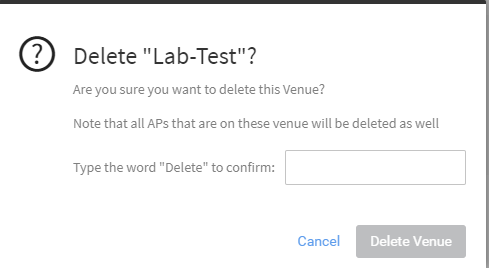You can delete a venue that you no longer need.
 | DANGER Deleting a venue will also delete the APs and switches (and networks) that are deployed to that venue. Without any APs or switches and networks, users in the venue cannot access the Internet.
|
Complete the following steps to delete a venue.
-
From the navigation pane, click
Venues.
The
Venues page appears and displays a list of existing venues.
-
Click the venue name of the venue you want to delete.
The
Overview tab of the venue information page is displayed.
-
Click
More in the upper-right corner of the page.
-
Click
Delete Venue.
A dialog box appears prompting you to enter Delete for the selected venue that you want to delete.
Figure 20
Deleting a Venue
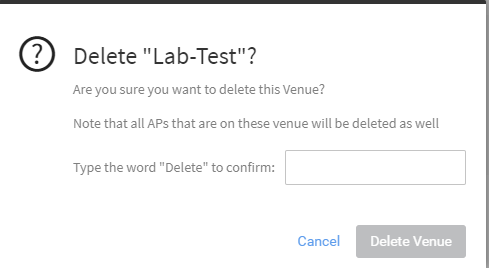
-
Enter
Delete to delete the venue.
The
Venues page appears.
-
Verify that the venue you deleted is no longer listed on the
Venues page.