Viewing License Information
Your RUCKUS Cloud license information shows the type of license that you purchased, the number of APs and switches that your account can support, and details about your license subscriptions.
Complete the following steps to view your license information.
- From the navigation pane, click Administration. The Administration page appears.
- Click the License tab to review your license information.
-
Select the
Wi-Fi tab to view the Wi-Fi licenses or select the
Switch tab to view switch licenses.
The
License window displays.
Figure 306 Viewing License
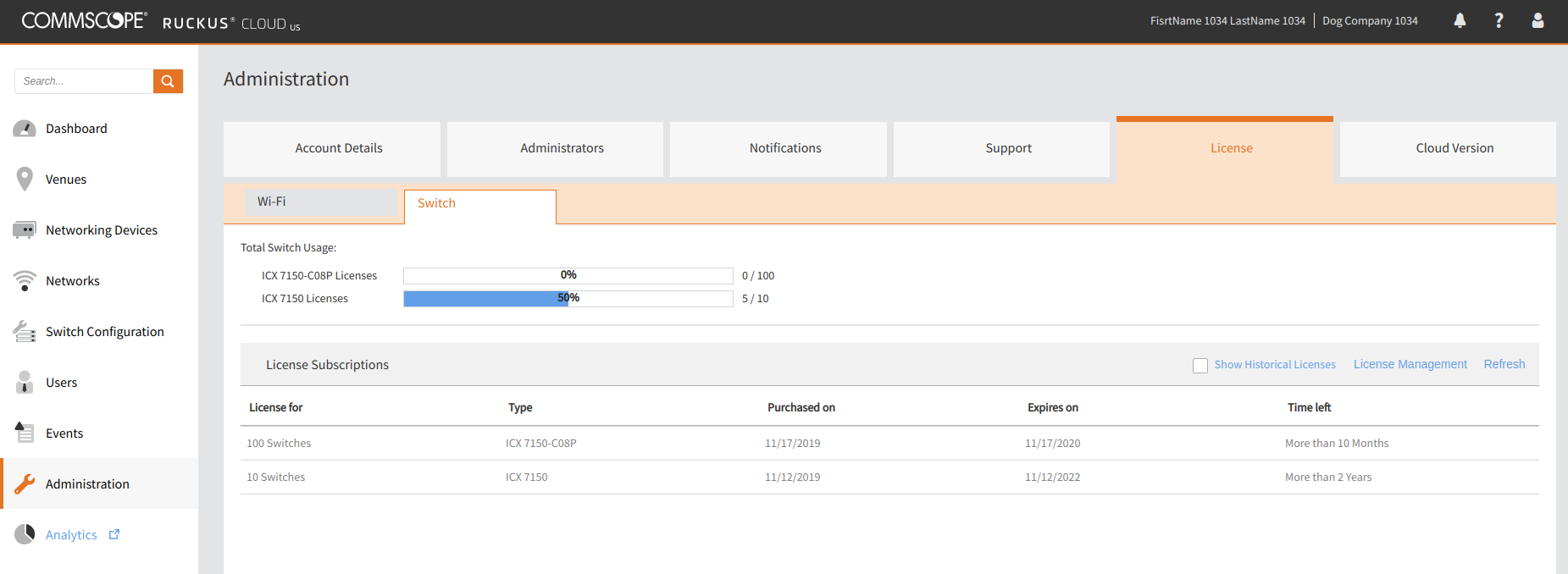
-
If any of your licenses are about to expire, or have expired, a banner will display at the top of the screen.
Paid licenses have a 60-day grace period. Thirty days prior to the subscription expiration, an alarm is raised, and the administrator receives an email notification on a weekly basis until the date of the expiration. The text in the license expiration banner changes depending on the status of the license, the number of days before it expires, or the numbers of days left in the grace period.
After the grace period expires, you will not be able to manage the APs using Ruckus Cloud. A notification is sent with details of the expired APs to allow you to identify and renew the AP's licenses. Thirty days after the grace period expires, the APs are removed from your Ruckus Cloud account.
NOTETEMP licenses are valid only for 60 days; there is no grace period. -
The
Total AP Usage header displays the percentage of APs that you have deployed.
The progress bar shows the percentage APs deployed in both text and a graphic format. The fraction at the end of the progress bar indicates the number of current APs deployed/the maximum number of APs that you can deploy. For example, if you see 12/20, this indicates that you have deployed 12 APs and the maximum number of APs you can deploy is 20.
-
Under the
License Subscriptions header the following fields are displayed.
- License for—Indicates the maximum number of APs or switches allowed by your license subscription.
- Type —Type of Ruckus Cloud license that your organization purchased. License type include Basic and TEMP.
- Purchased on—Indicates the date and time when your organization purchased the license subscription.
- Expires on—Indicates the date and time when your license subscription expires.
- Time left—Indicates the length of time, in days, left before your license subscription expires.
You may have multiple license subscriptions.
Parent topic: Performing Administrative Tasks
