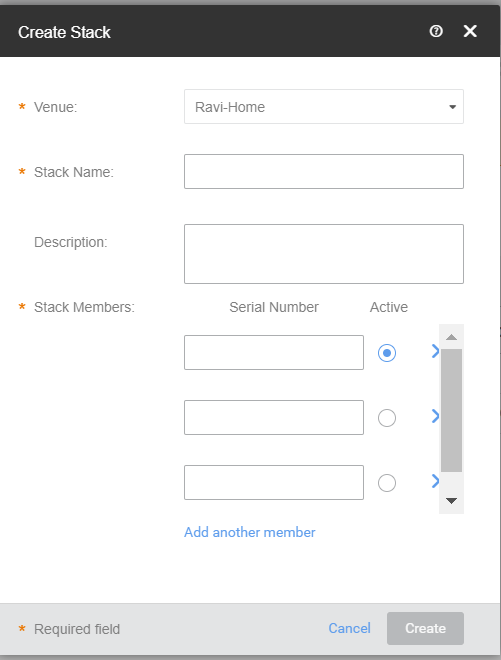The ICX switches support up to 12 units per stack. All the different SKUs of the same Switch family can stack with each other except for ICX7150-C08P/PT. ICX 7150 Module 3, 1G interface cannot be used as stacking port. You must procure the 10G licenses for stacking.
Follow these steps to add a stack to your Ruckus Cloud account.
-
On the
Dashboard, click
Networking Devices and select the
Switch tab.
-
Click
Add Stack in the upper-right corner.
The
Create Stack dialog box is displayed. Alternatively, from
Venue page, select a venue, select
Networking Devices
, select
Switch, and then click
Add Stack.
Figure 45
Creating a Stack
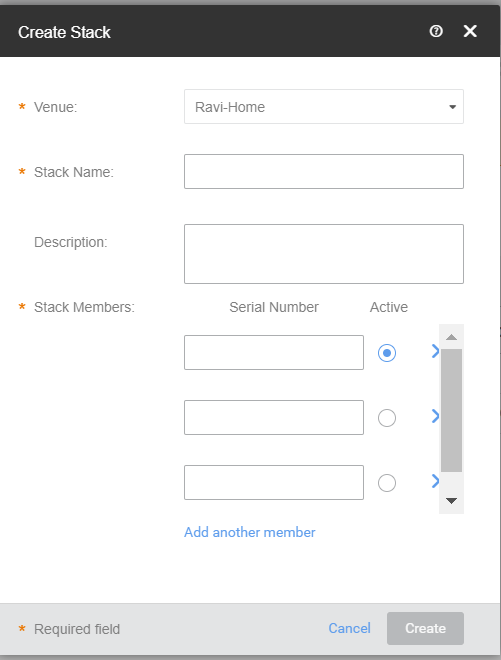
-
Complete the following fields to add a stack:
-
Venue: Select the venue to which you want to deploy this switch.
-
Stack Name: Enter the name of the stack.
- Description: (Optional) Add a brief description of the switch.
- Stack Members: Select the switches that you want to add to the stack.
-
Serial Number: Enter the 11-digit valid serial numbers of the switches. Click
Add another member to add more switches to the stack.
-
Click
Create to add a stack.
The
Create button is grayed out if valid switch serials are not entered.