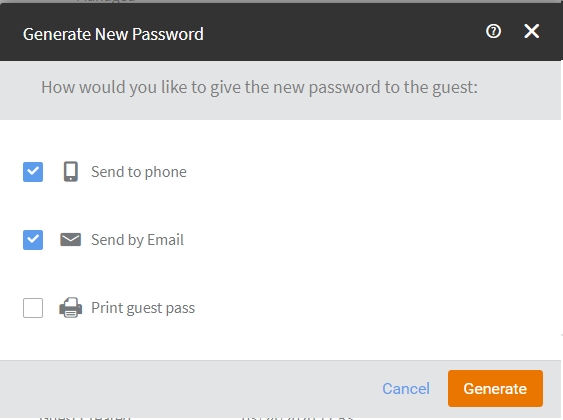If you want to guest user to use a different password (for example, if the password has been compromised) to access the network, you can generate a new guest user password.
Complete the following steps to generate a new guest user password.
-
From the navigation pane, click
Users.
The
Users page is displayed.
-
Select the
Guest Pass Credentialss tab.
A table that displays a summary of all guest users that have been created appears.
-
Click name of the guest user name for whom you want to generate a new password..
The
Guest Details dialog appears.
-
In the upper-right corner of the screen, click
Actions and click
Generate New Password.
-
Specify how you want to send the new password to the guest user by selecting one or more of the following check boxes:
-
Send to phone
-
Send by email
-
Print guest pass
Figure 111
Generating New Password
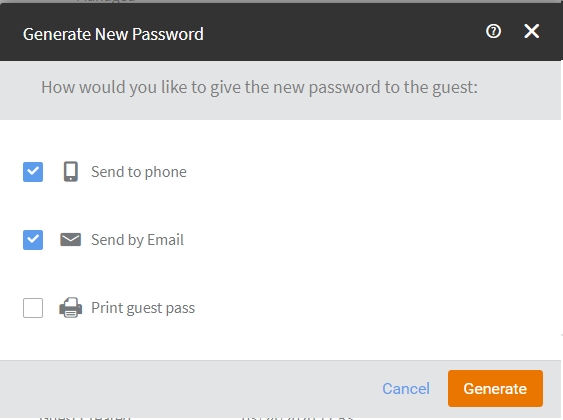
-
Click
Generate.
Ruckus Cloud generates the new password and sends it to the guest user using the delivery method or methods that you selected in the previous step.