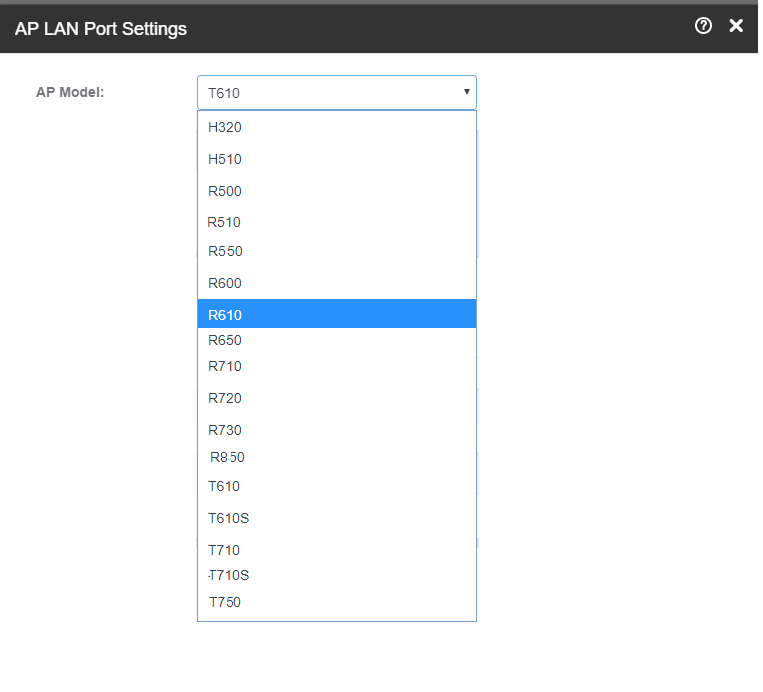If you want the LAN port settings of a specific AP model to be different from the default settings, you can override them for a specific venue.
Complete the following steps to customize the AP LAN Port settings of a venue.
-
From the navigation pane, click
Venues.
-
Click the name of the venue for which you want to customize the AP LAN port settings.
The venue overview page is displayed.
-
In the
Venue Settings section, click
Edit after the
AP LAN Port Settings.
The
AP LAN Port Settings page is displayed.
-
Select the
AP Model.
Depending on the AP model, up to five LAN ports can be configured. Named tabs (for example, LAN 1 and LAN 2) are displayed for each LAN port that can be configured.
-
Click the LAN port to be configured and complete the configuration:
- Select the
Enable Port check box.
- Choose the
Port Type. The options are
Trunk,
Access, or
General.
- Enter the
VLAN untag ID. For a trunk port, the default is 1.
- Enter the
VLAN members. Enter a single VLAN ID or a VLAN ID range (or a combination of both). The valid VLAN ID range is 1 through 4094.
-
Click
Save, and then click
Close.