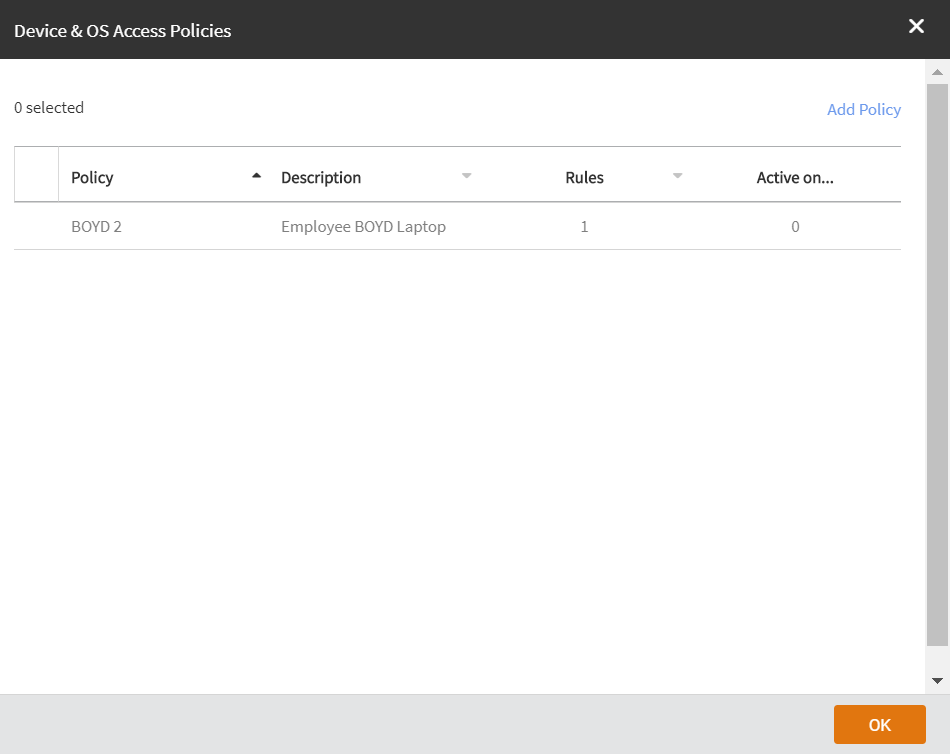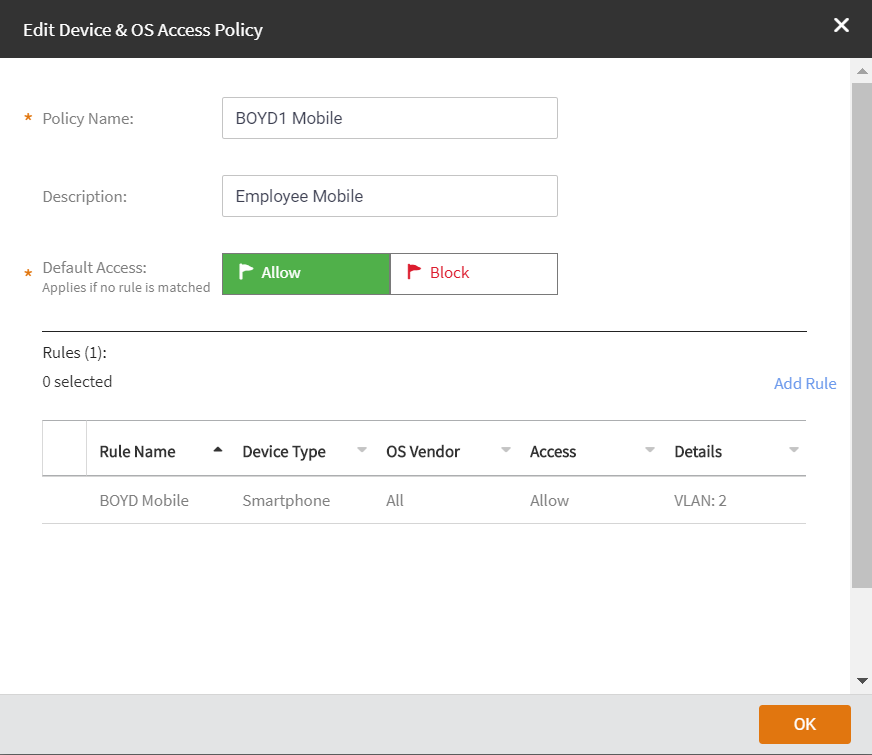Edit a network if you need to update any its current settings (for example, if you want to change the network name, description, network type settings, advanced network settings, or even the venue at which it is advertised.)
Follow these steps to edit or delete a device and OS access policy from your network.
-
From the navigation pane, click
Networks.
The
Networks page appears.
-
On the upper-right corner of the page, click
Network-Related Profiles.
A drop down appears displaying
Wi-Fi Calling
and Device & OS Access Policies.
-
Click
Device & OS Access Policies.
The
Device & OS Access Policies dialog box appears displaying the existing policies.
Figure 110
Device & OS Access Policies
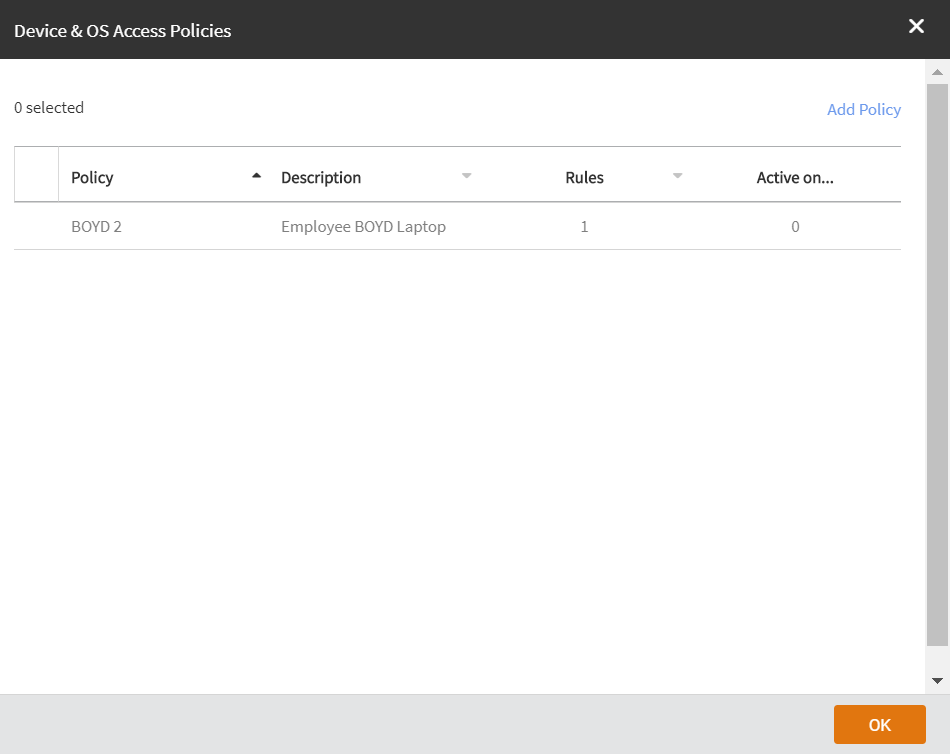
-
Select the policy that you want to modify and click
Edit.
Edit Device & OS Access Policies dialog box appears. You can edit the following:
- Policy Name: Enter the name of the policy.
- Description: Enter description for the policy.
- Default Access: Select either
Allow or
Block.
Figure 111
Adding Device & OS Access Policies
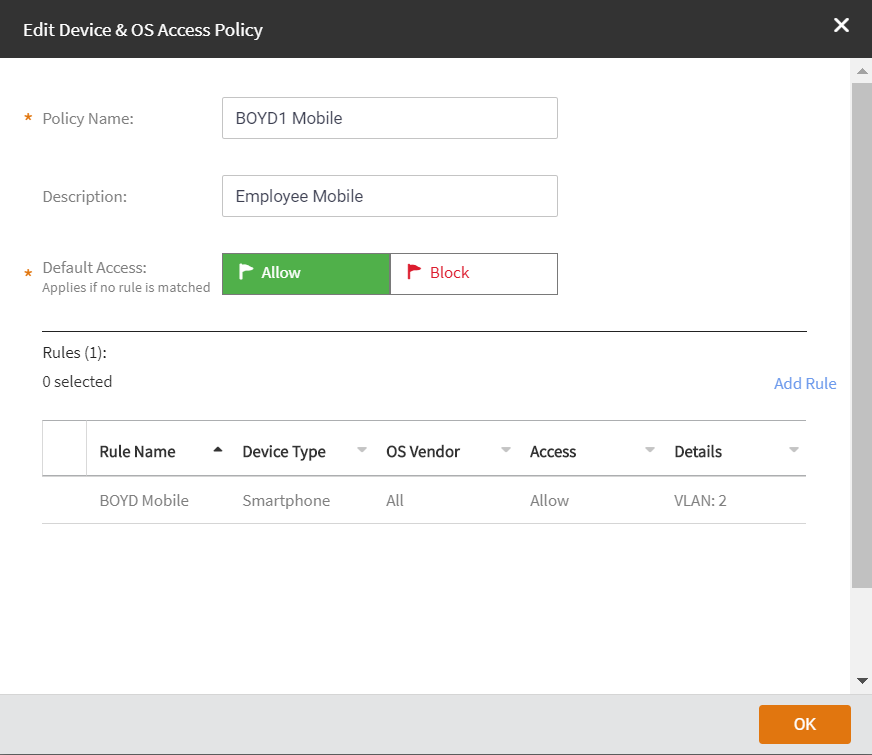
-
Select the rule that you want to modify and click
Edit.
The
Edit Rule dialog box appears. Edit the following:
- Rule Name: Enter the name of the rule.
- Action: Select either
Allow Devices or
Block Devices.
- Device Type: Select a device type from the list of devices.
- OS Vendor: Select the OS vendor for the devices.
- Rate Limit: Configure the late limit using the sliders:
From client and
To client.
- VLAN: Enter the VLAN ID.
-
Click
SAVE.
-
Click
OK.