Restoring a Backed up Configuration
You can select a backed up configuration and restore it as and when required.
- From the navigation bar, click Networking Devices.
- Select the Switch tab and chose a switch from the list of switches.
-
Select the Configuration Management tab.
Restore & Backup 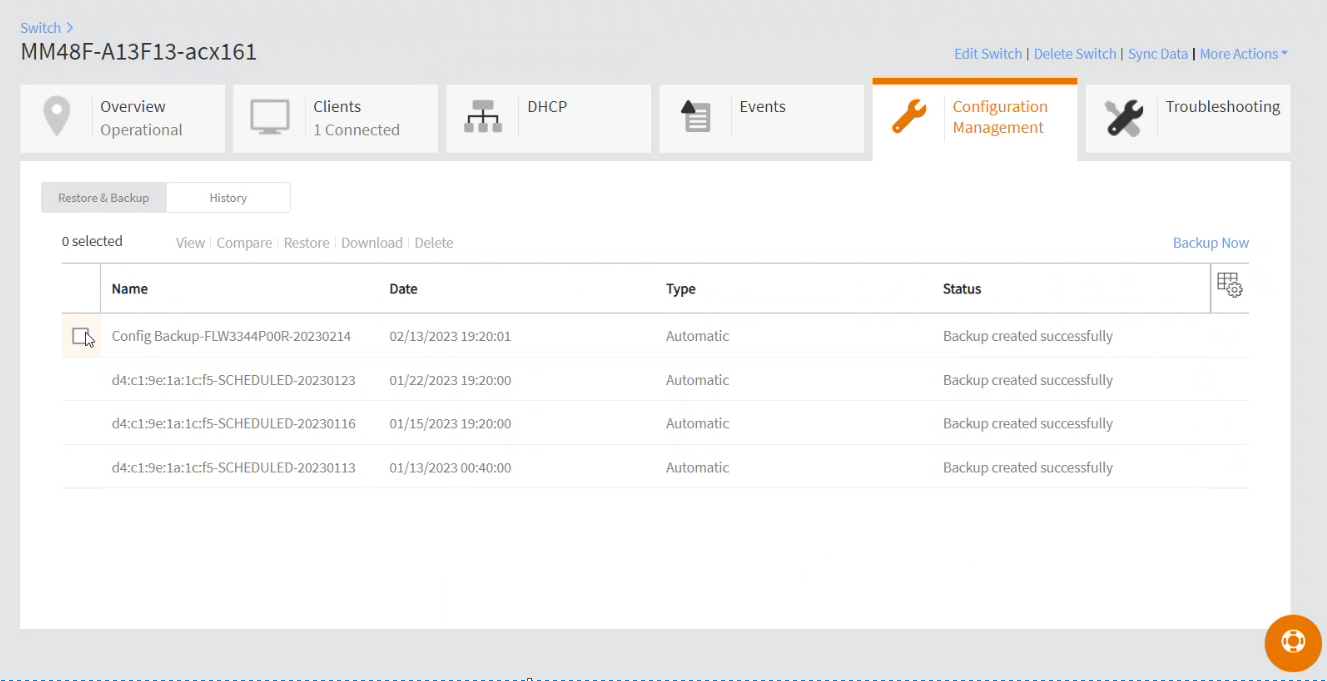
- Select the Restore & Backup sub-tab.
-
Select a configuration files
from the list and then click Restore.
Restoring a configuration file replace sthe existing configuration on the switch with selected backup. This operation will trigger the switch/stack to reload and network traffic gets affected.
The following warning appears.Restore 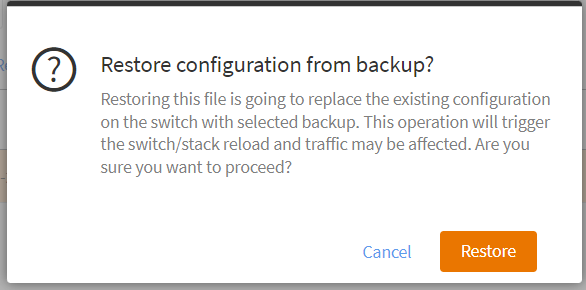
-
Click
Restore to proceed with the restore operation.
- Switch is rebooted automatically after the firmware copy: This would result in network downtime. Upon successful reboot, switch will resume forwarding traffic as usual.
- Connect to the HTTPs based cloud servers—the switch status will be shown as Operational on Cloud after upgrade and all the necessary synchronizations are complete.