Firmware Version Management
You can view the firmware version of the APs and switches from RUCKUS Cloud web interface.
-
From the navigation pane, click
Administration.
The Administration page is displayed.
-
Click the Version
Management sub-tab.
- AP Firmware
- Switch Firmware
By default, the AP Firmware page is displayed.Cloud Version 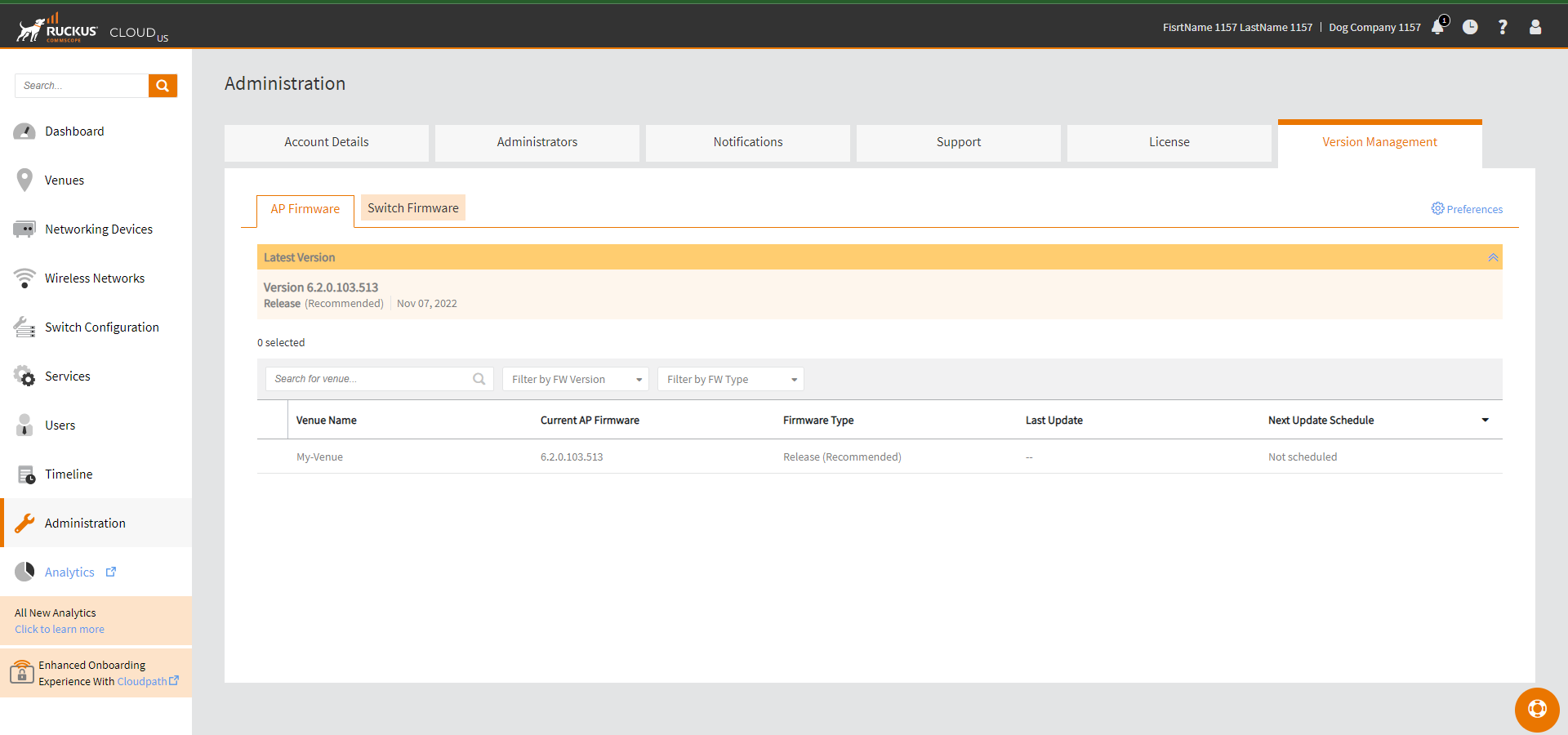 This page displays the following information.
This page displays the following information.- Latest Version: The latest firmware version.
- Release: The release date.
- Venue Name: The name of the venue.
- Current AP firmware: The running version of the AP firmware.
- Firmware Type: The recommened AP firmware.
- Last Update: The date when the firmware was updated.
- Next Update Schedule: The next firmware update scheduled.
-
(Optional) Click Switch Firmware sub-tab to view the
switch firmware version.
The Switch Firmware page displays the following information.
- Venue Name: The name of the venue.
- Current Firmware: The current ICX switch firmware version.
- Firmware Type: The recommended release.
- Last Update: The date when the firmware was updated.
- Next Update Schedule: The next firmware update scheduled.
-
(Optional) On the upper-right
corner, locate the cog icon and click Preferences to set
your preference for the firmware version management.
The firmware upgrade Preferences dialog box appears.
Preferences 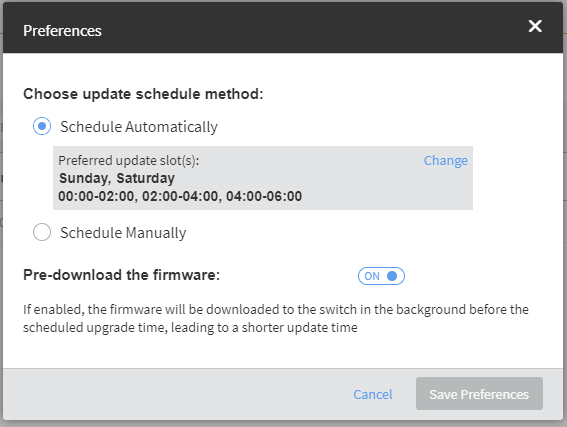
-
Under the Choose update schedule method, choose one of
these:
- Schedule Automatically: Click Change to modify the preferred update slots.
- Schedule Manually: You can choose this to manually update the firmware at a suitable time.
- To download firmware, toggle thePre-download the firmware button to ON and then click Save Preferences.