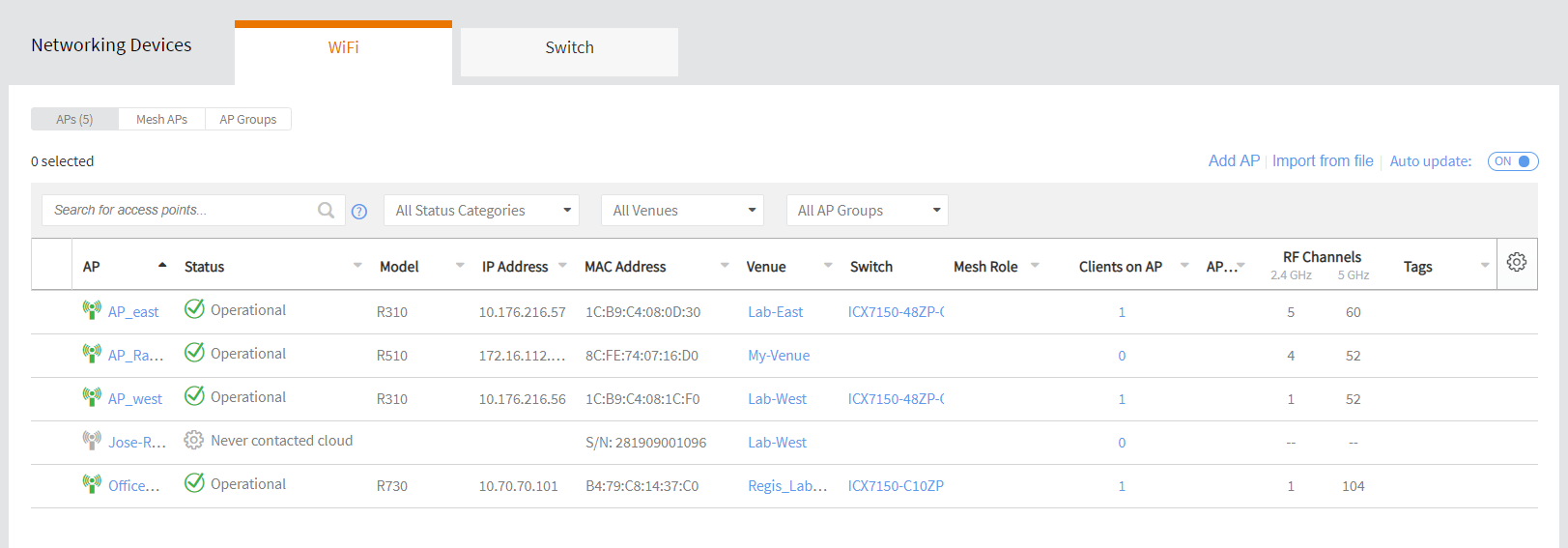Viewing All APs
You can view a summary of all APs that you have added to your Ruckus Cloud account and check all of their statuses from a single page.
Complete the following steps to view a list of all APs that have been added in your Ruckus Cloud account.
NOTE
When viewing the APs, some table columns can be sorted. Click the up or down arrow by the column name to sort the entries. The sort criteria used is alphanumerical order for the columns.
From the navigation pane, click Networking Devices and select the WiFi tab.
Click an AP name to view details about the AP. The
Access Points page appears with a number in brackets indicating how many APs are in your account. A list of APs that you have added to your Ruckus Cloud account is displayed containing the following information:
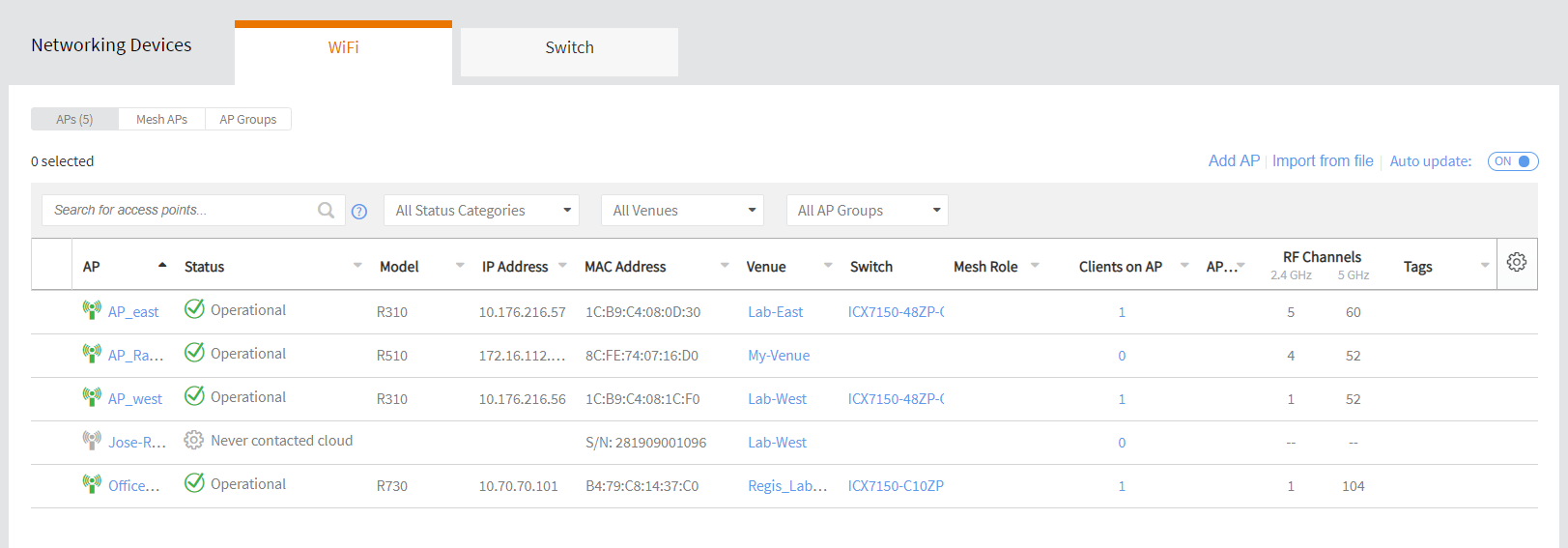
- AP: The name of the access point. To view details about this access point, click the AP name. This is a sortable field.
- Status: The current status of the AP (for example, Operational). Refer to AP Statuses for more information on what each status means.
- Model: The hardware model of the Ruckus Wireless AP. This is a sortable field.
- IP Address: The IP address assigned to the AP. This is a sortable field.
- MAC Address: The unique media access control (MAC) address, also called physical address, network interface of the AP. This is a sortable field.
- Venue: The name of the venue to which this AP is physically deployed.
- Switch: The name of the switch.
- Mesh Role: If Mesh networking is enabled on the AP, this column shows the role of the AP on the Mesh network. This is a sortable field. The following possible Mesh roles are included: Root AP (RAP) and Mesh AP (MAP and eMAP).
- Clients on AP: The number of wireless clients that are currently associated with this AP. To view details about the wireless clients, click the client number. This is a sortable field.
- AP Group: The AP Group name if the AP belongs to an AP Group. This is a sortable field.
- RF Channel: The RF 2.4 GHz channel and 5 GHz channels:
- 2.4GHz: 2.4 GHz overlapping Wi-Fi channel
- 5GHz: 5 GHz non-overlapping Wi-Fi channel
- Tags: Any tags assigned to the AP.
Figure 23
Viewing All APs