Testing the AP Connectivity
You can remotely test the AP connectivity using the ping and traceroute utilities.
Complete the following steps to test the AP connectivity.
- From the navigation pane, click Networking Devicesand select the WiFi tab.
- Click an AP name to view details about the AP.
- Click the name of the AP.
- The Overview tab is displayed.
-
In the upper-right corner of the page, click
Manage to display a menu, and click
Test Connection.
The Test AP Connectivity dialog box is displayed.Figure 25 Testing the AP Connectivity
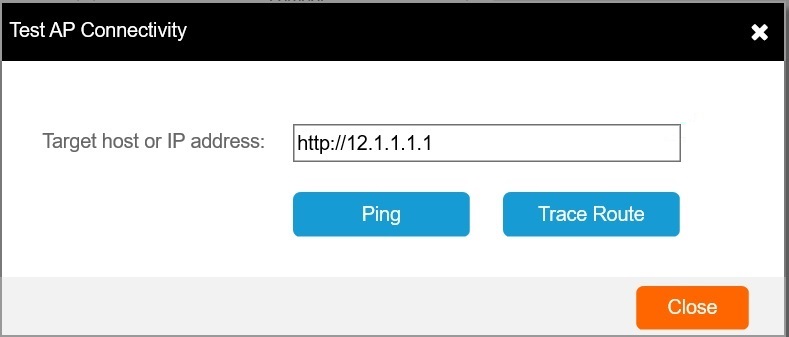
-
Enter the host name or a valid IP address in the
Target host or IP address
field.
For example, the IP address must be in the http://www.abc.com or http://192.164.1.1 format.
-
Click
Ping for troubleshooting the accessibility to the Internet.
The
Test AP Connectivity dialog box displays the ping test results.
Figure 26 Ping Utility
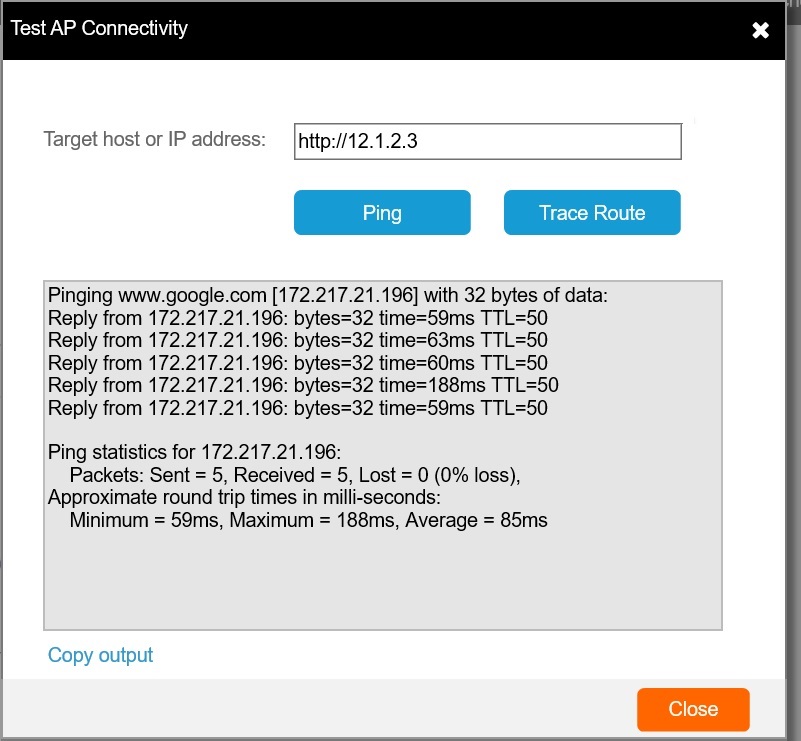
- (Optional) Click Copy output to copy the connectivity test results to the clipboard.
- Click Close to close the Test AP Connectivity dialog box and return to the APs page.
-
You must be in the Test AP Connectivity dialog box to click Trace Route to view the route to an Internet destination, the number of hops, and the transit delay.
The
Test AP Connectivity dialog box displays the results.
Figure 27 Traceroute Utility
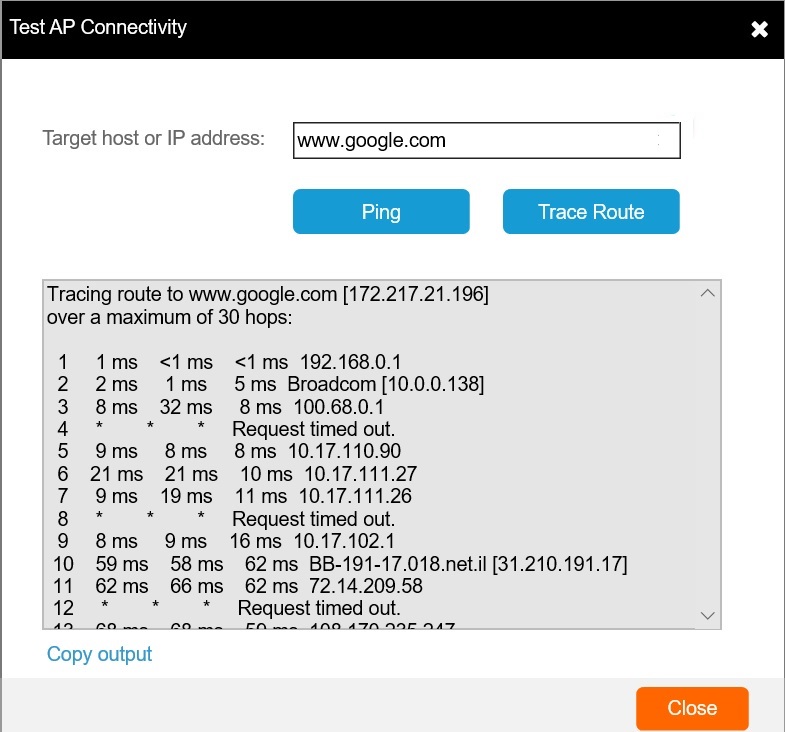
- (Optional) Click Copy output to copy the connectivity test results to the clipboard.
- Click Close to close the Test AP Connectivity dialog box and return to the APs page.
Parent topic: Managing Network Devices: APs
