Adding a LAG
- From the navigation pane, click Venues and select a venue.
- Select Networking Devices.
- Click the Switch tab and select a switch.
- Select Ports.
- Click Manage LAG in the upper-right corner.
-
Click
Add LAG.
The Add LAG dialog box is displayed.
Adding a LAG 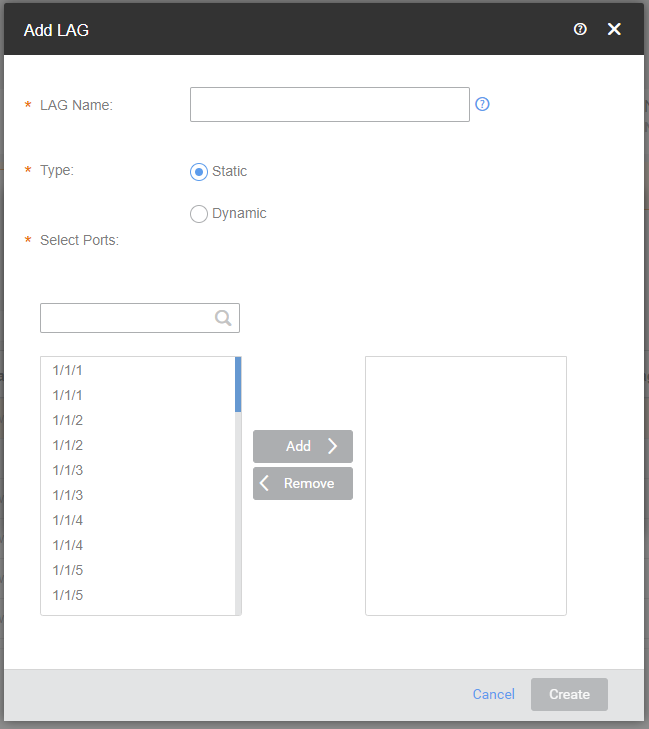 Note: After creation of LAG, the LAG member port is grayed out and not editable or configurable on port details. Any configuration on the interface can be done through LAG.
Note: After creation of LAG, the LAG member port is grayed out and not editable or configurable on port details. Any configuration on the interface can be done through LAG. - Enter the name of the LAG in the LAG Name field.
- Select the Type as Static or Dynamic.
- Select the ports to add to the LAG.
- Click Create to add the LAG.