Adding Device and OS Access Policies
-
From the navigation pane, click
Networks.
The Networks page appears.
-
On the upper-right corner of the page, click
Network-Related Profiles.
A drop down appears displaying Wi-Fi Calling and Device & OS Access Policies.
-
Click
Device & OS Access Policies.
The Device & OS Access Policies dialog box appears.
Device & OS Access Policies 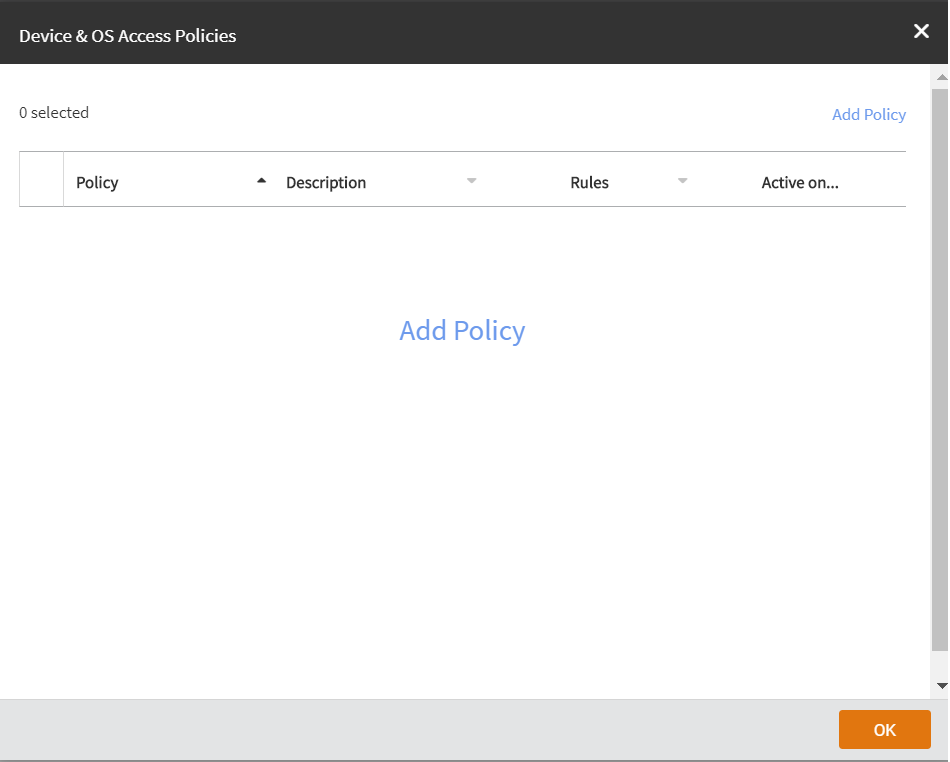
-
Click
Add Policy.
Add Device & OS Access Policies dialog box appears. Complete the following:
- Policy Name: Enter the name of the policy.
- Description: Enter description for the policy.
- Default Access: Select either Allow or Block.
Adding Device & OS Access Policies 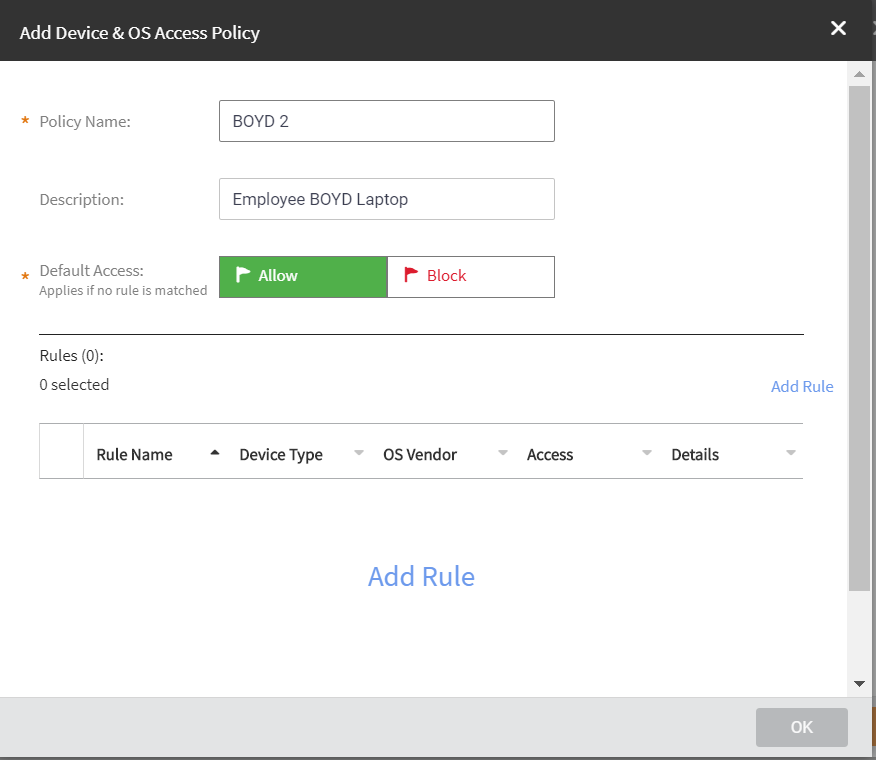
-
Click
Add Rule.
The Add Rule dialog box appears. Complete the following:
- Rule Name: Enter the name of the rule.
- Action: Select either Allow Devices or Block Devices.
- Device Type: Select a device type from the list of devices.
- OS Vendor: Select the OS vendor for the devices.
- Rate Limit: Configure the late limit using the sliders: From client and To client.
- VLAN: Enter the VLAN ID.
Adding Rule for Device and OS access Policies 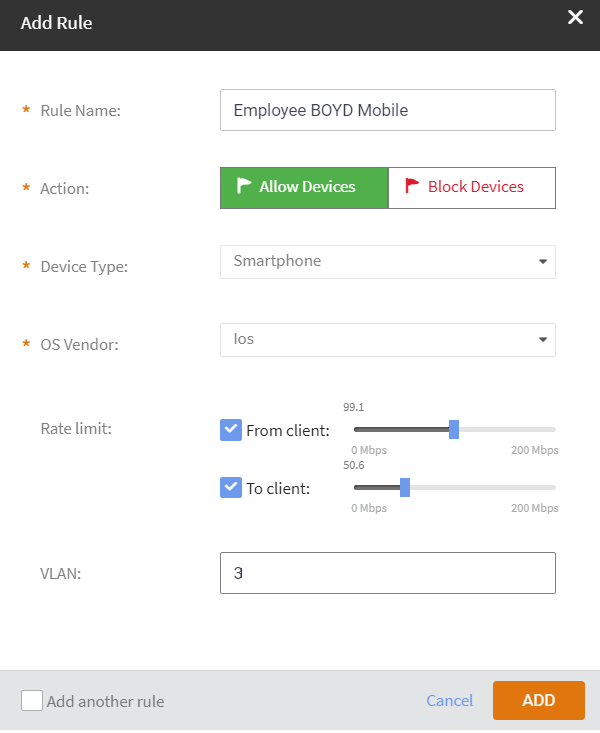
-
Click
ADD.
Returns to Add Device & OS Access Policies dialog box.
- Click OK to add the rule to return to the Device & OS Access Policies page.