Viewing Guest User Details
You can view guest user details to review the SSID to which the guest user is assigned or to determine when the guest user account will expire.
-
From the navigation pane, click
Users.
The Users page is displayed.
-
Click the
Guest Pass Credentials tab.
A table that displays a summary of all guest users that have been created appears.
- Locate the guest user for which you want to view the details.
-
Click
 (Manage Guest icon) that is in the same row as the guest user name.
The Guest Details page displays the following information:
(Manage Guest icon) that is in the same row as the guest user name.
The Guest Details page displays the following information:- Guest Type
- Guest Name
- Mobile Phone
- Notes
- Allowed Network
- Guest Created
- Access Expires
- Max number of clients (that can use the same guest user account)
- Status, which shows the status of the connected client, along with the number of clients connected. If the client is online, it is called out as Online in green. If the client is not online, it is called out as offline, in gray.
Note: A status shown as N/A implies that there are an unlimited number of clients connected to the guest. Unlimited guests can have three statuses: N/A, Disabled, and Expired, unlike the normal guest which can have two additional status: Online and Offline.
Guest Details 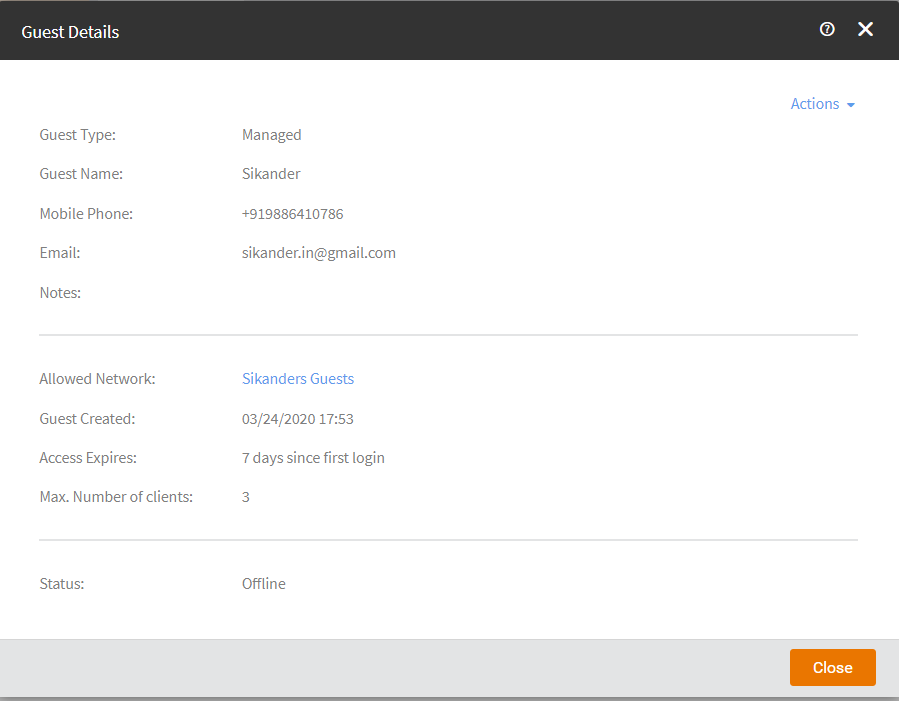
You can download the GDPR record of the client as a CSV file, by clicking the Download Private Guest Information link available in the Status field. You are prompted to save the CSV file with the file name containing guest name and the time stamp. Click Save to download the file. Open the file to view the details such as guest name, mobile number (along with relevant country code), guest creation and expiry date.Note: The Download Private Guest Information link is available for all users except Guests Manager.In addition, a static table at the bottom of the report displays a list of accessible information, who can access each information, and why they are allowed to access.
You can also find the following links in the upper-right corner of the Guest Details screen:- Generate New Password: Click to generate a new password for this guest user account. For more information, refer to Generating a New Guest User Password.
- Download Private Guest Information: Click to download guest information. For more information, refer to Downloading Private Guest Information.
- Disable Guest: Click to disable this guest user account. For more information, refer to Disabling a Guest User.
- Delete Guest: Click to delete this guest user account. For more information, refer to Deleting a Guest User.