Getting to Know the Dashboard
The Dashboard, which is the first page that is displayed after you log in to the RUCKUS Cloud web interface, provides a snapshot of your networks, venues, access points (APs), and wireless clients associated with your access points.
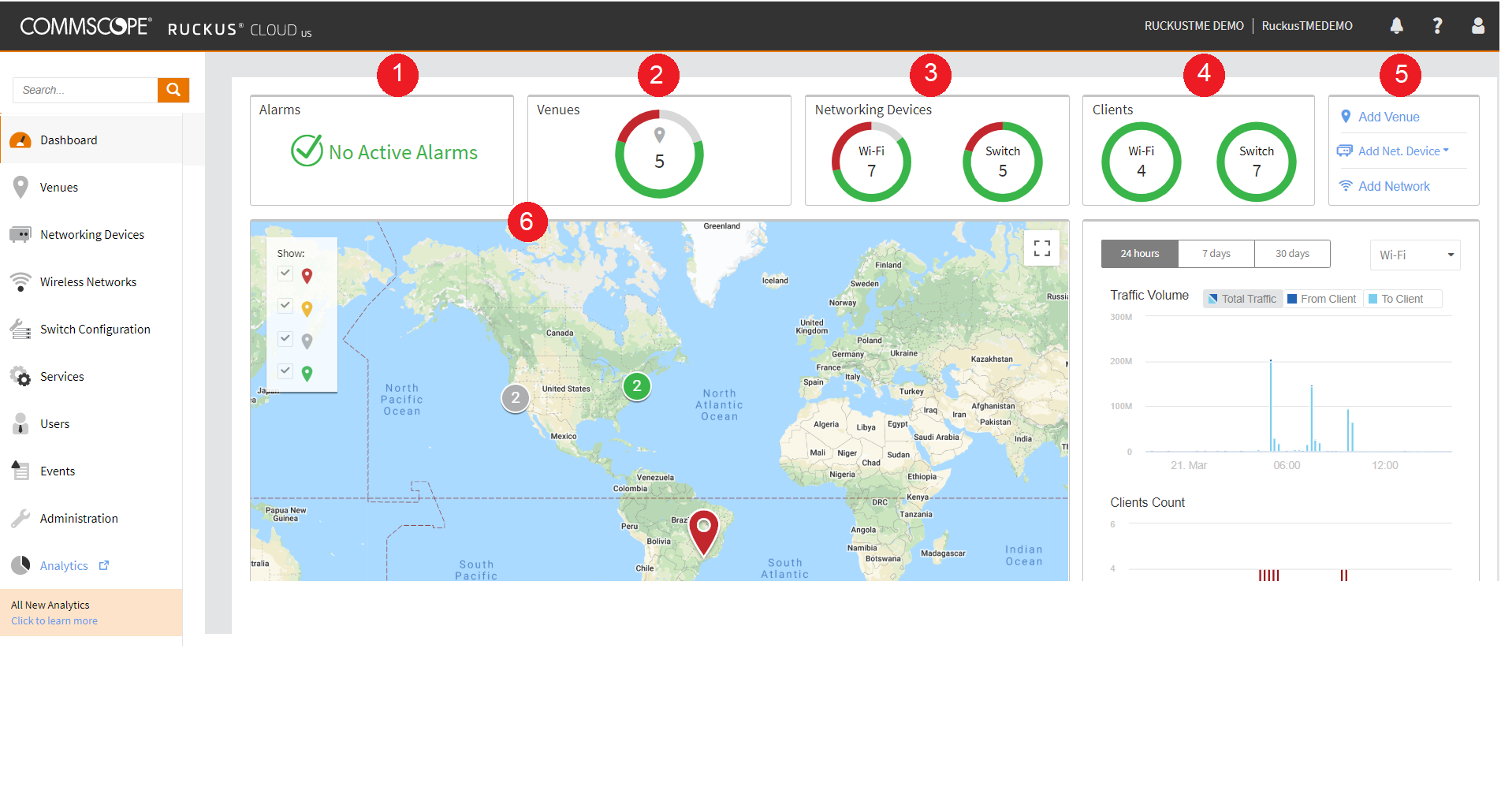
| Number | Tile Name | Description |
|---|---|---|
| 1 | Alarms
| Shows the number of uncleared alarms that have been generated on your RUCKUS Cloud networks. When no alarms have been generated, the message "No Active Alarms" is displayed in the Alarms tile.  |
| 2 | Venues | Shows the number of venues that have been configured in your
RUCKUS Cloud account.
|
| 3 | Networking Devices | Shows the number of networking devices (Wi-Fi APs and Switches)
that have been added to the RUCKUS Cloud account. The Networking Devices page has two tabs: WiFi and Switch.
|
| 4 | Clients | Shows the number of Wi-Fi clients currently connected to
managed APs, and the number of Switch clients connected to a switch. To view a summary of the number of Wi-Fi and Switch clients, including their MAC addresses, name,s and host names, click the double-down caret icon in the bottom-right corner of the Clients box. Click the gear icon to add additional columns. Click Save to save your custom view. Click Reset to default to revert to the default view. |
| 5 | Essential shortcuts | Shows shortcuts for the following basic tasks:
|
| 6 | Map | Displays venue location markers within the Google map. |
Color Codes for Numbers of Venues, APs, Switches, and Clients
The segmented color lines around the numbers of venues, APs, switches, and clientsswitches, and clients indicate the statuses of the venues, APs, switches, and clients.
Green: Operating normally
Red: Requires attention
Gray: Remains in setup mode