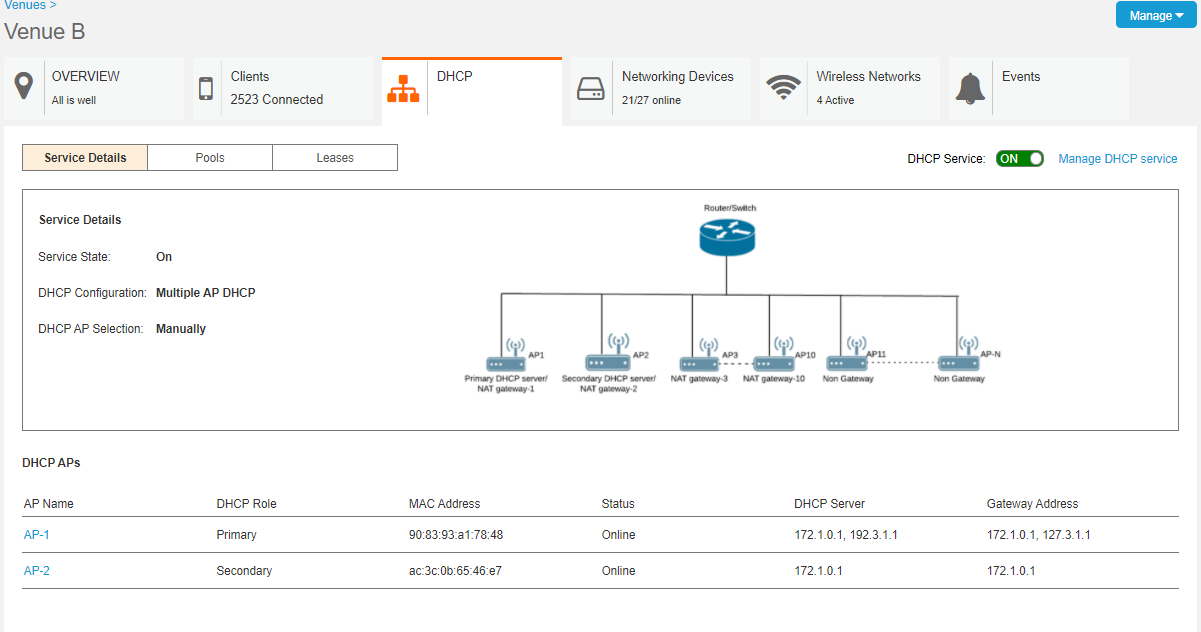Adding DHCP Service Profiles
Follow these steps to add a DHCP service profile.
- On the Dashboard, click
Venues. The Venues page appears.
- In the upper-right corner of the
page, click DHCP
service profiles. The DHCP service profiles dialog box appears.
DHCP Service Profiles 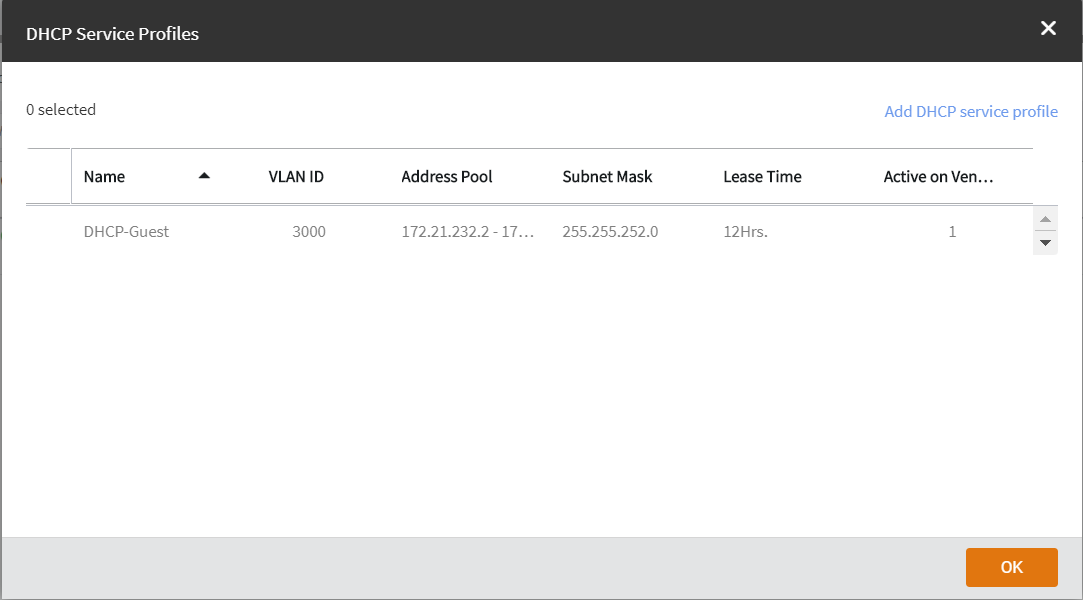
- Click Add
DHCP service profile. The Add DHCP Service Profile dialog box appears.
Add DHCP Service Profile 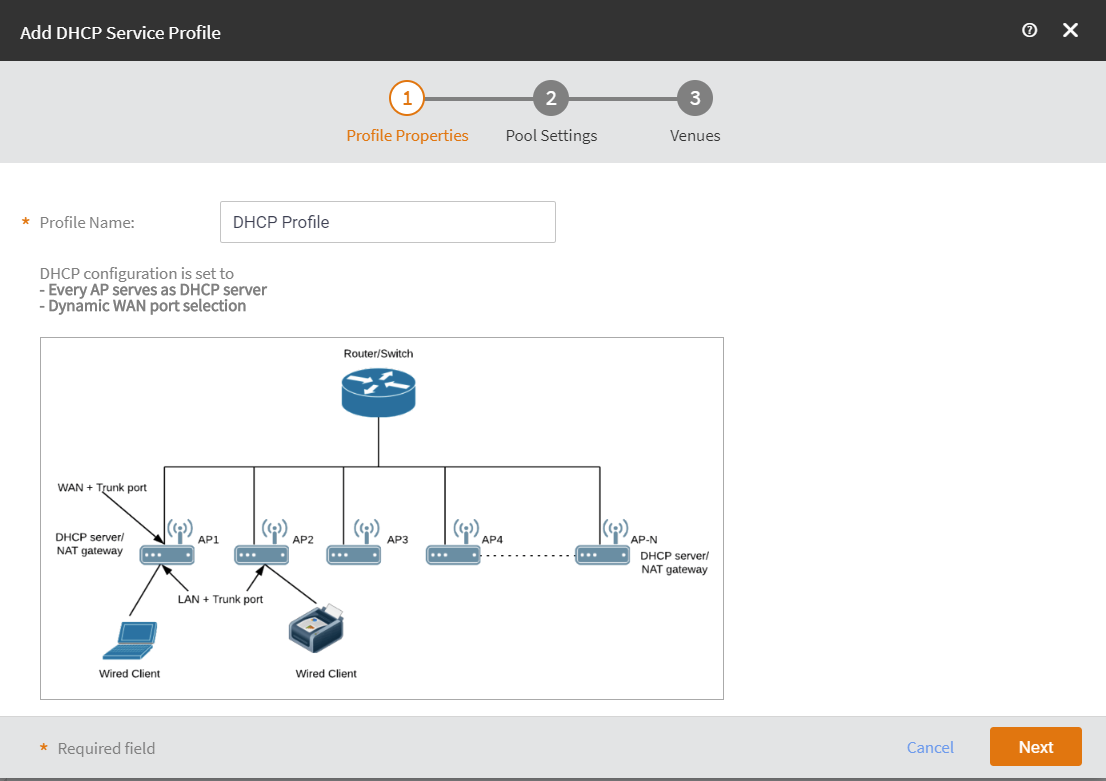
- In the Profile Name field, enter a DHCP profile name.
- Click Next. The Pool Settings page appears.
- Complete the following and then click Next.
Add DHCP Service Profile: Pool Settings 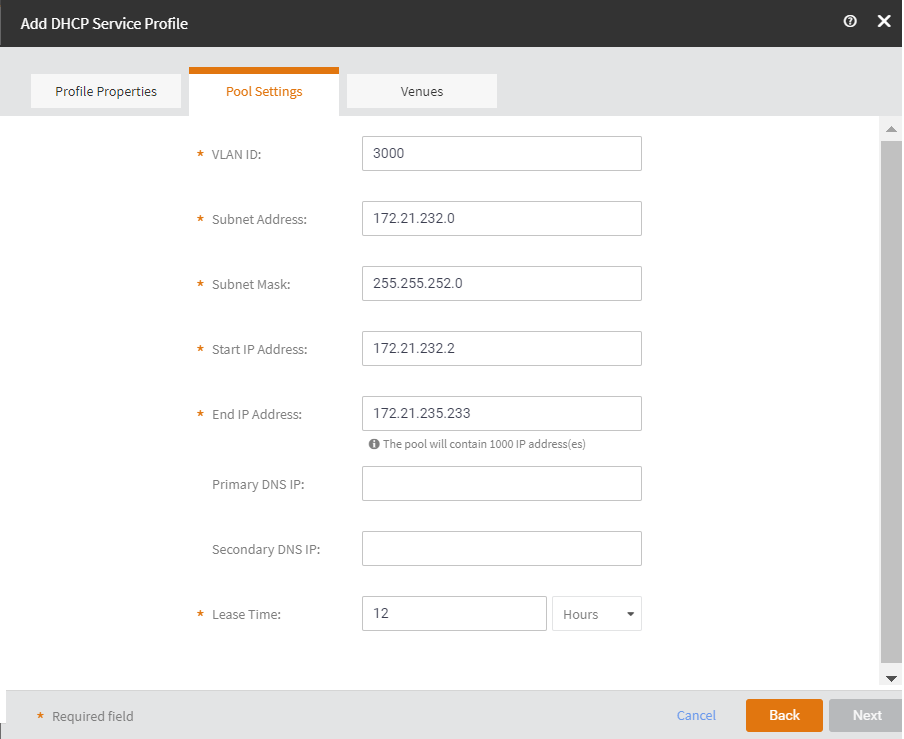
- VLAN ID: Enter the VLAN ID.
- Subnet Address: Enter the subnet address.
- Subnet Mask: Enter the subnet mask address.
- Start IP Address: Enter the start IP address.
- End IP Address: Enter the end IP address.
- Primary DNS IP: (Optional) Enter the primanary DNS IP address.
- Secondary DNS IP: (Optional) Enter the secondary DNS IP address.
- Lease: Enter the lease period in hours or in munutes.
- Click Next.
- Select the venue to set the pool on and toggle the Set to
ON.
Add DHCP Service Profile: Venues 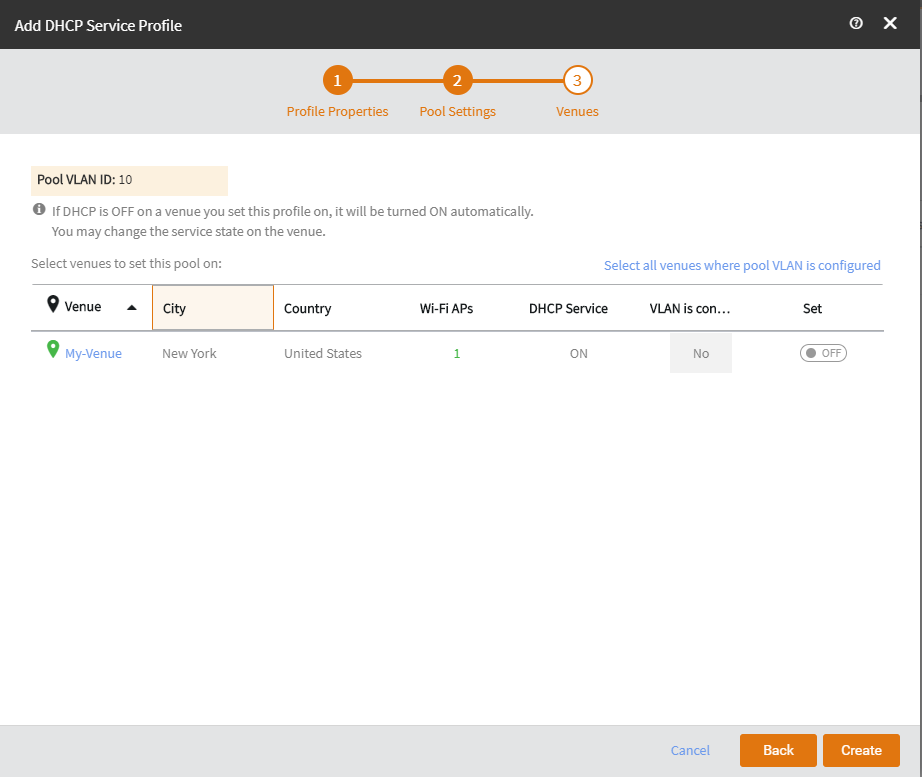
- Click Create.You can view the DHCP service details from the Venue Overview page.
Viewing DHCP Serice Details