Editing a Port
- On the Dashboard, click Networking Devices.
- Select the Switch tab and chose a switch from the list of switches.
- Select the Overview tab.
- From View, click Ports to view the ports.
- (Optional) Use the Search port option to search for a port.
- Select a port or multiple ports and then click EditThe Edit port dialog box appears.
Edit Port 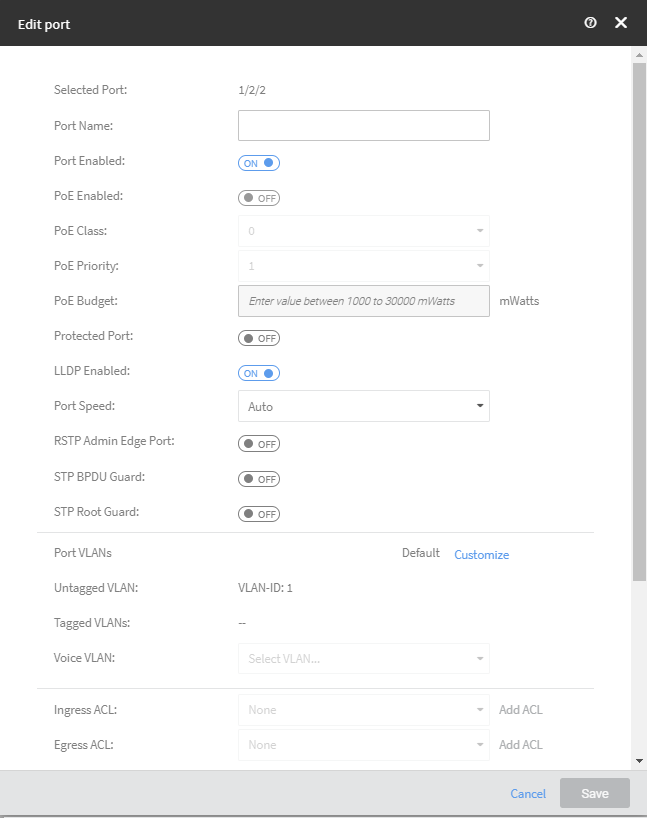 You can edit the following properties of a port.
You can edit the following properties of a port.- Port Name
- Port Enabled
- PoE Enabled
- PoE Class
- PoE Priority
- PoE Budget
- Protected Port
- LLDP Enabled
- Port Speed
- RSTP Admin Edge Port
- STP BPDU Guard
- STP Root Guard
- Port VLANs
- Untagged VLAN
- Tagged VLAN
- Ingress ACL
- Egress ACL
- DHCP Snooping Trust
- IPSG
- Labels
- After editing the port, click Save. For an uplink port, the Modify Uplink Port dialog box apprear prompting you to apply changes.
- Click Apply Changes.
- Click OK when the Switch Reboot is Required dialog box appears.