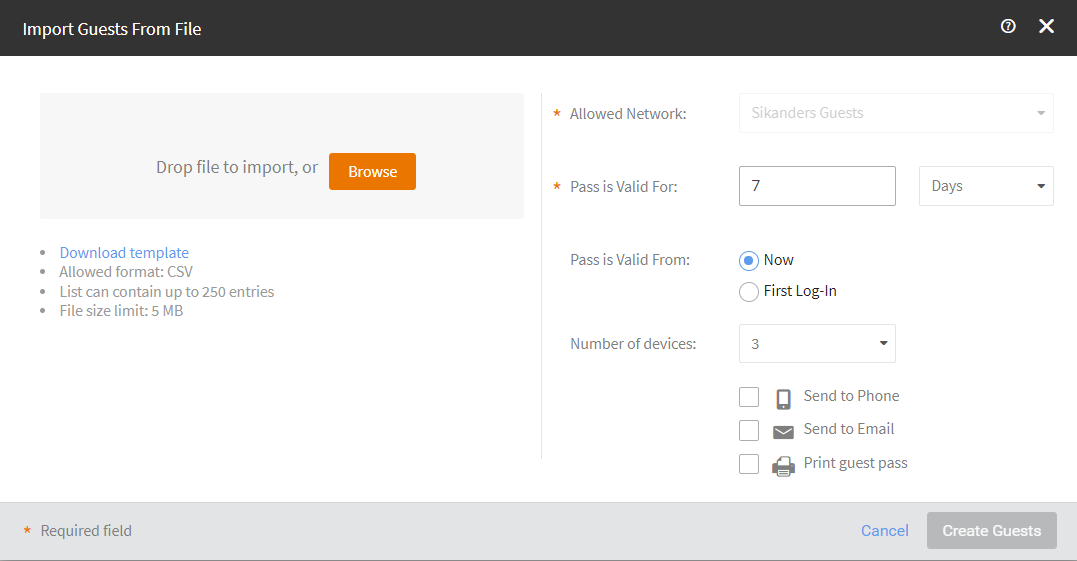Importing Guest Accounts in Bulk
If you need to create multiple guest accounts, instead of creating them one by one, import them into your Ruckus Cloud account using a comma-separated value (CSV) file. Using the CSV template, you can import up to 250 guest accounts simultaneously.
Before you can import guest accounts using a CSV file, you must have already created the guest network that these new guest accounts will access.
Complete the following steps to import multiple guest accounts.