Complete the following steps to
configure a syslog server for a switch venue.
- From the
Dashboard, click Venues.
- Select the venue for which you
want to enable and configure an external syslog server.
- From the venue Overview page, locate Switch
Settings and then click Manage next to
it.
The Switch Settings
dialog box appears.
Switch Settings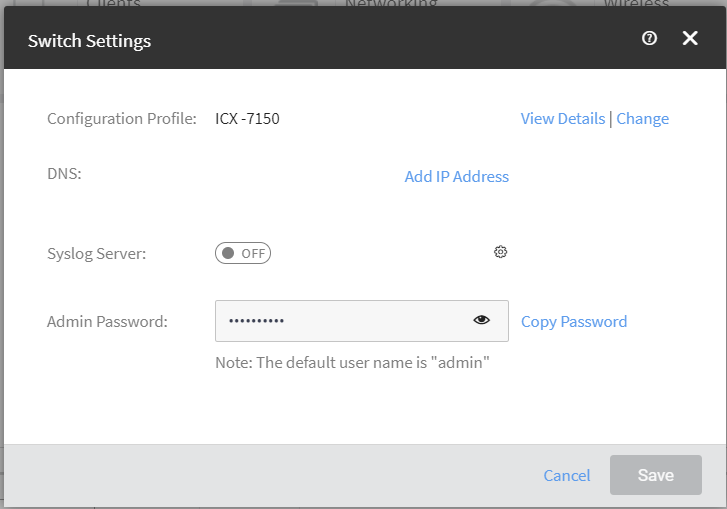
- Toggle the Syslog Server button to
ON.
The
Syslog Server Configuration window is displayed.
Configuring Syslog Server 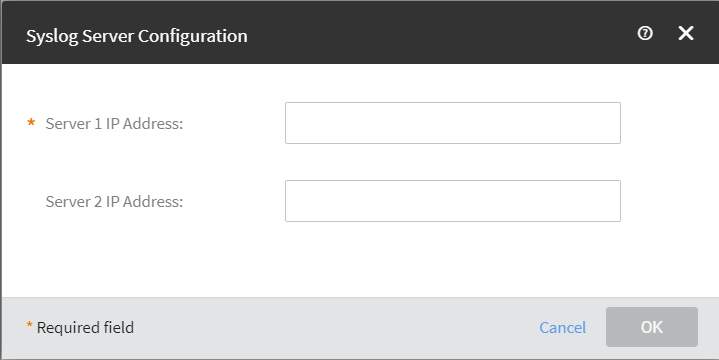
- Configure the following fields:
- Server 1 IP Address: The IP address of the syslog
server 1.
- Server 2 IP Address: The IP address of the syslog
server 2.
- Click OK.
- Click Save.