Recommendation Details
The Recommendation Details page provides a detailed report of the recommendation.
- On the Navigation bar, click . The AI-Driven RRM page is displayed.
- Click on the Date attribute of the required recommendation.
The Recommendation Details page is displayed.
Recommendation Details Page 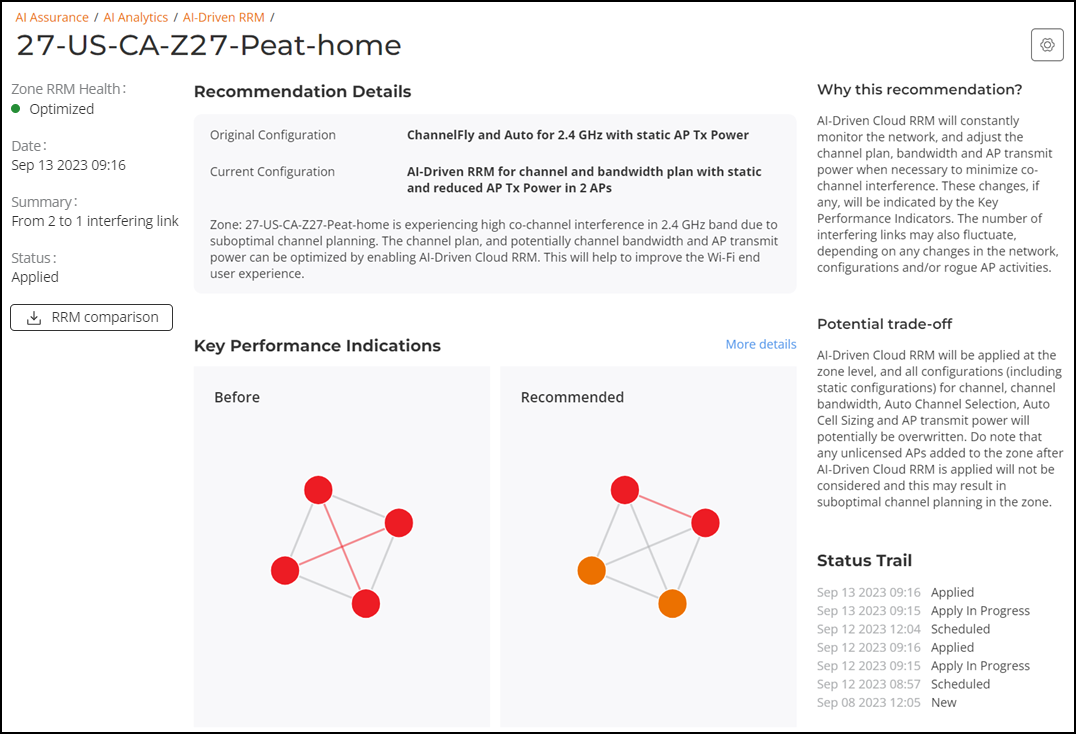
- Information tile
- Recommendation Details tile
- Why this recommendation? tile
- Potential trade-off tile
- Key Performance Indications tile
- Status Trail tile
Information Tile
The Information tile displays the Zone RRM Health, Date, Summary which provides information about the number of links that can be optimized, Status, and RRM comparison button to download the RRM comparison report in .csv format that outlines the specific changes that will be applied to each AP. The 'before' and 'after' columns in the RRM comparison report for channel, bandwidth, and power provide quick comparison of the proposed changes.
Recommendation Details Tile
The Recommendation Details tile, depending on the status, displays the original configuration, current configuration, recommended configuration (for new recommendations), and a brief description about the affected zone. It outlines the current configuration for the zone in terms of channel scanning, sizing, and power in the band and also provides the scope of changes to be applied and some details about the optimization proposal.
Why this Recommendation? Tile
The Why this recommendation? tile provides an explanation of why the changes are proposed and describes the benefits of applying the recommendation.
Potential Trade-Off Tile
The Potential Trade-Off tile outlines the key considerations the administrator should be aware of before applying the recommendation. It describes the scope of zone-level configuration changes that will be applied and the potential impact on the network after applying the recommendation.
Key Performance Indications Tile
The Key Performance Indications tile displays a performance comparison graph. The Dot Map provides a larger, interactive, visual representation of the current and recommended changes side by side. Click More details to view the detailed key performance indications report. This report displays the current configuration, including the number of interfering links discovered in a zone and the expected value (when the recommended AI-Driven RRM is applied) in a graph data structure. The legend on the right provides information on channel bandwidth sizing as well as transmit power changes. Pausing the pointer over any dot will bring up a side by side example that further identifies specific APs as well as the proposed changes.
Status Trail Tile
The Status Trail tile displays the date, time, and name of every status change that occurred for the recommendation. For more information, refer to Table 2.
Mute and Unmute the Recommendation
To mute the recommendation, click the  icon
in the top right corner, and toggle the Mute Recommendation to
ON. By default, the recommendation is unmuted. When the recommendation is muted, it
is hidden in the table on the AI-Driven RRM table. To unmute
the recommendation, toggle the Mute Recommendation to OFF. When
the recommendation is unmuted, it is visible in the table on the AI-Driven
RRM page.
icon
in the top right corner, and toggle the Mute Recommendation to
ON. By default, the recommendation is unmuted. When the recommendation is muted, it
is hidden in the table on the AI-Driven RRM table. To unmute
the recommendation, toggle the Mute Recommendation to OFF. When
the recommendation is unmuted, it is visible in the table on the AI-Driven
RRM page.
To view the muted recommendations in the AI-Driven RRM Table, refer to Viewing the Muted Recommendations in the AI-Driven RRM Table.
Downloading the RRM Comparison
Click the RRM comparison button below the Information tile to export and download the RRM comparison report in .csv format that outlines the specific changes that will be applied to each AP. The 'before' and 'after' columns in the file for channel, bandwidth, and power provide quick comparison of the proposed changes. Alternatively, click More details, and click the Download RRM comparison button at the bottom of the page.