Venue Status Check using Alarms
Q: How can I check status of a venue using alarms?
-
From the Ruckus Cloud LTE dashboard, click Venues.
The Venue page appears displaying the list of venues.
Venue Page 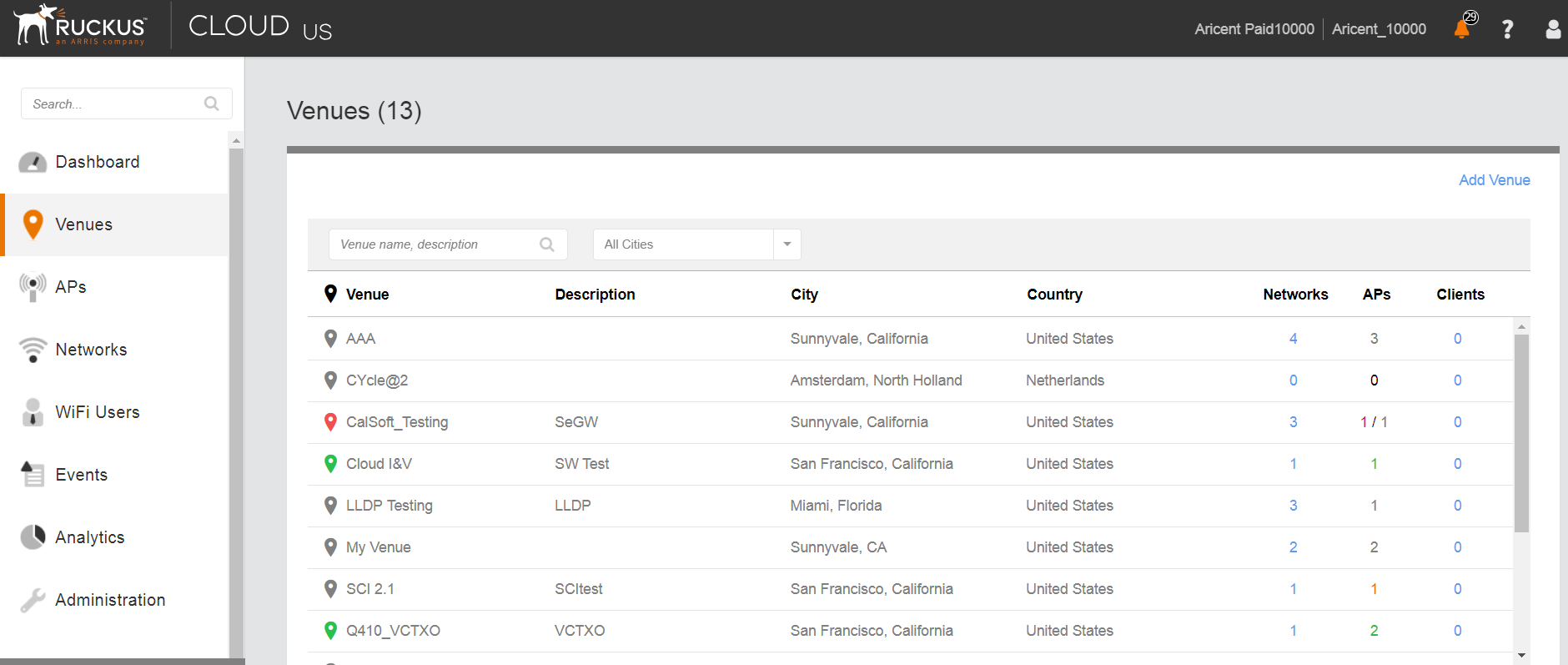
-
Click the desired venue to view its status.
The Overview screen appears displaying an informational message about the active alarms.
Venue Page Showing Number of Active Alarms 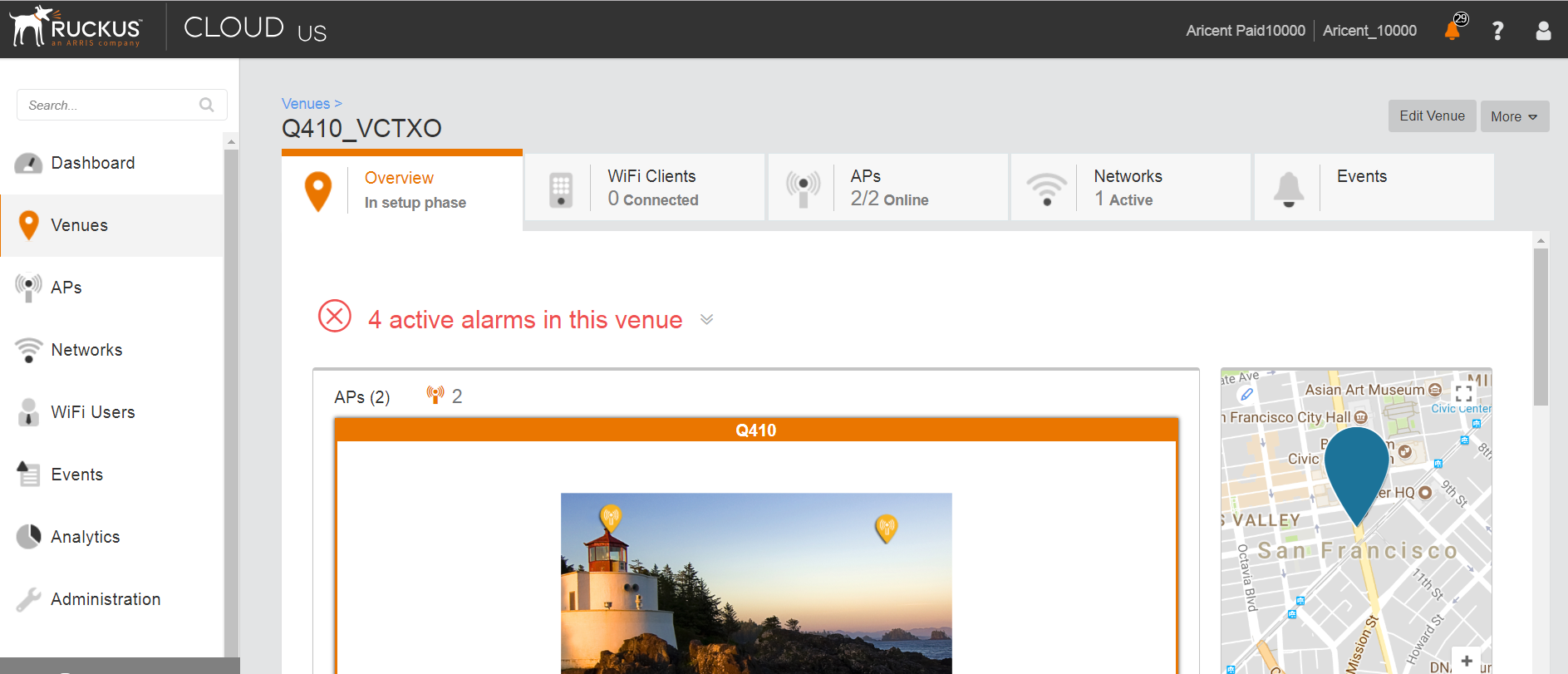
- Click
 .
.
The screen displays details of all the active alarms in the venue.
Venue Page Showing Active Alarms 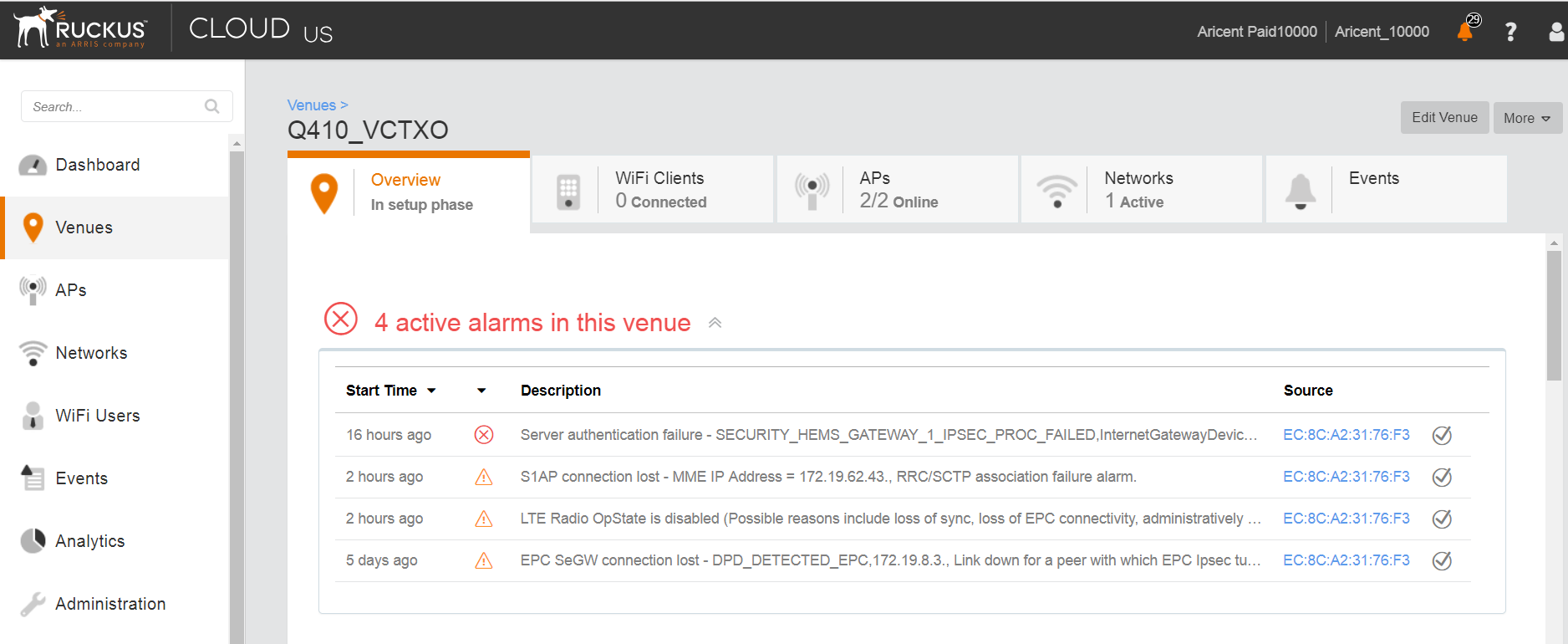
Note:
If there are alarms that have occurred in the past or are not critical to be addressed for normal AP functions (as indicated by Operational status), "All good" is indicated under Overview. In such a case, you can ignore the alarms or clear them from the drop-down menu option against each AP on the leftmost column.
- Check all the alarms for each AP to identify any critical alarms that need to be addressed.
- Typical alarms indicates the component.
- When a specific connectivity issue occurs, it will impact the corresponding functionality and this may also be indicated on the AP LEDs. If EPC IP is unreachable or the S1 connection fails to establish, the EPC LED keeps blinking (For more information, refer to Initial Setup Issues).
- You must take appropriate action items to rectify the error as mentioned in the alarms.