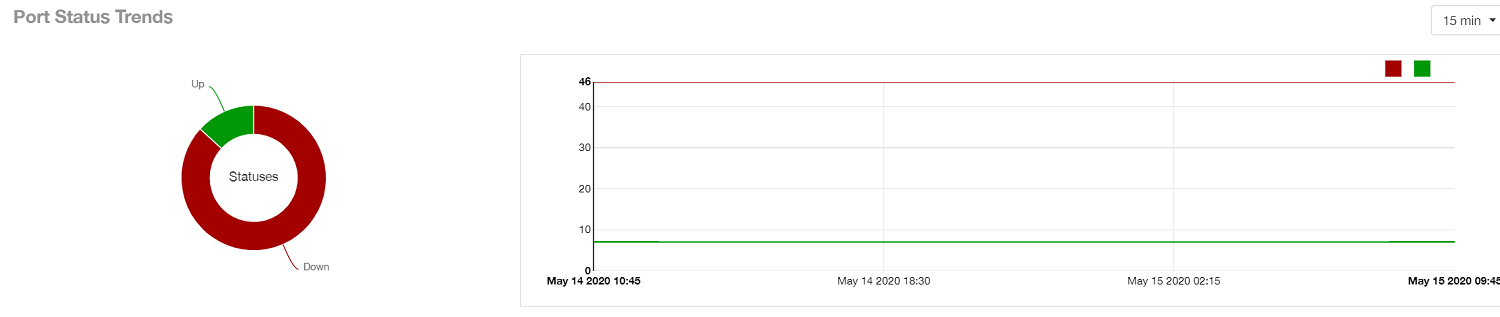Inventory - Switches Report
The Inventory - Switches Report provides details on switch inventory, including switch models and software versions that are being used the most.
The following figure shows only the upper portion of the Inventory - Switches dashboard that appears when you click Inventory > Switches on the navigation bar.
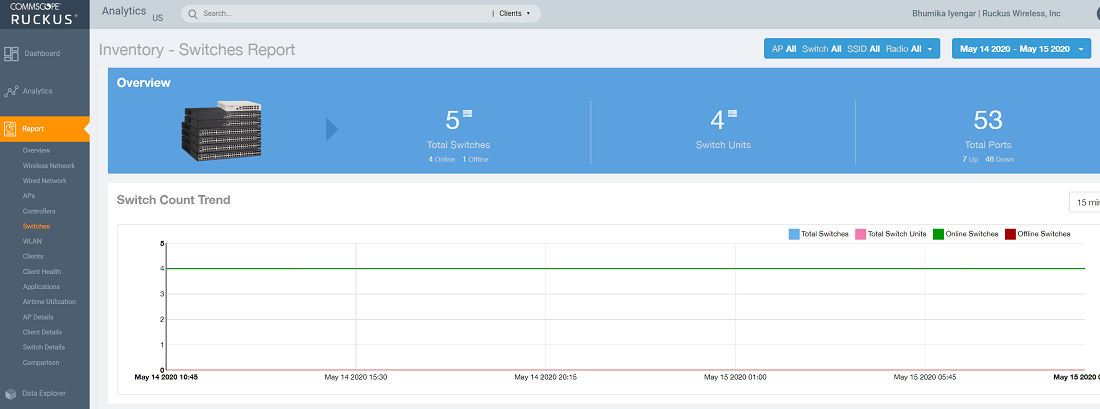
- Overview tile
- Switch Count Trend tile
- Top Switch Software Versions tile
- Top Switch Models tile
- Post Status Trend tile
Overview Tile
The Inventory - Switches Report overview section provides a general overview of the switches in the network.
- Total number of switches (and how many are online and offline)
- Number of switch units
- Total number of ports (and how many are up and down)

Switch Count Trend Tile
The Switch Count Trend graph of the Inventory - Switches Report displays the trend of total switches, total switch units, online status, and offline status over specified time intervals.
Use the drop-down menu to specify the time granularity. If you hover over the line graph, a pop-up appears containing the details on the selected data points. Click any of the colored squares to toggle the display of the switches in the line graph.
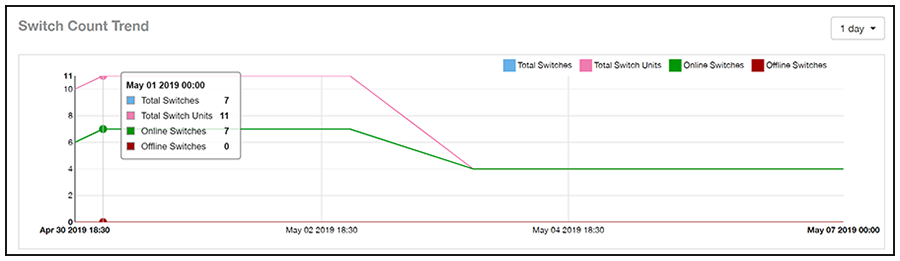
Top Switch Software Versions Tile
The Top Switch Software Versions pie chart and graph of the Inventory - Switches Report display the most-used switch software versions in your network, and show the number of switches using each version.
Use the drop-down menu to specify the time granularity. If you hover over the line graph or the pie chart, a pop-up appears containing the details on the selected data points. Click any of the colored squares to toggle display of the switch in the line graph.
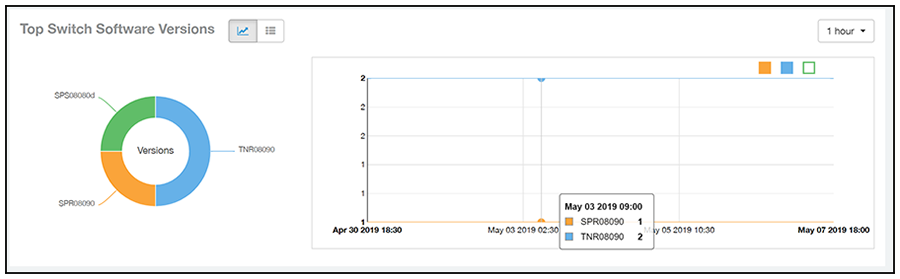
Click the gear icon
 to select the list of columns to display. The table is sorted on the top switch software version by default. Click any column heading to sort by that value. You can also select the top 10 (default value), 20, 50, or 100 clients to display, or display all switch models. The number of rows per page is defined by the
Rows per Page option in the table settings menu.
to select the list of columns to display. The table is sorted on the top switch software version by default. Click any column heading to sort by that value. You can also select the top 10 (default value), 20, 50, or 100 clients to display, or display all switch models. The number of rows per page is defined by the
Rows per Page option in the table settings menu.
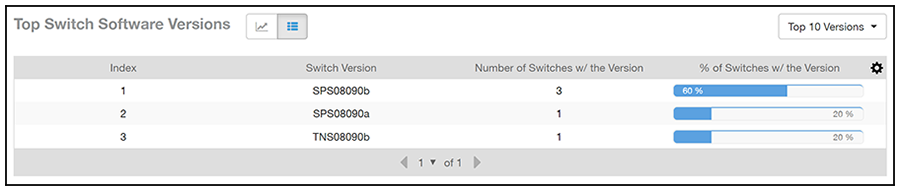
Top Switch Models tile
The Top Switch Models pie chart and line graph of the Inventory - Switches Report display the model type that is most often used in your network.
Use the drop-down menu to specify the time granularity. If you hover over the line graph and pie chart, a pop-up appears containing the details on the selected data points. Click any of the colored squares to toggle display of the switch in the line graph.
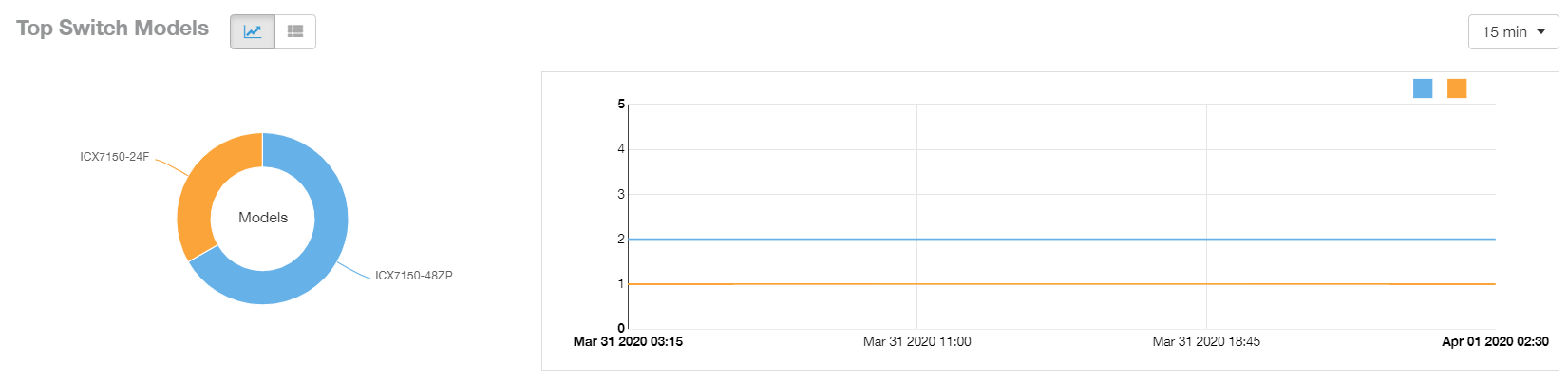
Click the gear icon
 to select the list of columns to display. The table is sorted on the top switch model by default. Click any column heading to sort by that value. You can also select the top 10 (default value), 20, 50, or 100 models to display, or display all switch models. The number of rows per page is defined by the
Rows per Page option in the table settings menu.
to select the list of columns to display. The table is sorted on the top switch model by default. Click any column heading to sort by that value. You can also select the top 10 (default value), 20, 50, or 100 models to display, or display all switch models. The number of rows per page is defined by the
Rows per Page option in the table settings menu.

Port Status Trends
The Port Status Trends pie chart and line graph of the Inventory - Switches Report display the status of the ports as Up and Down.