Adding a Rule
Follow these steps to add a rule.
- On the Dashboard, click Networking Devices and select the Switch tab.
-
From the list of switches, check the check box against the switch that you want to edit. Alternatively, click
Manage in the upper-right corner, and select
Edit Switch.
The Edit option is displayed for the selected switch.
-
In the Static Routes section, click Add Rule
to add a rule.
The Add Route dialog box appears.
Adding a Route 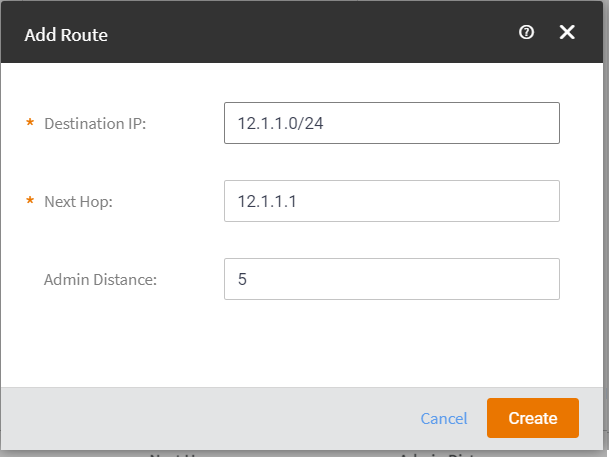
- Enter the IP address in the Destination IP filed.
- Enter the IP address in the Next Hop field.
- Enter the value in the Admin Distance field.
- Click Create.