Customizing Cellular Radio Settings
Note: Currently, this configuration is supported
only on M510 Model.
- From the navigation pane, click Venues.
-
Click the name of the venue for
which you want to customize the cellular radio settings.
The venue overview page is displayed.
-
In the Wi-Fi Settings section, click Edit after the
Cellular Radio Settings.
The Cellular Radio Settings dialog box is displayed.
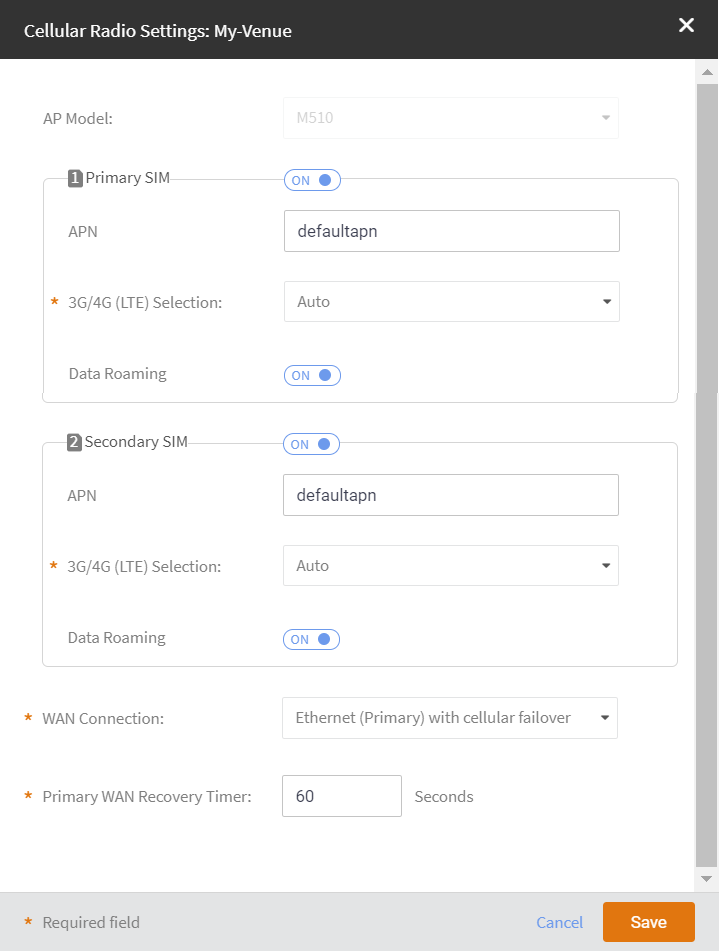
-
By default, both 1
Primary SIM and 2 Secondary SIM are set to
ON. Use the toggle button to set the SIMs to
ON or OFF.
You must enable at least one SIM slot (Primary or Secondary).
-
Configure the following settings for both Primary SIM and
Secondary SIM:
- APN: Enter the APN name.
- 3G/4G (LTE) Selection: By default, Auto is configured. You can select either 4G (LTE) only, or 3G only, or Auto.
- Data Roaming: By deafult, data roaming is set to ON. To disable data roaming, toggel the Data Roaming to OFF.
-
Select the WAN Connection.
- Ethernet (Primary) with cellular failover (Default)
- Cellular (Primary) with Ethernet failover
- Ethernet Only
- Cellular Only
- Set the Primary WAN Recovery Timer. The default value is 60 seconds. The valid value is from 10 through 300 seconds.
- Click Save.