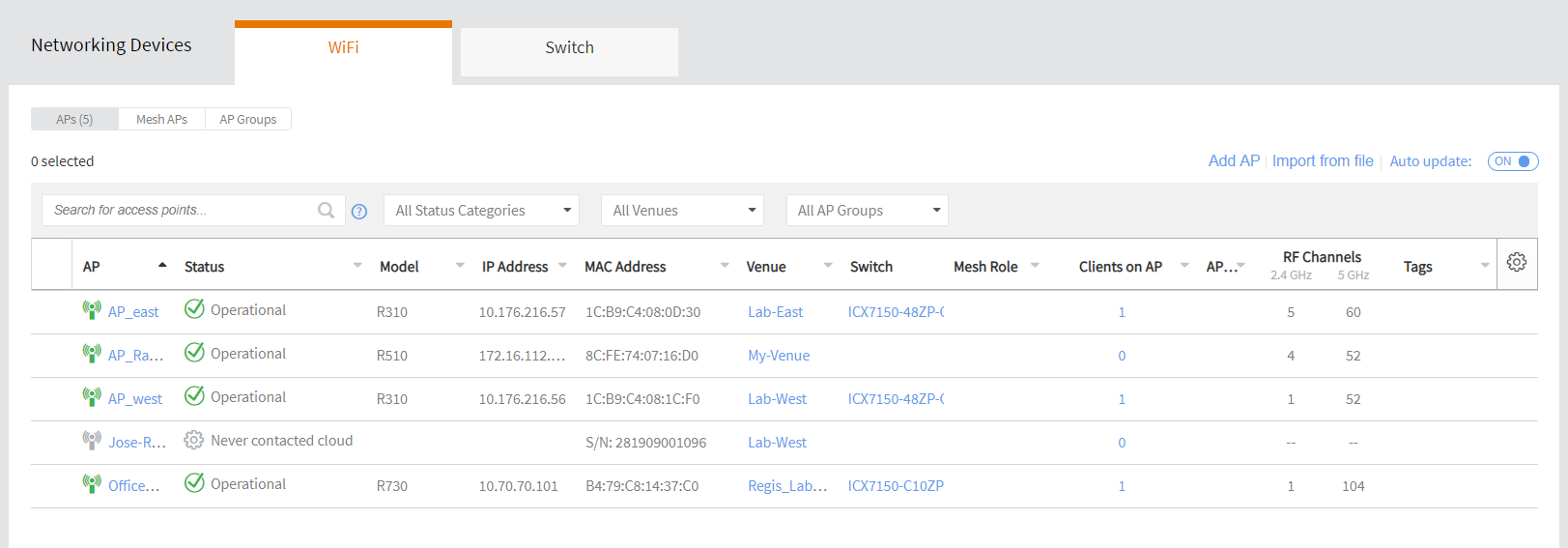Viewing All APs
You can view a summary of all APs that you have added to your Ruckus Cloud account and check all of their statuses from a single page.
Complete the following steps to view a list of all APs that have been added in your Ruckus Cloud account.
Note: When viewing the APs, some table columns can be sorted. Click the up or down arrow by the column name to sort the entries. The sort criteria used is alphanumerical order for the columns.