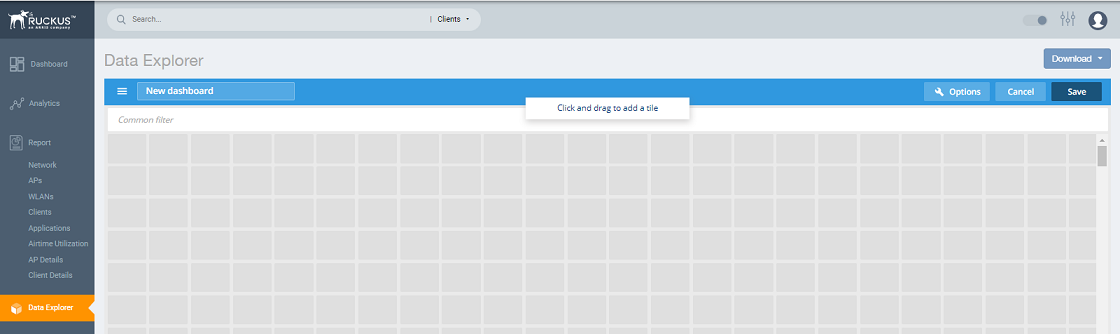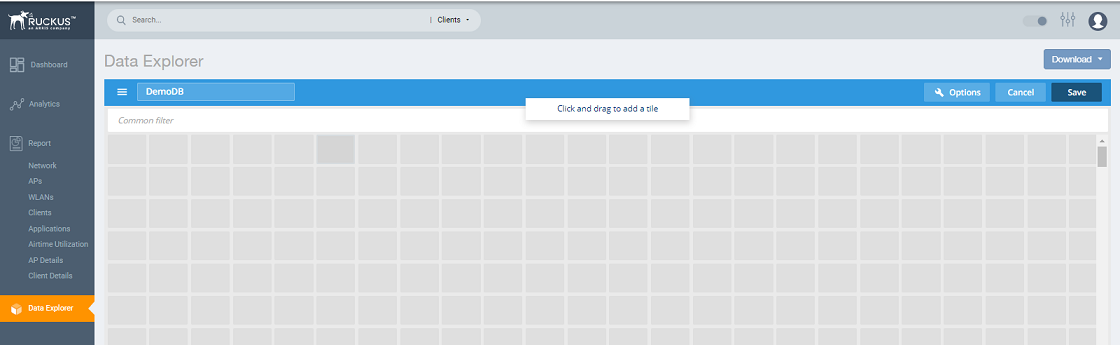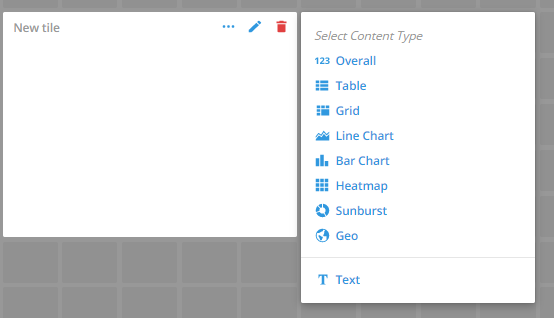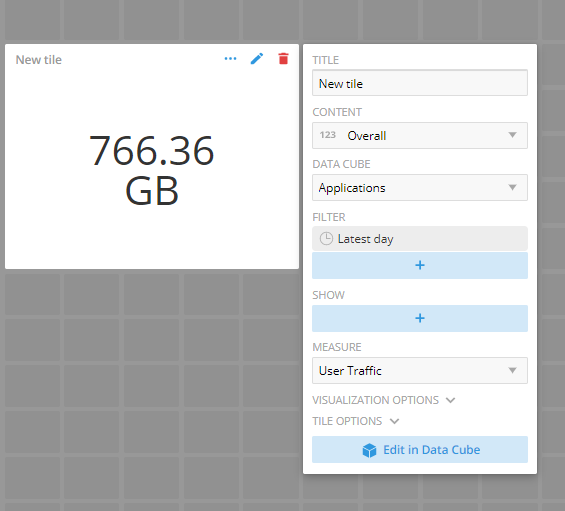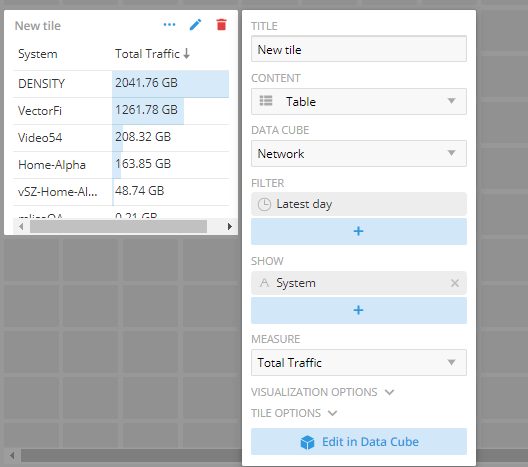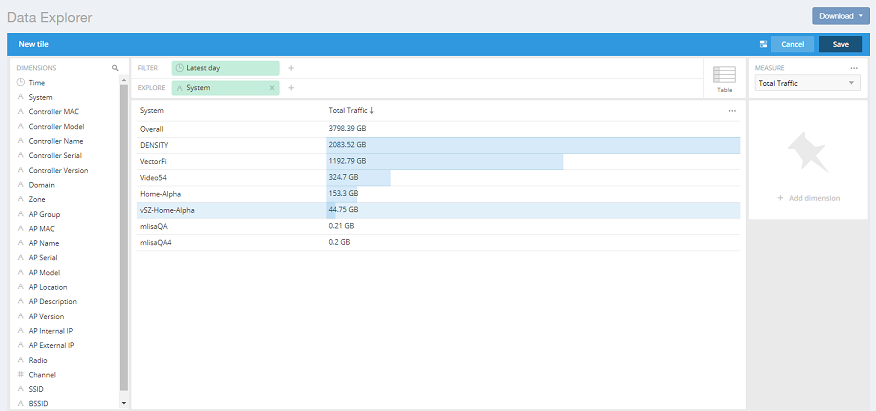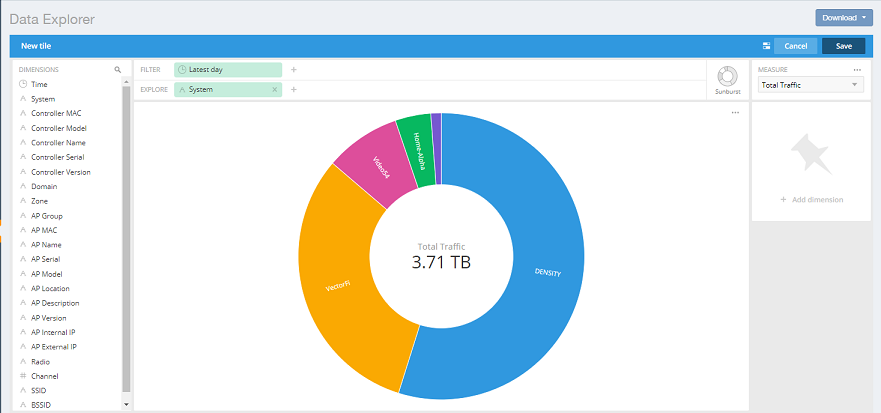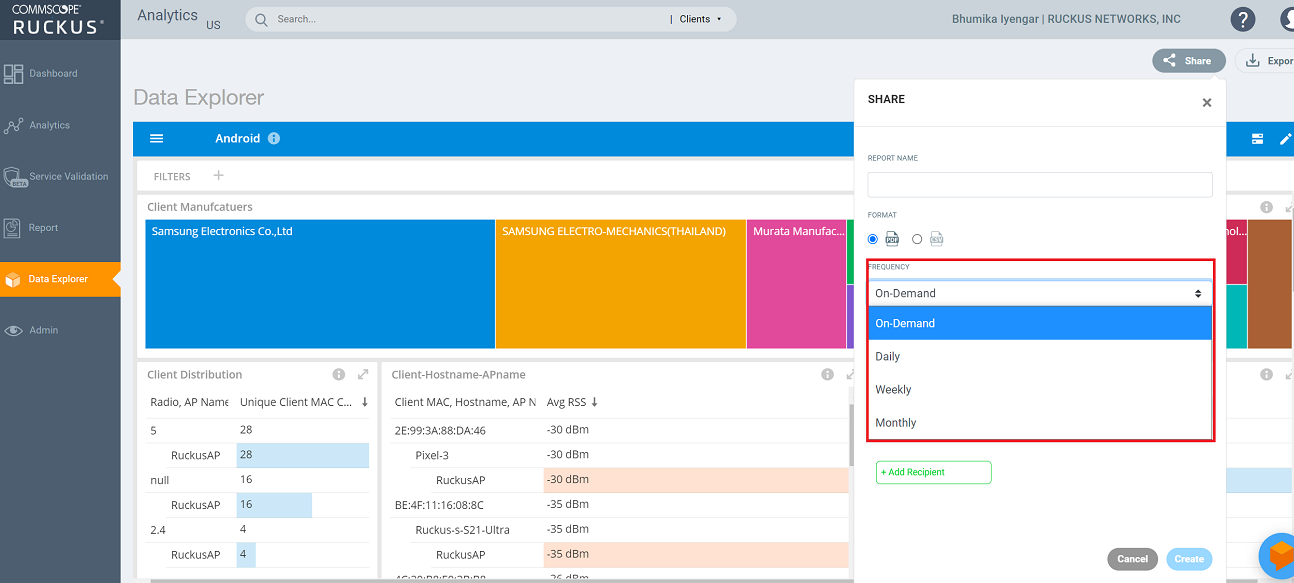Creating a Data Explorer Dashboard
You can create custom dashboards in Data Explorer portion to focus on data you are interested in that encompasses any or all of the data cubes. These dashboards can be saved so that you can create reports for this unique data set whenever you wish.