Subscription and Initial Onboarding
Onboarding Overview
The following list provides an overview of the actions required to get your RUCKUS One network up and running.
- Gather and activate your license subscriptions.
- Log in for the first time and configure administrators.
- Add and configure your first venue.
- Add access points.
- Add switches.
- Add Wi-Fi networks.
Optional: Set up policies and additional services.
Find detailed steps to complete each of these tasks throughout this document.
Account Type
RUCKUS One can be managed using two different account types. The following are brief descriptions of the available account types:
- RUCKUS End Customers (RECs): purchase the subscriptions from the RUCKUS partners. The REC own the subscription licenses. The RUCKUS One web interface for this account type only provides access to manage itself.
- Managed Service Providers (MSPs): purchase the subscriptions from RUCKUS and sell their services to their own end customers (MSP ECs). The RUCKUS MSP owns the subscription licenses. The RUCKUS One web interface for this account type has an MSP page to manage MSP ECs subscriptions.
Subscription Tiers
You can order two different types of subscriptions depending on your requirements and network type. Here is a brief description of the available subscription tiers:
- Essentials: Is the entry-level tier targeted for small customers to migrate to Software as a Service (SaaS) networking.
- Professional: Provides additional capabilities for larger deployments such as configuration templates, advanced notification settings, and advanced analytics.
Gathering and Activating Subscriptions
After you submit an order for RUCKUS One through a value-added reseller (VAR), a subscription purchase activation (SPA) email is sent to the requestor and to the contacts provided in the order. This SPA email contains an activation link; use it to activate your RUCKUS One subscription. Optionally, activate the subscription from the RUCKUS One web interface at Administration > Subscriptions > Manage Subscription, if your account already exists, you can see the subscription in pending activation status in the RUCKUS One web interface.
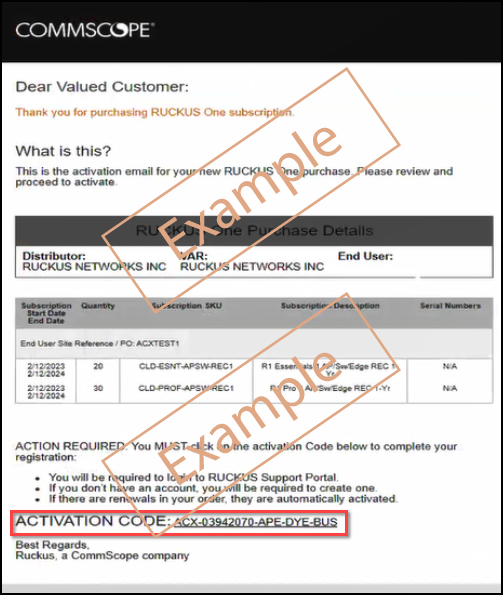
After you click on the activation code listed at the bottom of the SPA email (refer to Figure 1: Example of the SPA Email with the Activation Link), you are redirected to the RUCKUS Support portal to validate your purchase. Log in, follow the prompts as instructed to validate the order, accept the terms and conditions, and activate the purchase.
The following additional resources offer detailed explanations for the process of gathering subscriptions:
| Resource | Description |
|---|---|
| RUCKUS Knowledge Article: Activating RUCKUS One - RUCKUS End Customers (REC) License | RUCKUS Support Knowledge Article detailing instructions for end-customer subscription management. |
| RUCKUS Knowledge Article: Activating RUCKUS One - Managed Service Provider (MSP) License | RUCKUS Support Knowledge Article detailing instructions for MSP subscription management. |
| RUCKUS One Quick Start Guide | A high-level summary of steps for first-time users to get started with RUCKUS One. |
| RUCKUS One Software Licensing Guide | Provides information on how to procure and manage RUCKUS One subscriptions for APs and ICX switches. |