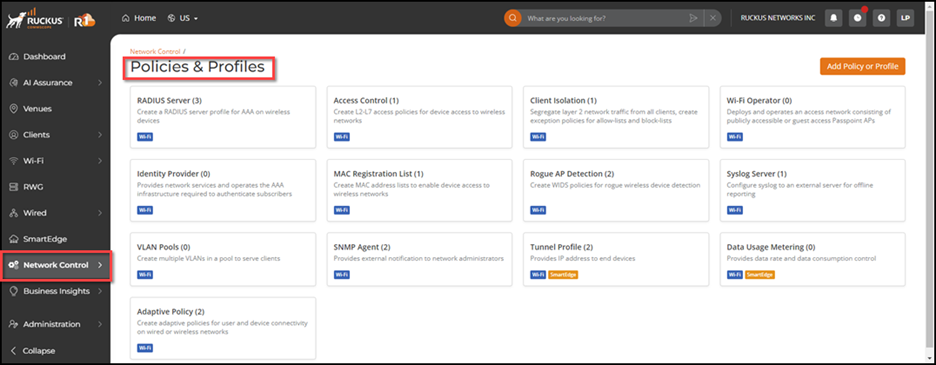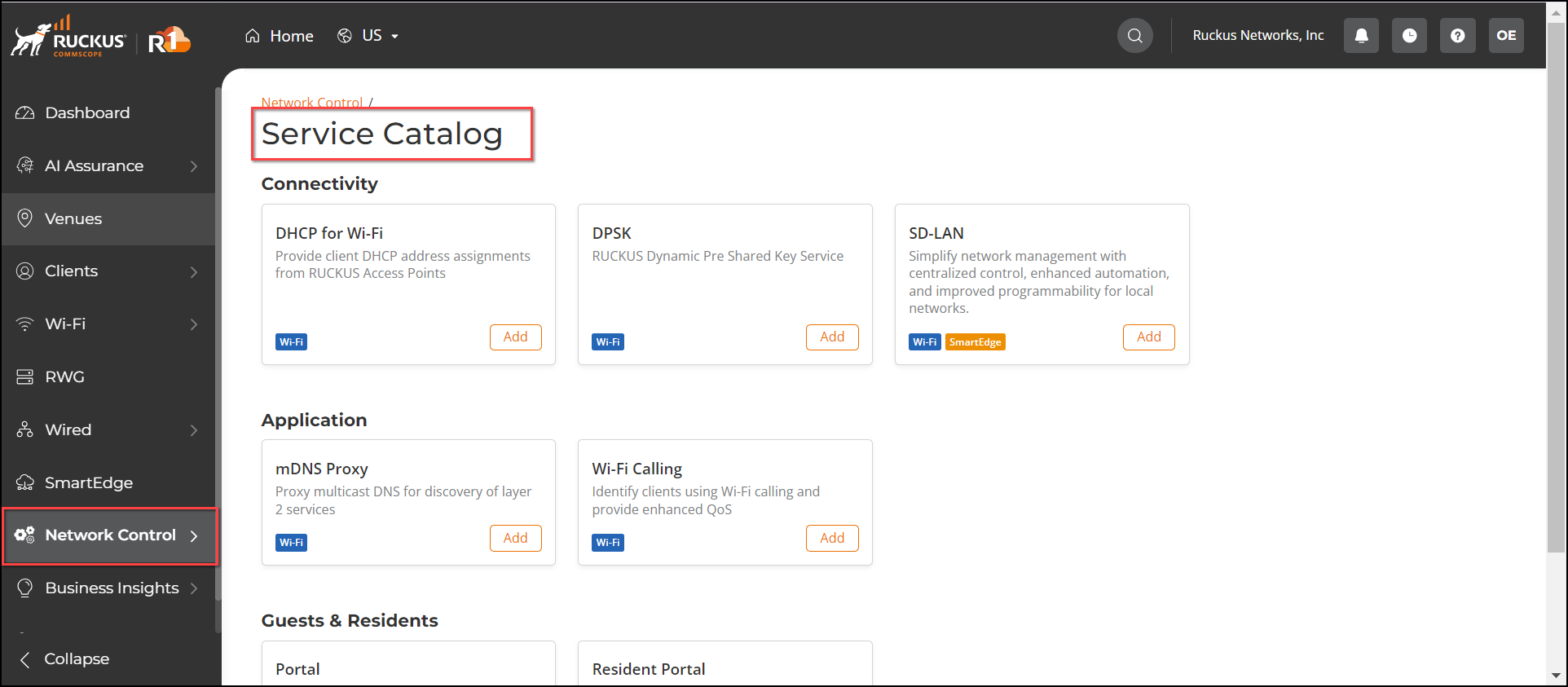Services and Profiles
Applying Services and Profiles
There is much more about configuring your wireless networks than just the authentication method that is dictated by the network type you select. The wide range of configurable network control options include network services provided by the controller and access or communication policies and profiles.
Applying Policies and Profiles
The following policies and profiles can be applied to all network devices, users, applications, and operating systems:
- RADIUS Server: Authenticates the user request, identifies if the user is authorized to access the network, and provides the necessary authorization. Once the user accesses the network server, it maintains a record of the user's activities on the network server.
- Access Control: Identifies, authenticates, and authorizes the devices, OS, and applications requesting network server access.
- Client Isolation: Prevents wireless devices connected to the same network from communicating with each other.
- Wi-Fi Operator: Provides a Wi-Fi network comprising guest access APs using a Hotspot 2.0 service.
- Identity Provider: Provides the necessary authentication and accounting services that enable guest users to gain access to a Wi-Fi network using a Hotspot 2.0 service.
- Rogue AP Detection: Identifies unauthorized wired or wireless access points connected to the network server.
- Syslog Server: Specifies the syslog server address, which allows network connected devices to submit log messages to the specified syslog server.
- VLAN Pools: Creates a VLAN pool by grouping together many wireless controller VLANs and reducing network traffic.
- SNMP Agent: Creates an SNMP agent profile with widely accepted protocols to manage and monitor network devices.
- Adaptive Policy: Creates an adaptive policy that configures a destination network to authenticate, authorize, and account for the clients attempting to connect to the network server.
- Mac Registration List: Create Mac Address lists to enable device access to wireless networks.
In the Policies & Profiles page, you can view the list of policies and profiles available in RUCKUS One. Note that as new policies and profiles are added to RUCKUS One, the user interface screen will be updated.
To access and configure the available policies and profiles, complete the following steps:
Applying Services
The following services can be applied to all network devices, users, applications, and operating systems:
- mDNS Proxy: Proxy multicast DNS for discovery of layer 2 services.
- DHCP Profiles: Provides client DHCP address assignments from APs.
- Wi-Fi Calling: Identifies clients using Wi-Fi calling and provides enhanced QoS.
- DPSK: RUCKUS dynamic pre-shared key service.
- Guest and Resident Portals: Creates a web authentication guest or resident portal for end-user connectivity.
In the Service Catalog page, you can view the list of services available in RUCKUS One. Note that as new services are added to RUCKUS One, the user interface screen will be updated.
To access the service catalog and configure services, complete the following steps: