AI Operations Recommendation Details
The AI Operations Recommendation Details page provides a detailed report of the network performance enhancement recommendation.
- On the Navigation bar, click . The AI Operations page is displayed.
- Click on the Date attribute of the required recommendation. The AI Operations Recommendation Details page is displayed.
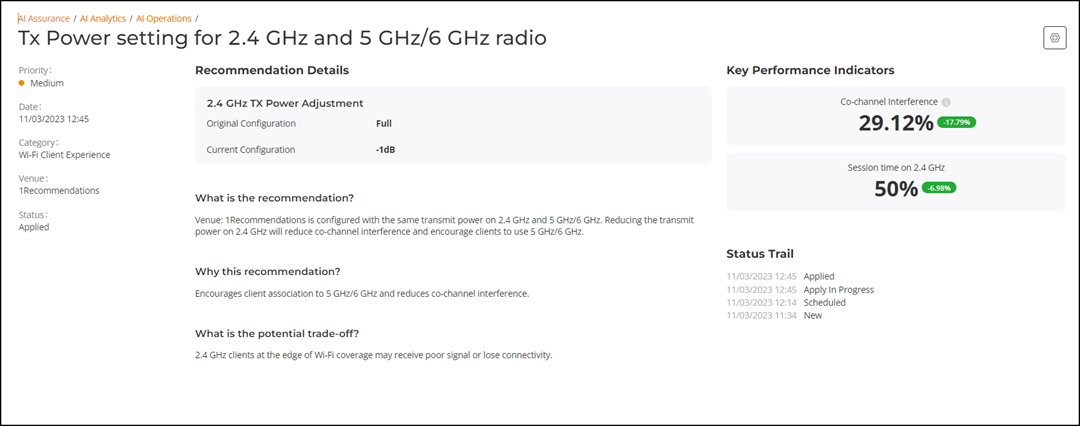
- Information tile
- Recommendation Details tile
- What is the recommendation tile
- Why this recommendation tile
- What is the Potential trade-off tile
- Key Performance Indications tile
- Status Trail tile
Information Tile
The Information tile displays the priority, date, AP impact count, category, venue, and status.
To see the impacted APs, click the value under the AP Impact Count. The Impacted APs dialog box is displayed. This impacted AP name, model, MAC address, and version are displayed in the table. You can use the search option to search the required AP by its name, model, or MAC address.
Recommendation Details Tile
The Recommendation Details tile displays the current configuration and recommended configuration.
What is the Recommendation
The What is the recommendation tile describes the issue for which this recommendation is created.
Why this Recommendation Tile
The Why this recommendation tile describes the result after applying the recommendation.
What is the Potential Trade-Off Tile
The What is the Potential Trade-Off tile provides the network changes made to the venues to improve network performance.
Key Performance Indications Tile
The Key Performance Indications tile displays KPI report applicable for the recommendation.
Status Trail Tile
The Status Trail tile displays the status of the recommendation.
Mute and Unmute the Recommendation
Click Settings icon
( ) at the top right. The Mute Recommendation dialog box is
displayed. By default, the recommendation is unmuted. To mute the recommendation,
toggle the Switch to ON. When the recommendation is muted, it
is hidden in the AI Operations Table. To unmute the
recommendation, toggle the Switch to OFF. When the
recommendation is unmuted, it is visible in the AI Operations
Table.
) at the top right. The Mute Recommendation dialog box is
displayed. By default, the recommendation is unmuted. To mute the recommendation,
toggle the Switch to ON. When the recommendation is muted, it
is hidden in the AI Operations Table. To unmute the
recommendation, toggle the Switch to OFF. When the
recommendation is unmuted, it is visible in the AI Operations
Table.
To view the muted recommendation in the AI Operations Table, refer to View the Muted Recommendation in the AI Operations Table.