Video Call Test Report
You can collect video call metrics from the test report and analyze them to improve call quality. Quality metrics such as jitter, latency, packet loss, and video frame rate are displayed in addition to call details. This information is displayed for both participants in the call.
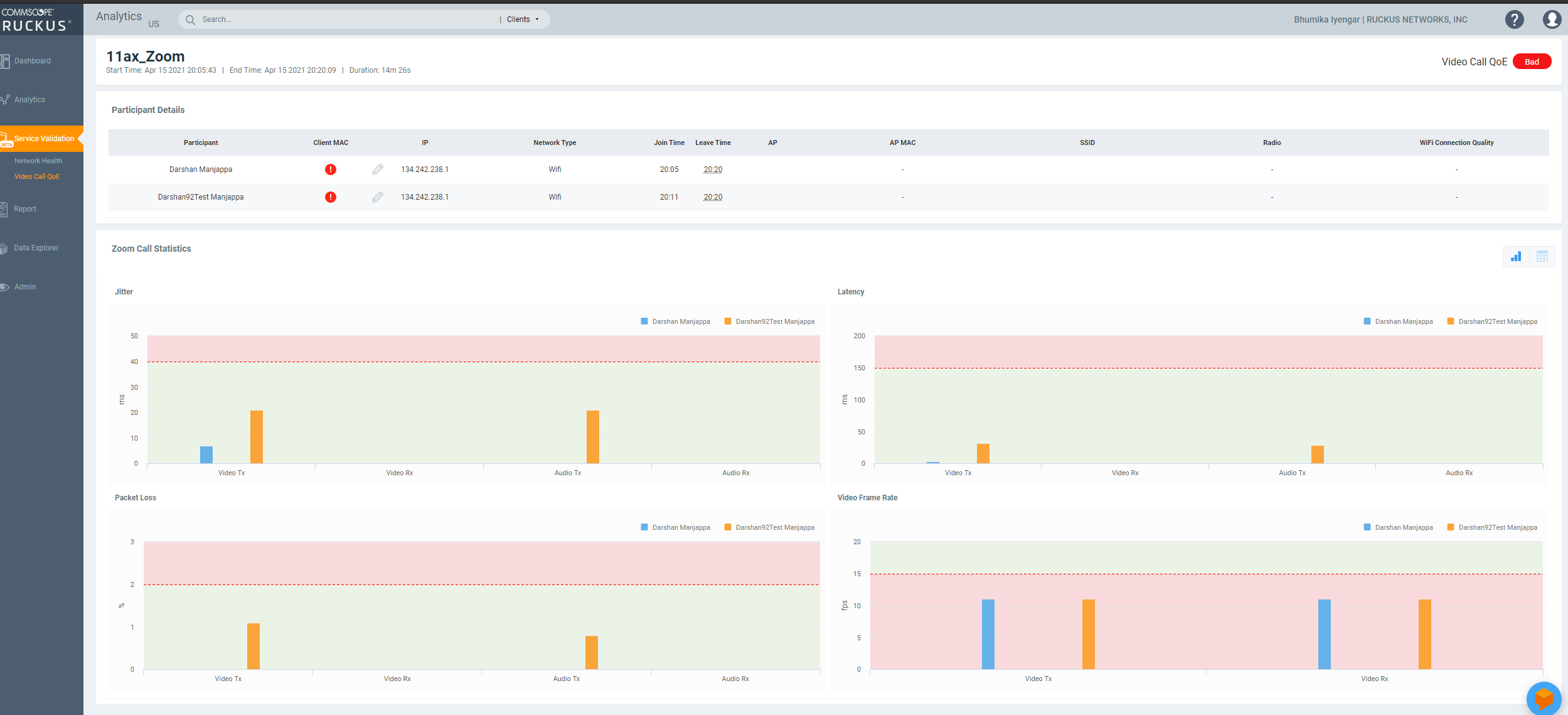
The Video Call Report contains different sections which are described as follows:
- Participants Details Tile
- Zoom Call Statistics Tile
Participants Details Tile
The Participants Details tile displays exhaustive information about the call such as the participant name, client MAC address, IP address, Client MAC address, Network type, duration of the call, AP name and MAC address, SSID, Radio frequency, WiFi Connection Quality and so on. A video call of good quality is represented as a green dot and that of poor call quality is displayed as an orange dot under WiFi Connection Quality.
Zoom Call Statistic Tile
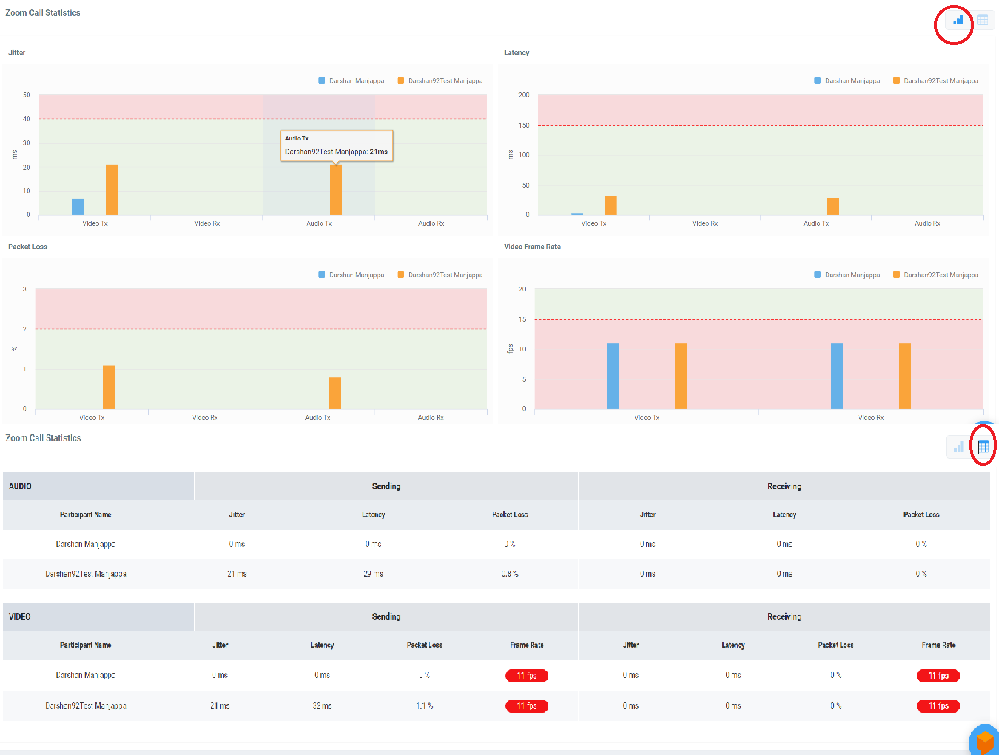
- Jitters: This graph displays jitters produced during the call in milliseconds (ms), for the call duration; for both participants. The participants with lower jitter values experienced better call quality. You can also select the check-boxes against the participant name to only view data for the selected participant. By default, data pertaining to both participants are displayed.
- Latency: This graph displays latency (delay) produced during the call in milliseconds (ms), for the call duration; for both participants. The participants with lower latency values experienced better call quality as there was minimum or no delay in audio and video transmission. You can also select the check-boxes against the participant name to only view data for the selected participant. By default, data pertaining to both participants are displayed.
- Packet Loss: This graph displays the percentage of data packets lost during video and audio transmission, for both participants. The participant with lower values experienced better call quality as there was minimum or no data loss during audio and video transmission. You can also select the check-boxes against the participant name to only view data for the selected participant. By default, data pertaining to both participants are displayed.
- Video Frame Rate: This graph displays the number of video frames transmitted and received between both participants during the call. If the video call was successful for both participants, these values will be the same. The participant with lower frames per second experiences poor video quality. You can also select the check-boxes against the participant name to only view data for the selected participant. By default, data pertaining to both participants are displayed.