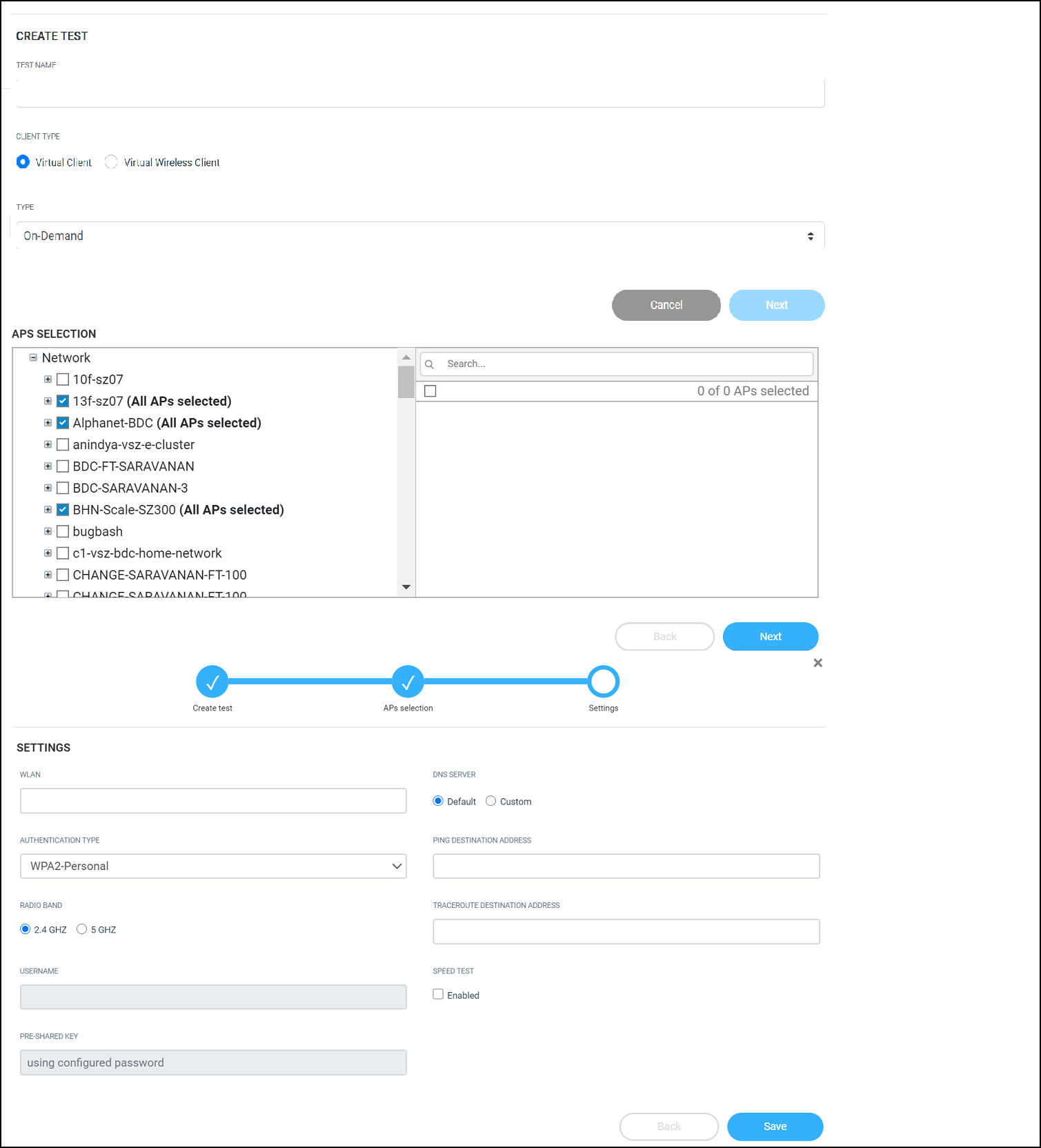Service Validation now
supports 2 options - Virtual Client and Virtual Wireless
Client. For the Virtual Client option, the target AP to be tested
will itself emulate as a Wi-Fi client and test the connection stages,
without any actual RF transmission over the air. The benefit of this option
is that Service Validation tests for the non-wireless portion of the network
(e.g. DHCP, RADIUS, DNS, etc.) and can be simultaneously tested quickly over
a large number of APs with no impact on existing Wi-Fi services.
For the Virtual Wireless
Client option, there will be actual RF transmissions over the air. For every
target AP to be tested, a corresponding "station AP" is selected. The
station AP is a neighboring AP with the best signal strength, and during the
test, this station AP will behave as a station (i.e. a Wi-Fi client) and
wirelessly connect to the target AP, just like a regular Wi-Fi client, for
the test. The benefit of this option is that the Service Validation test
will comprehensively cover both wireless and wired portions of the network.
However, during this test, the station AP may need to switch its operating
channel to be the same as the target AP. This change in channel may cause
some disruptions to the end user Wi-Fi experience (e.g. during video calls).
Thus, when Virtual Wireless Client is selected, the test procedure will be
done one AP at a time to minimize disruption to the network, resulting in a
longer test duration compared to the Virtual Client option.
Note: For Service Validation with
virtual wireless client, only a neighbor on the same radio band can be used
as the station AP. For example, if AP-1 has its 2.4 GHz radio turned off, it
will not be used as the station AP for AP-2 even if AP-1 is the closest to
AP-2 when the test is run on 2.4 GHz.
After you choose one of the
options, the Service Validation test cannot be modified. You can however create
another test or clone this test to change the client type.
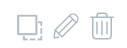 ). You can only edit the test
that you create.
). You can only edit the test
that you create.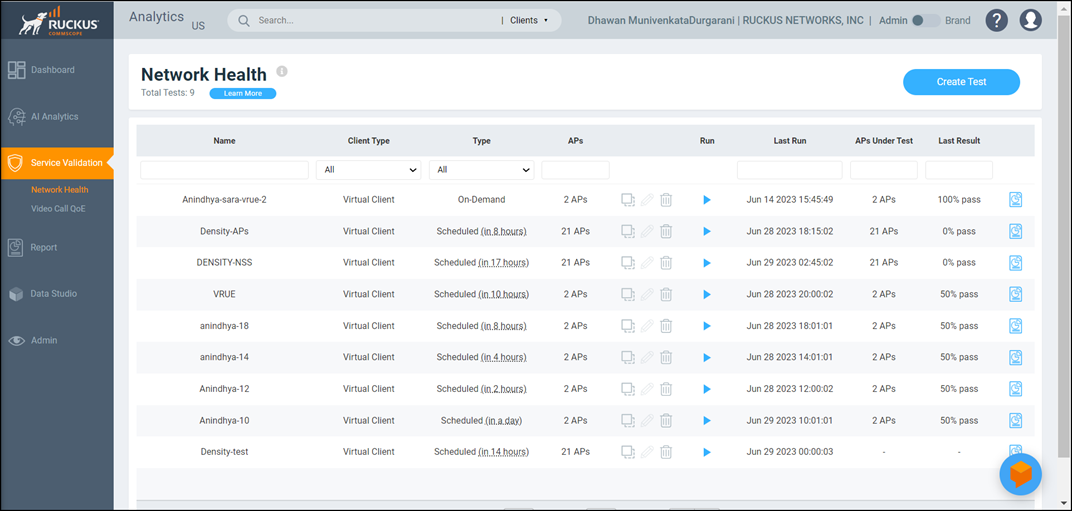
 to view the test
results.
to view the test
results.