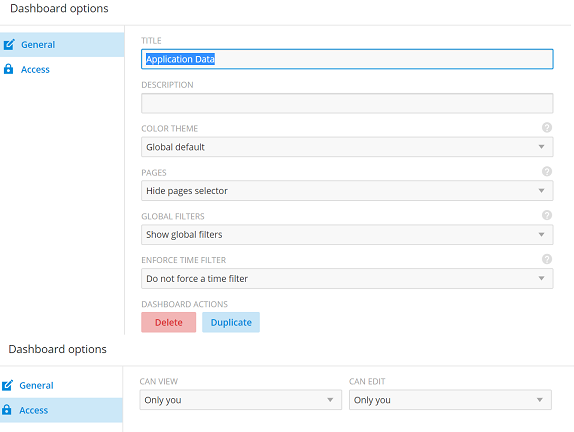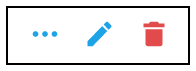Actions You Can Perform on an Existing Dashboard
You can perform many actions on an existing dashboard, such as adding or removing tiles, editing existing tiles, deleting tiles and deleting the entire dashboard.
Opening a Dashboard
- Click the name of the dashboard you want to open.
- Click the More Options icon (the three horizontal lines in the upper-left corner of the screen), and either use the Search field or locate the desired dashboard to open it.
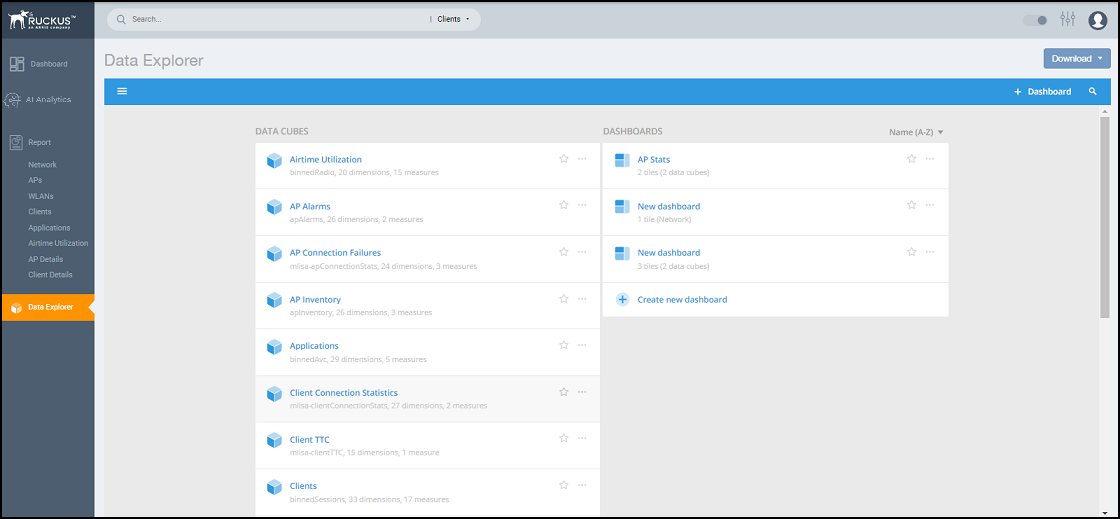
Editing a Dashboard
To perform various editing functions on a dashboard, first open the dashboard you want.

In the upper-right corner of the screen, the dashboard-editing icons are displayed.
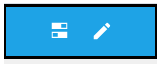
The following table identifies each icon and the actions you can perform.
| Icon | Name of Icon | Actions |
|---|---|---|

|
Dashboard options | You can change the following settings:
|

|
Edit this dashboard | You can perform the following actions:
|
Click on the Options tab in the upper-right corner of the screen. Another screen is displayed containing general information about the dashboard. Two tabs, General and Access, are displayed. In the General tab, perform the following actions:
- Rename the dashboard
- Add or modify a description of the dashboard
- Change the color theme
- Decide whether to enforce the time filter
- Delete the dashboard
In the Access tab, you can set who you want to view and edit the dashboard. Remember to click Save to save your changes.