Viewing the Wireless Report from Wi-Fi
The Wireless Report page provides details of traffic, clients, and trends by APs, SSIDs, radio, or clients over time.
- Wi-Fi
To view the Wireless Report page from Wi-Fi main page. On the Navigation bar, click .
To view the Wireless Report page from Business Insights main page. Refer to Wireless Report.
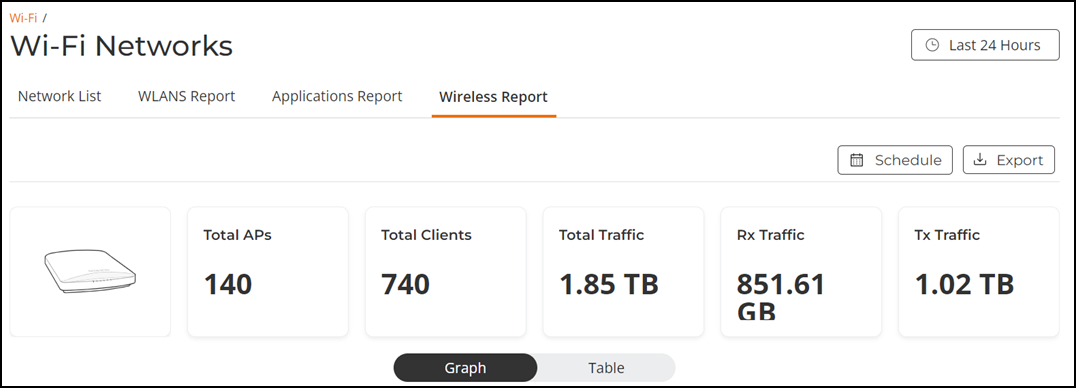
The Wireless Report page has the following components:
- Overview tile
- Top APs by Traffic tile
- Top APs by Client Count tile
- Network Usage Overview tile
- Traffic Trend tile
- Traffic Over Time Table
The data displayed is for the selected time period in the Date and Time filter.
Some of the tiles have the option to view the report in graphs and tables. The Graph and Table icons are displayed on top of the applicable tiles. By default, in those tiles, the reports are displayed in graphical format. If you want to view the report in table format, click the Table icon.
The top right corner of the Wireless Report pages display options to share and export reports in PDF and PNG formats. You can also share them with recipients over e-mails on-demand or periodically by configuring a schedule (daily, weekly and monthly). To download or create a schedule, refer to Content Panel.
The Date and Time filter are displayed in the upper-right corner of the Content panel. This option controls the elements displayed within the Content Panel. To modify this option, refer to Content Panel.
All of the tiles described above are explained in detail on the Wireless Report page under the Reports section. Refer to Wireless Report.