Service Validation Test Report
The Service Validation Test Report page provides granular information about the test result which aids in better network analysis. It provides a step-by-step analysis of the various connection stages the AP has to go through before establishing network connectivity, there by, being able to identify the reason for failure or error if there is one.
- On the Navigation bar, click . The Service Validation page is displayed.
- Click Test
Name attribute. The Service Validation Test
Report page is displayed.
Service Validation Test Report Page 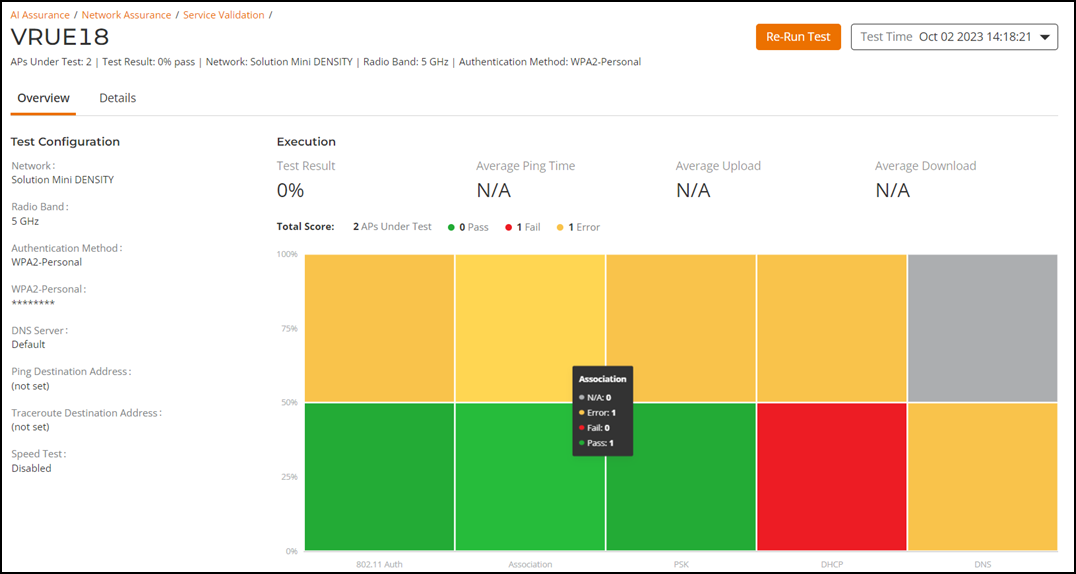
The Service Validation Test Report page displays the test name along with the information such as count of APs under test, test result pass percentage, network type, radio band, and authentication method at the bottom of the test name. The Re-Run Test and Test Time buttons are displayed on the top-right corner of the page.
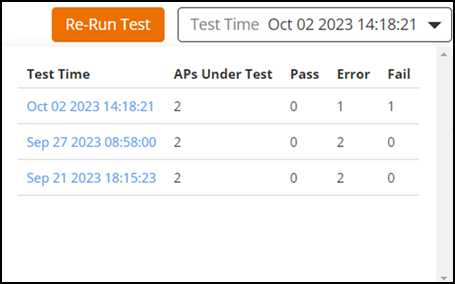
- Overview
- Details
Overview Tab
By default, the Overview tab is displayed. This tab displays information about the test configuration that was used while creating the test.
- Test Configuration pane
- Execution pane
- Total Score pane
Test Configuration Pane
The Test Configuration pane displays the information such as network name, radio band, authentication method, user name, DNS server, ping destication address, traceroute destination address, and speed test.
Execution Pane
The Execution pane displays the information such as test result percentage, average ping time, average upload, and average download.
Total Score Pane
The Total Score pane displays the count of participated APs, count of passed APs, count of failed APs, count of errors generated in the test, and a graph. The graph displays the information about the count of APs passed, failed, and errors generated for every connection tests conducted such as 802.11 authentication, assosiation, EAP, RADIUS, DHCP, DNS, traceroute, and speed test. Pausing the pointer over the graph displays an information box with the APs test score details for each connection tests.
- Green: Pass
- Red: Fail
- Orange: Error
- Gray: Not applicable
Details Tab
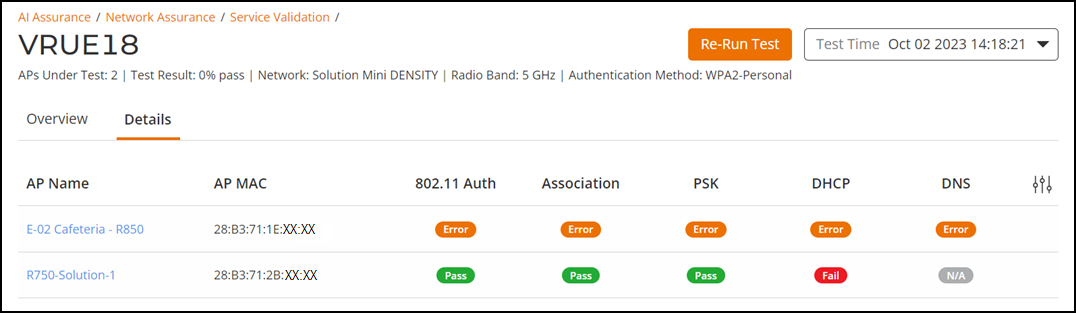
- AP Name: Displays the name of the AP.
- AP MAC: Displays the MAC address of the AP.
- 802.11 Auth: Displays that status of the 802.11 authentication test.
- Association: Displays that status of the Association authentication test.
- EAP: Displays that status of the EAP authentication test.
- RADIUS: Displays that status of the RADIUS authentication test.
- PSK: Displays that status of the PSK authentication test.
- DHCP: Displays that status of the DHCP authentication test.
- DNS: Displays that status of the DNS authentication test.
- Ping: Displays that status of the Ping authentication test. The time taken for the ping response is also recorded in ms in the capsule.
- Traceroute: Displays the traceroute details such as number of network hops, time taken between hops for successful ping operations.
- Upload: Displays the upload speed of the network.
- Download: Displays the download speed of the network. Timeout is displayed if the speed test times out for some reason.
Click AP Name attribute to view the details about the AP. To know more about the AP Details Report page, refer to AP Details Report.
You can select the number of APs displayed in the table from the drop down at the bottom of the table.