Viewing the AP Report from Wi-Fi
The Access Points Report page provides detailed information about the APs connected to the network.
- Wi-Fi
To view the AP Report page from Wi-Fi main page. On the Navigation bar, click .
To view the AP Report page from Business Insights main page. Refer to Access Points Report.
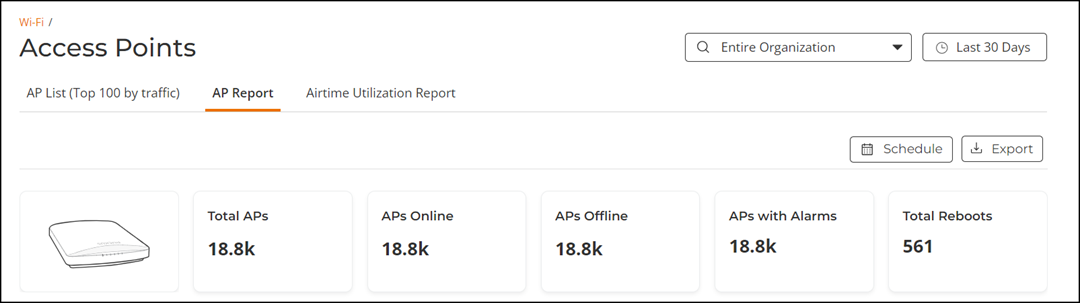
- Overview tile
- Top APs By Offline Duration tile
- AP Count Trend tile
- AP Status tile
- AP Status Trend tile
- Top AP Models tile
- Top AP Software Versions tile
- Top AP Reboot Reasons tile
- Top AP Reboot Reasons Over Time tile
- Top APs by Reboot Count tile
- Top AP Alarm Types tile
- Top AP Alarm Types Over Time tile
- AP Details for Online/Offline Status table
The data displayed is for the selected time period in the Date and Time filter.
Some of the tiles have the option to view the report in graphs and tables. The Graph and Table icons are displayed on top of the applicable tiles. By default, in those tiles, the reports are displayed in graphical format. If you want to view the report in table format, click the Table icon.
The top right corner of the Access Points Report pages display options to share and export reports in PDF and CSV formats. You can also share them with recipients over e-mails on-demand or periodically by configuring a schedule (daily, weekly and monthly). To download or create a schedule, refer to Content Panel.
The Date and Time filter are displayed in the upper-right corner of the Content panel. This option controls the elements displayed within the Content Panel. To modify this option, refer to Content Panel.
All of the tiles described above are explained in detail on the AP Report page under the Reports section. Refer to Access Points Report.