Access Point Operations in Ruckus Cloud Wi-Fi
You can perform the move, add, and delete operations on the Ruckus Cloud with an AP. This section offers a high-level overview of back-end steps associated with these operations.
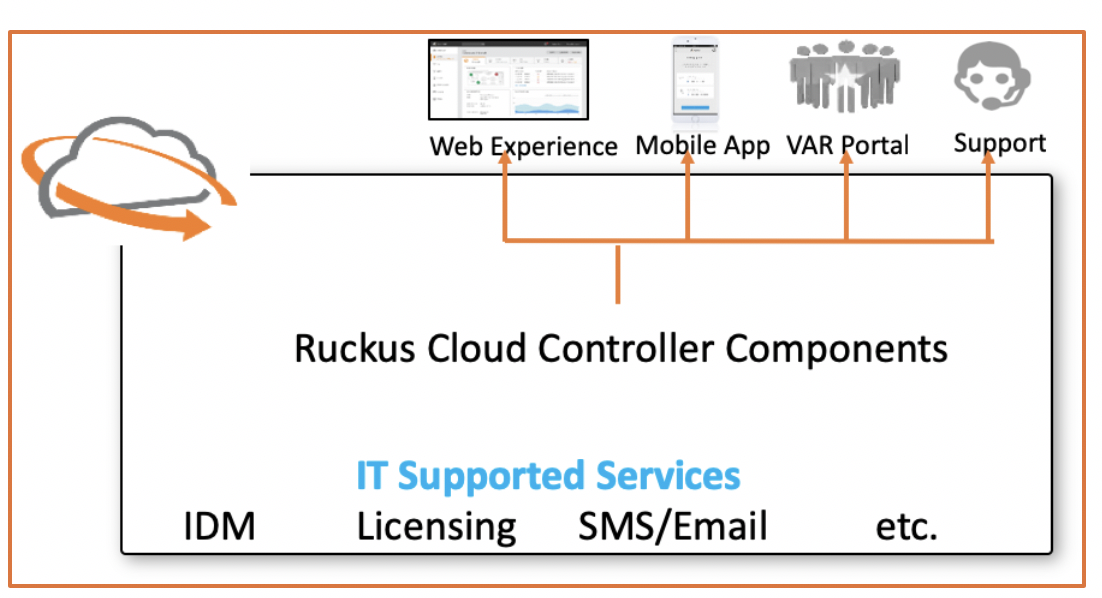
Ruckus Cloud controller includes the AP Registrar, web interface, mobile app, and other network components that facilitate the connectivity, provisioning, management, and control of APs with the cloud.
Adding an Access Point
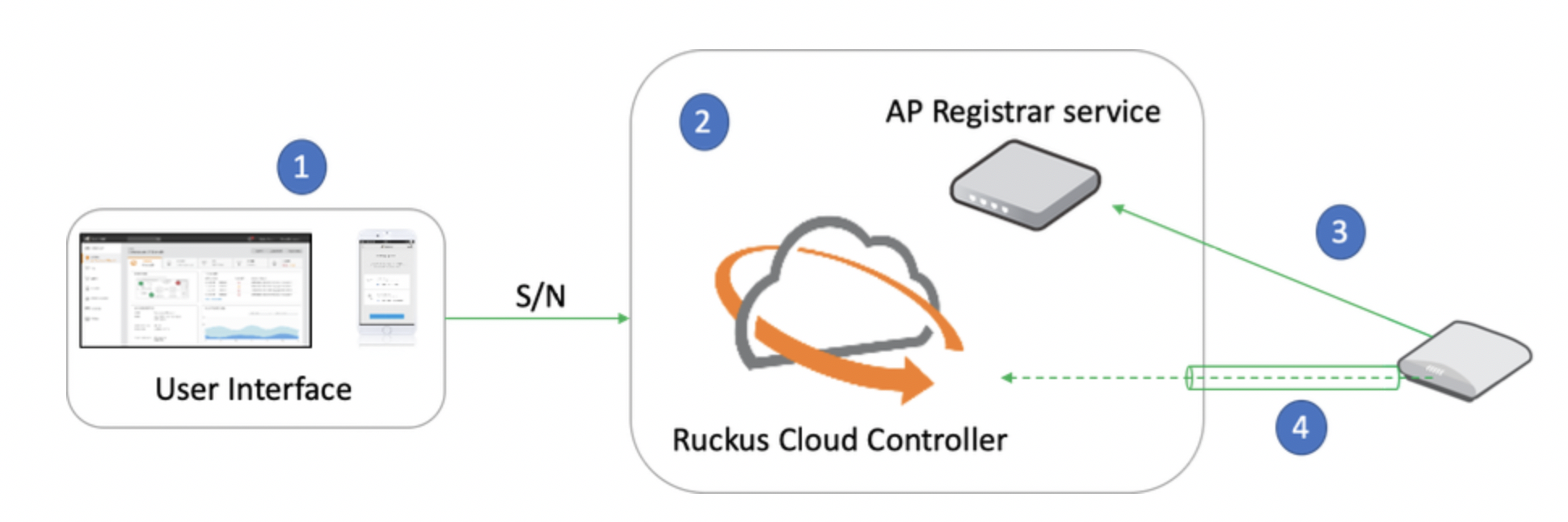
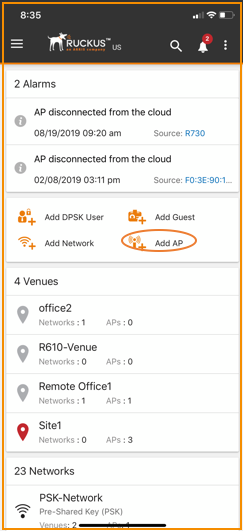
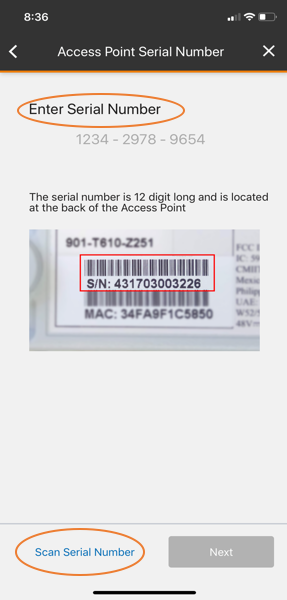
-
New APs can be added in any venue in the Ruckus Cloud from the web interface, individually or in bulk using a .csv file, with serial numbers or a barcode scan from the mobile app.
-
The information is recorded in the Ruckus Cloud controller entities along with the AP Registrar.
-
The AP first contacts the AP Registrar, which points the AP to the proper instance of the Ruckus Cloud controller.
-
The AP forms an SSH tunnel for secure connection to the cloud.
Cloud discovery is described in the following process:
-
After the Ruckus AP is added to the cloud and connected to the local network, the PWR LED lights solid green when the local AP address is received.
-
After the Ruckus AP is added to the cloud and the AP is not able to reach the cloud for more than five minutes, the DIR/CTL LED blinks slowly green to indicate a network connectivity issue.
-
The AP discovers the Ruckus Cloud on TCP port 443.
-
NTP (UDP:123) and DNS (TCP/UDP:53) are required in the AP cloud discovery.
-
After discovery, the cloud and the AP form an SSH tunnel for management and control on TCP port 22.
-
All APs receive the latest firmware and configuration updates after connecting to the cloud. The DIR/CTL LED blinks quickly green during the updates.
-
After the updates are complete, the DIR/CTL LED remains solid green.
Deleting an Access Point
APs deleted from the cloud can be categorized as triggered by the administrator or triggered by a license. The following scenarios describe the different methods to delete an AP from the cloud.
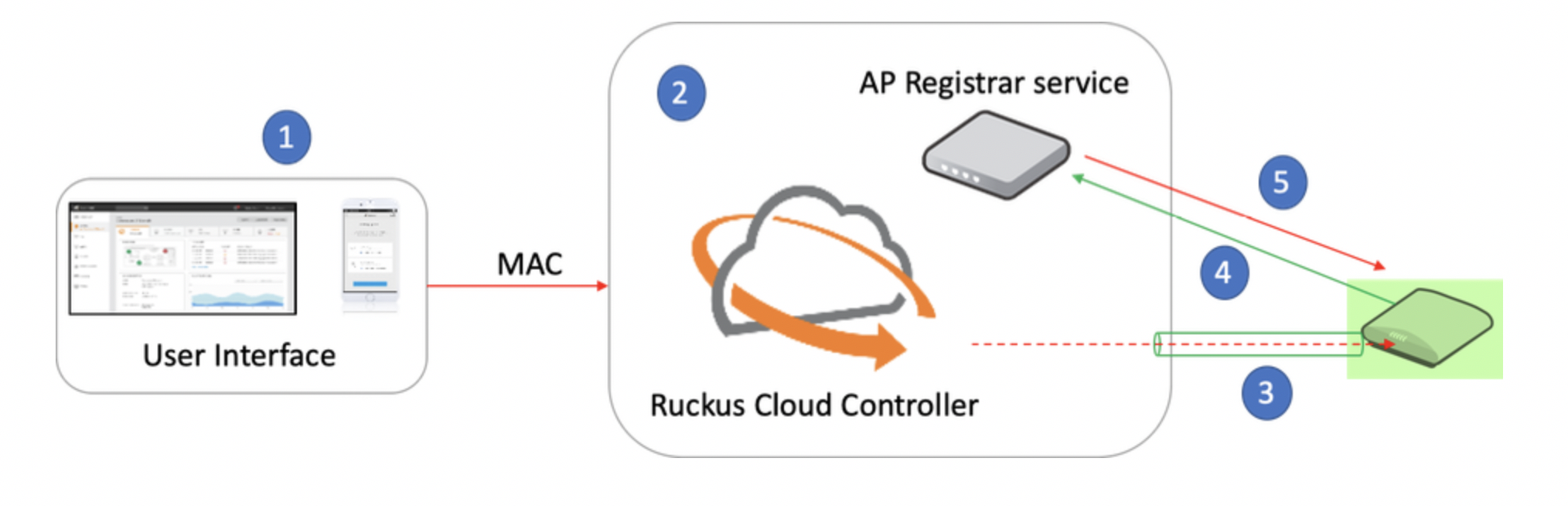
-
An active AP is selected in the web interface and the delete operation is initiated.
-
The delete operation triggers the Ruckus Cloud controller and the AP Registrar to delete entries for the AP.
-
The Ruckus Cloud sends a factory reset signal to the AP, which removes the AP configuration and sets the AP to the factory default.
-
The factory reset AP begins Cloud discovery once again by contacting the AP Registrar.
-
Because the entry in the AP Registrar is deleted, the AP Registrar rejects the AP connection to the Ruckus Cloud.
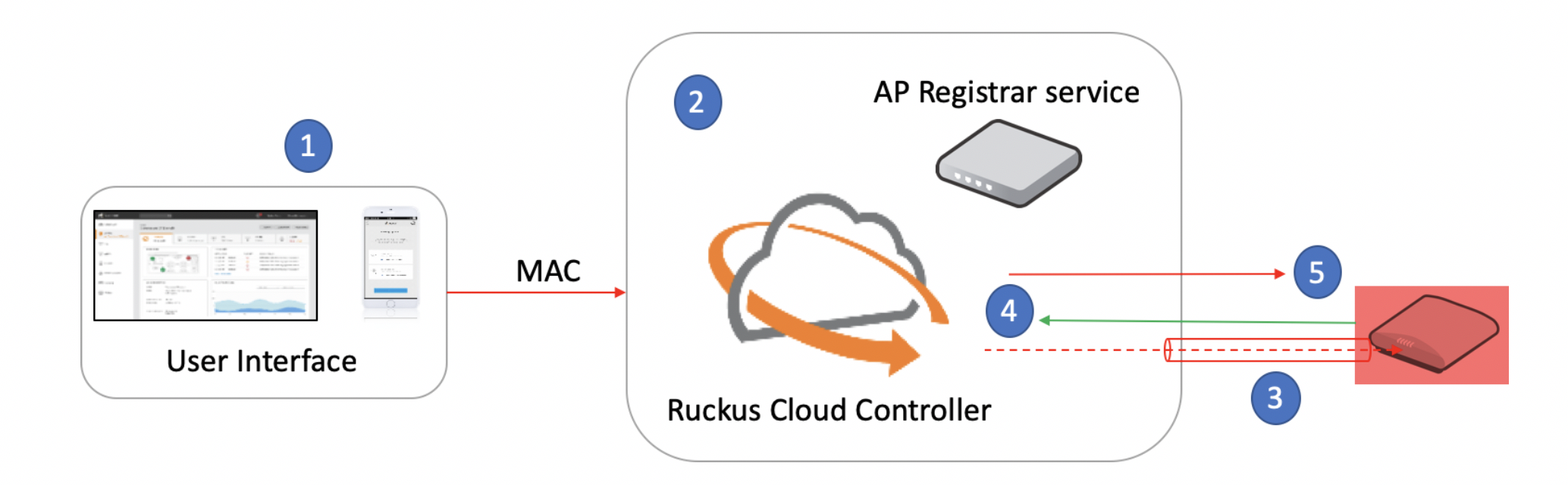
-
An inactive AP is selected in the web interface and the delete operation is initiated.
-
The delete operation triggers the Ruckus Cloud controller and the AP Registrar to delete entries for the AP.
-
The Ruckus Cloud sends a factory reset signal to the AP. Because the AP is inactive at the time, it does not receive the command for the reset.
-
When the AP comes back online, it tries to continue its connection directly back to the Ruckus Cloud.
-
Because there is no longer an entry for the AP, the Ruckus Cloud rejects the AP connection.
The AP is left in an unknown state without connection to any controller, but still operating in its last known configuration servicing clients on PSK and AAA networks.
The AP reboots once every 24 hours based on the local time to rediscover the cloud.
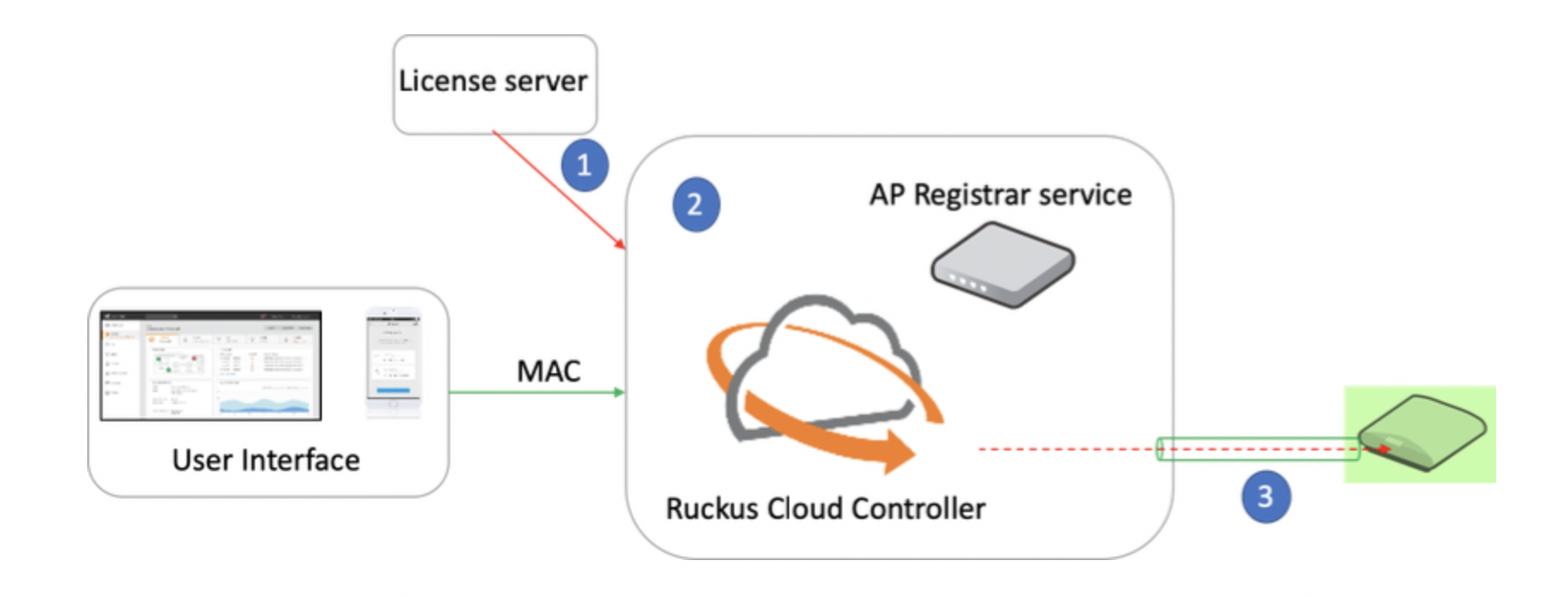
-
Once the trial license expires, there is no grace period for buying new licenses. The license server indicates the end of the period to the Ruckus Cloud.
-
The Ruckus Cloud and the AP Registrar register the end of the license for the AP.
-
The Ruckus Cloud sends a factory reset to the AP, so that it is no longer broadcasting SSIDs selected during the trial as a cloud-managed AP.
If the AP deletion is initiated while the trial license is valid, the behavior of the AP is similar to the prior two administrator-initiated scenarios.
In the case of subscription expiration, customers are given a 60-day grace period to update their renewals. Failure to do so ends the cloud subscription. During the grace period, the AP continues to function normally, and a license-expired banner displays a message to the administrator to renew licenses. At the end of the grace period, the AP is removed from the cloud and the AP Registrar.
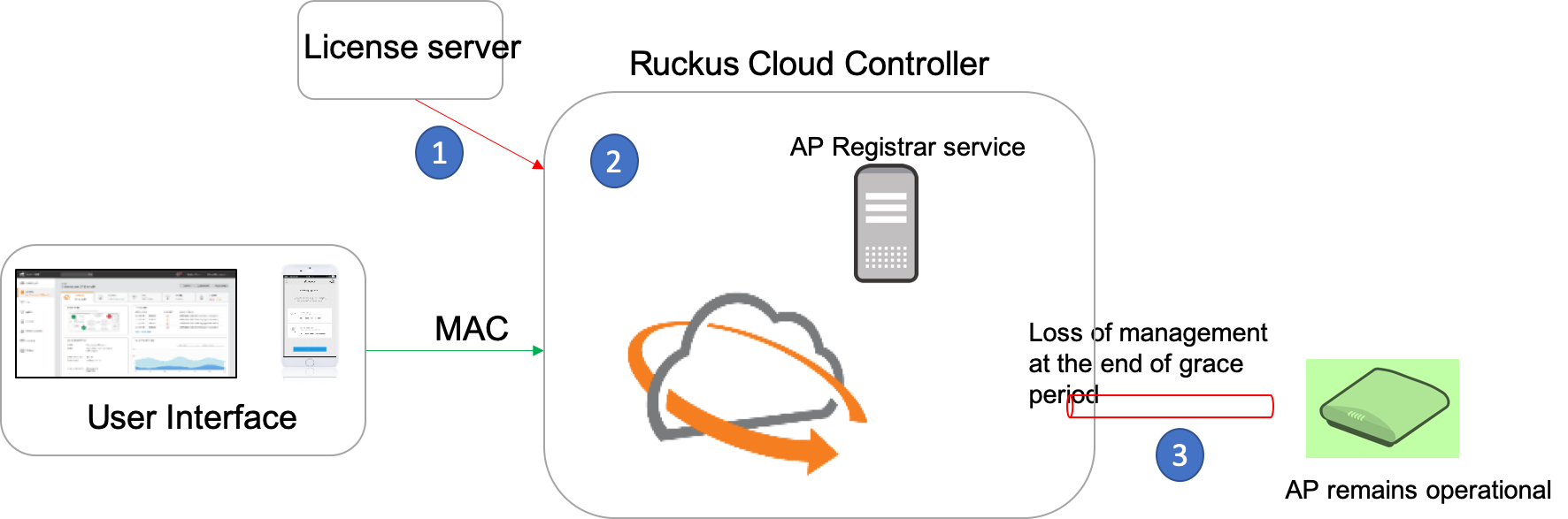
Moving an Access Point
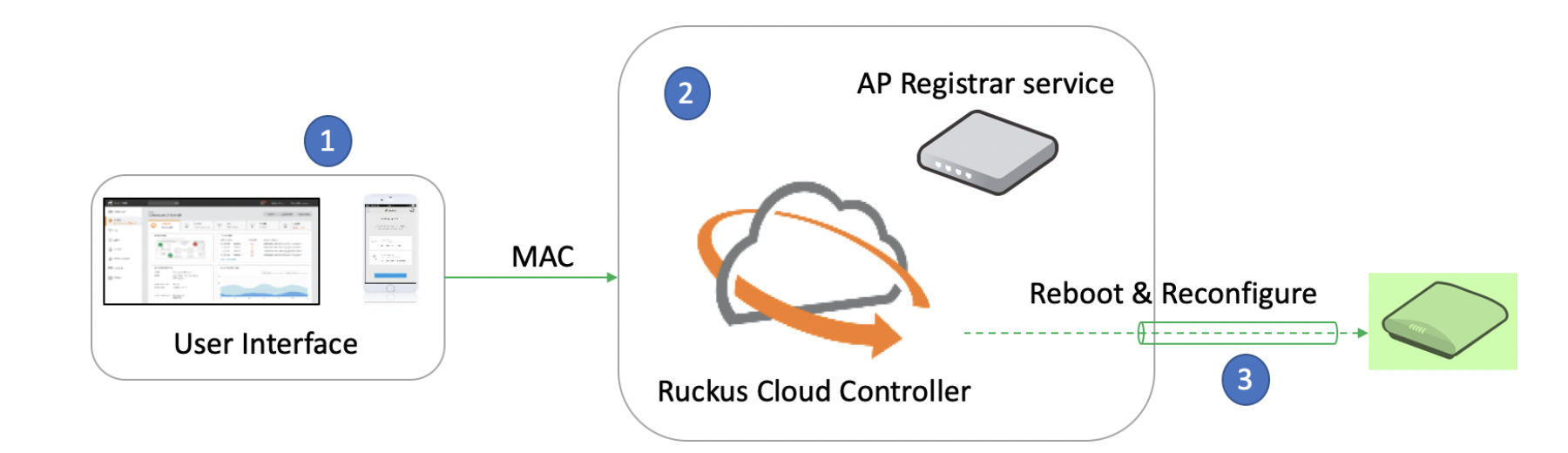
The move operation involves an active AP moving from one venue to another.
-
The selected AP is moved across venues in the Ruckus Cloud Wi-Fi web interface.
-
The Ruckus Cloud and AP Registrar register this change in the records. With a change of AP venue, WLANs, RF settings, load control, Mesh, Layer 3 and Layer 4, and other per-venue settings are updated by the cloud.
-
A reboot and reconfigure action is initiated by the Ruckus Cloud to the AP.
When the AP comes back online, it is operational on the new venue with all configuration relevant for that venue.