AP Details Report
The AP Details Report provides details about one specific access point.
You can reach this report by either clicking on a hyperlink of an AP name from another dashboard, or by clicking AP Details on the navigation bar. If you click AP Details to get to the AP Details Report, you then need to enter the MAC address of the AP whose details you want to view.
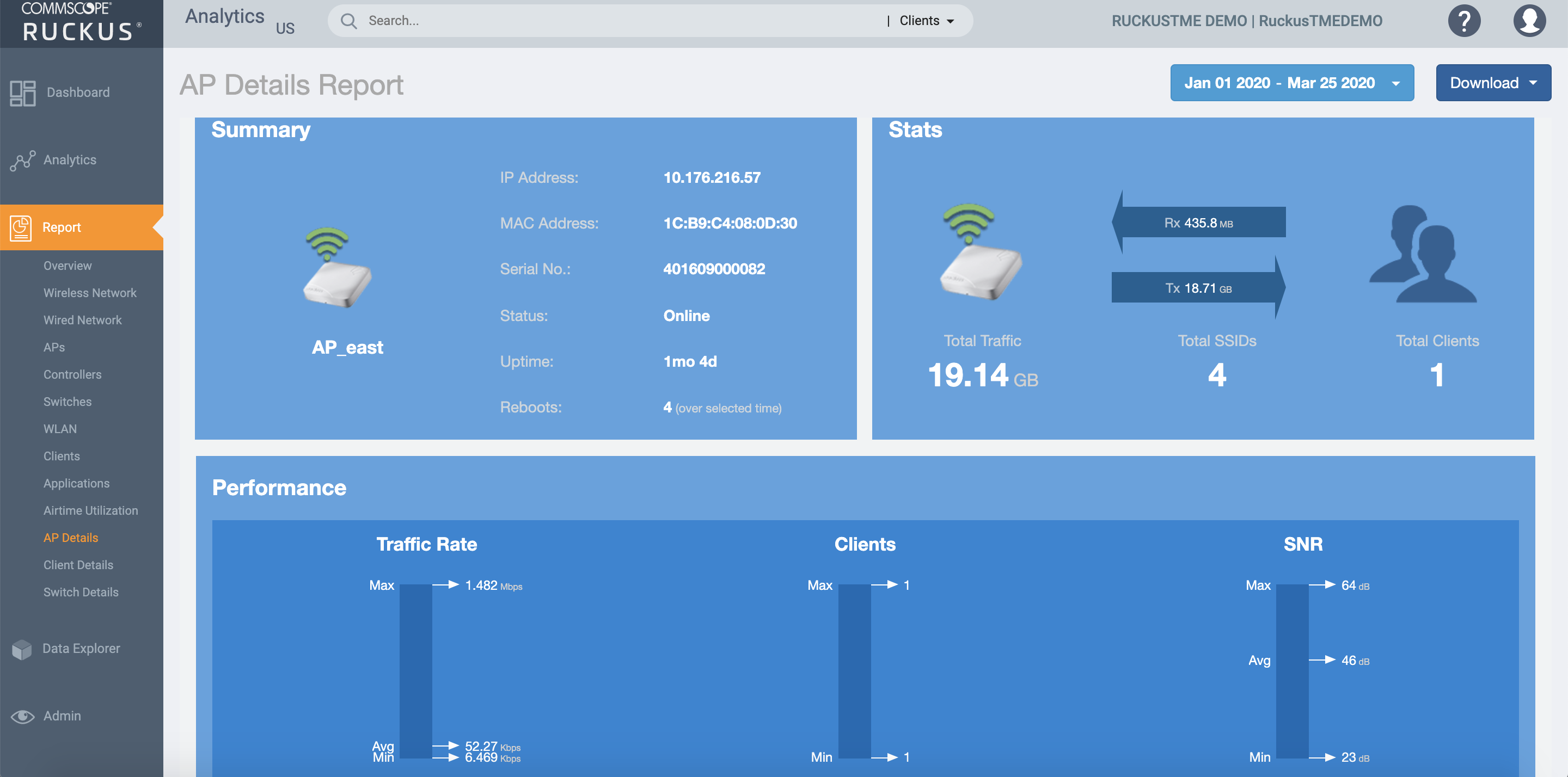
- Summary tile
- Performance tile
- Details tile
- Stats tile
- Uptime History tile
- Traffic Trend tile
- Unique Clients Trend Over Time tile
- Top 10 Clients by Traffic Volume tile
- Top Applications by Traffic tile
- Top SSIDs by Traffic tile
- Sessions tile
- RSS Trend tile
- SNR Trend tile
- Airtime Utilization Trend tile
- Clients Details tile
- Alarms tile
- Events tile
- Anomalies tile
Summary Tile
The Summary tile of the AP Details Report displays basic information about a specific AP.
The AP shown in this example is named AP17.
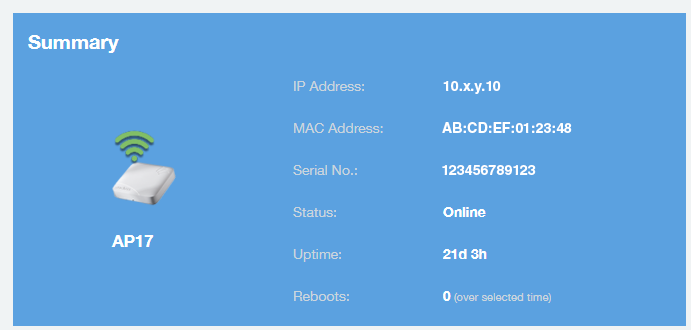
Performance Tile
The Performance section of the AP Details Report displays performance data about the specified AP.

Stats Tile
The Stats tile of the AP Details Report displays some traffic statistics about the specified AP.
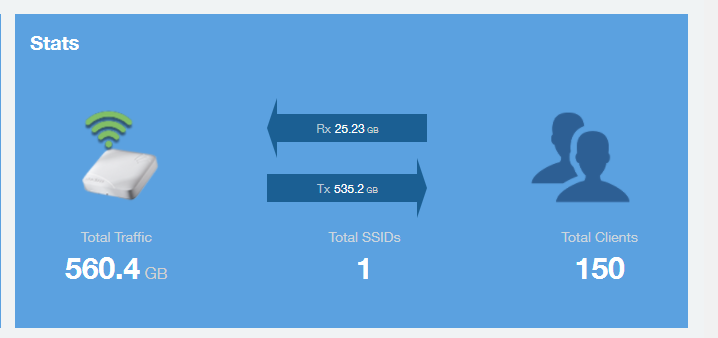
Uptime History Tile
The Uptime History graph of the AP Details Report shows when this AP has been up or down over different time periods.
The blue bar indicates when the AP has been up or down. Use the menus to specify the time frame and the granularity of the graph.
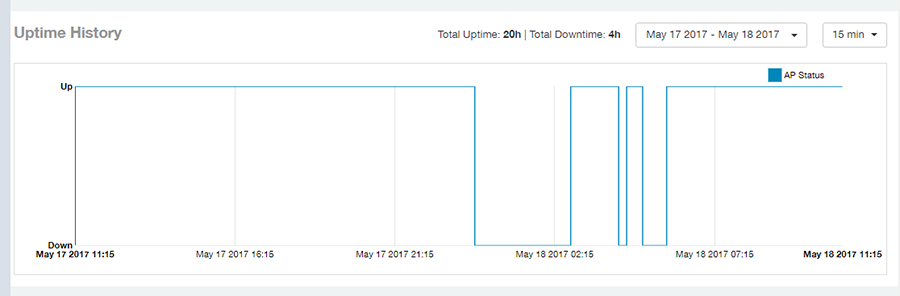
Traffic Trend Tile
The Traffic Trend graphs of the AP Details Report contains four line graphs that provide information about the specified AP: two types of line graphs that depict traffic by usage, and two types of line graphs that depict traffic by radio type for this AP.
Use the menus to specify the time frame and the granularity of the graphs.

Unique Clients Trend Over Time Tile
The Unique Clients Trend Over Time graphs of the AP Details Report contains two line graphs that provide information about unique clients associated with the specified AP over a certain time period.
One graph shows the number of unique clients and the other shows the traffic generated by unique clients.
Use the menus to specify the time frame and the granularity of the graphs.
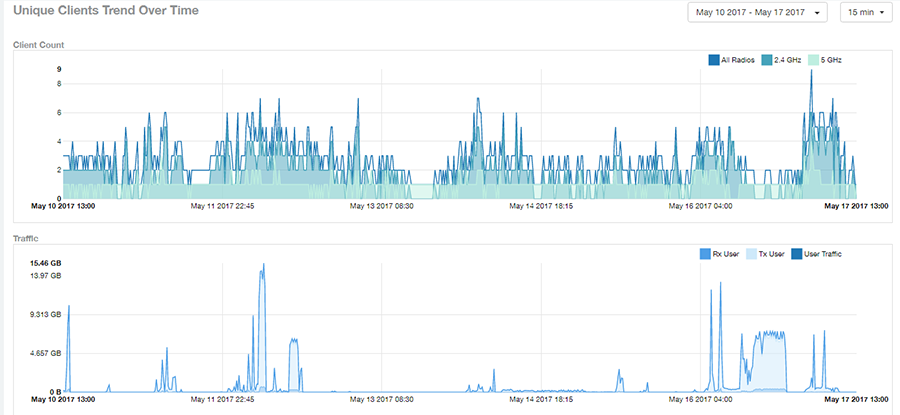
Top 10 Clients by Traffic Volume Tile
The Top 10 Clients by Traffic Volume donut chart and line graph of the AP Details Report depict the clients that have generated the largest volume of traffic over this AP for a specified period of time.
Use the menus to specify the time frame and the granularity of the graph. In the graph, click any of the colored squares to display the corresponding client details in the line graph.

Top Applications by Traffic Tile
The Top 10 Applications by Traffic Volume donut chart and line graph of the AP Details Report depict the applications that have generated the largest volume of traffic over this AP for a specified period of time.
Use the menus to specify the traffic type and the granularity of the graph. In the graph, click any of the colored squares to display the corresponding application details in the line graph.
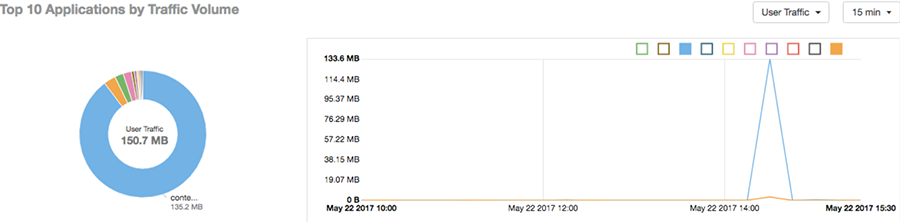
Top SSIDs by Traffic Tile
The Top SSIDs by Traffic table of the AP Details Report lists the SSIDs that have generated the most traffic associated with this AP.
An SSID is a logical group of APs. An AP can belong to multiple SSIDs. Use the menu to specify the number of SSIDs to display.

Sessions Tile
The Sessions table of the AP Details Report provides details for the number of client sessions that you specify for this AP.
Use the menu to specify how many sessions to display.
If you click one of the client Hostname links, you will be taken to the Client Details Report for that client.
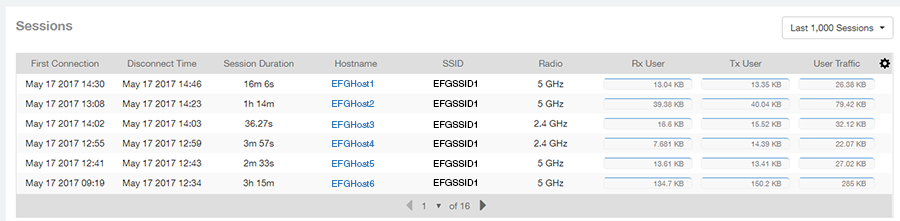
RSS Trend Tile
The RSS Trend graph of the AP Details Report depicts the received signal strength trends over time for this AP.
Use the menus to specify the time frame and the granularity of the graph.
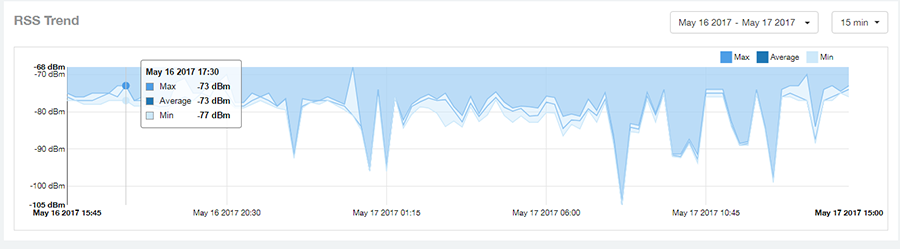
SNR Trend Tile
The SNR Trend graph of the AP Details Report depicts the signal-to-noise ratio over time for this AP.
You can use the menus to select the time frame and granularity for this graph.
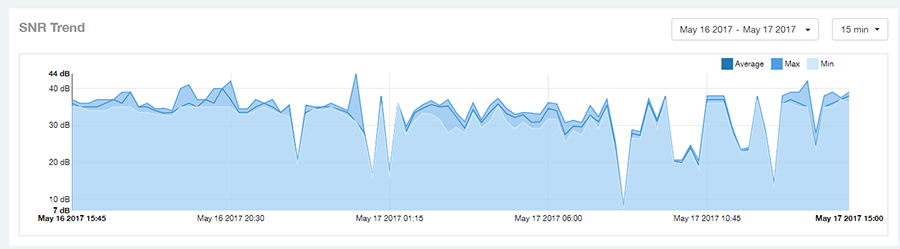
Airtime Utilization Trend Tile
The Airtime Utilization Trend line graphs of the AP Details Report depict the airtime utilization for this AP, by radio type, over a specified time period.
Use the menus o select the time frame and granularity for the graphs.
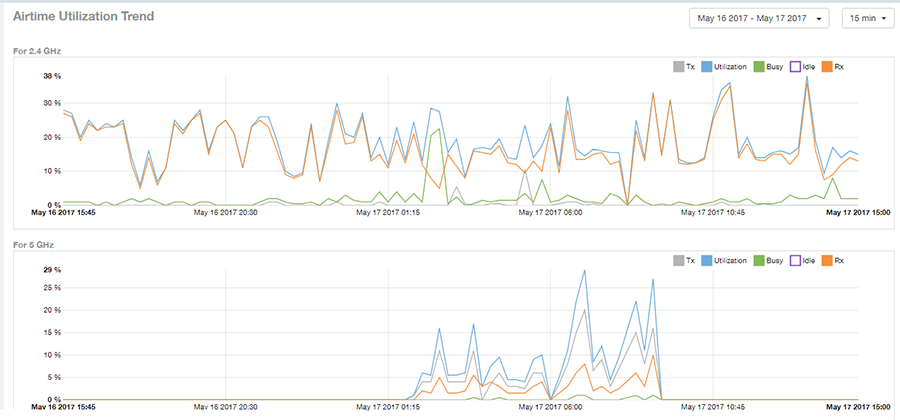
Clients Details Tile
The Clients Details table of the AP Details Report provides details for the number of top clients that you specify for this AP.
Use the menu to specify how many top clients to display.
If you click one of the client Hostname links, you will be taken to the Client Details Report for that client.
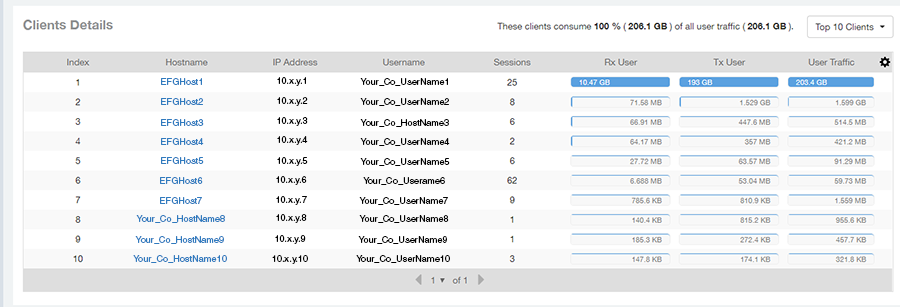
Alarms Tile
The Alarms table of the AP Details Report lists the alarms generated for this AP for the time period that you specify.
Use the menu to specify how many alarms to display.
Click the gear icon ( ) to select the columns to display, and click any column heading to sort the table by that column.
) to select the columns to display, and click any column heading to sort the table by that column.
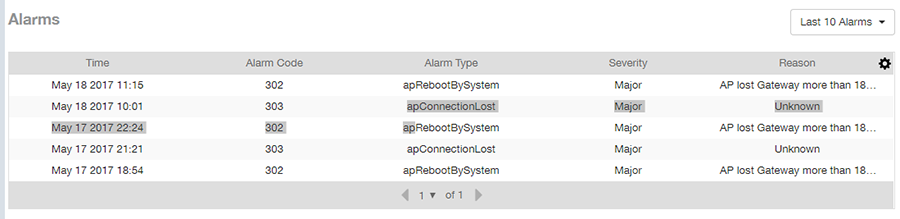
Events Tile
The Events table of the AP Details Report lists the events generated for this AP for the time period that you specify.
Use the drop-down menu to specify how many events to display.
Click the gear icon ( ) to select the columns to display, and click any column heading to sort the table by that column.
) to select the columns to display, and click any column heading to sort the table by that column.
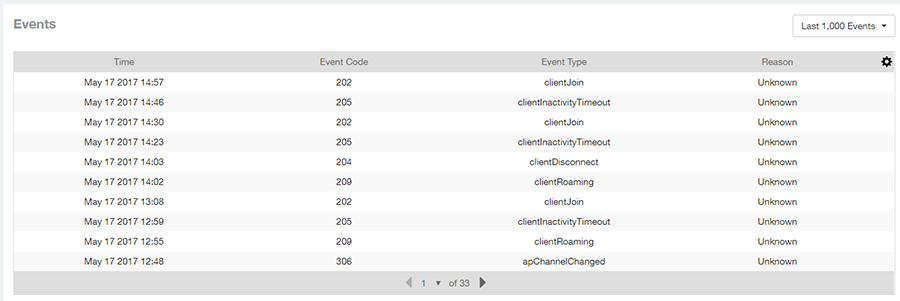
Anomalies Tile
The anomalies charts provide information about any behavior that might be out of the normal range for this AP, such as high reboot count, unusually high or low user traffic, unusually high or low client count, or unusually high or low session count.