Adding a CLI Template
Complete the following steps to add a CLI template
- From the navigation pane, click Switch Configuration.
-
Select the CLI Templates tab
and select one of the following.
The CLI Templates page appears.
CLI Templates 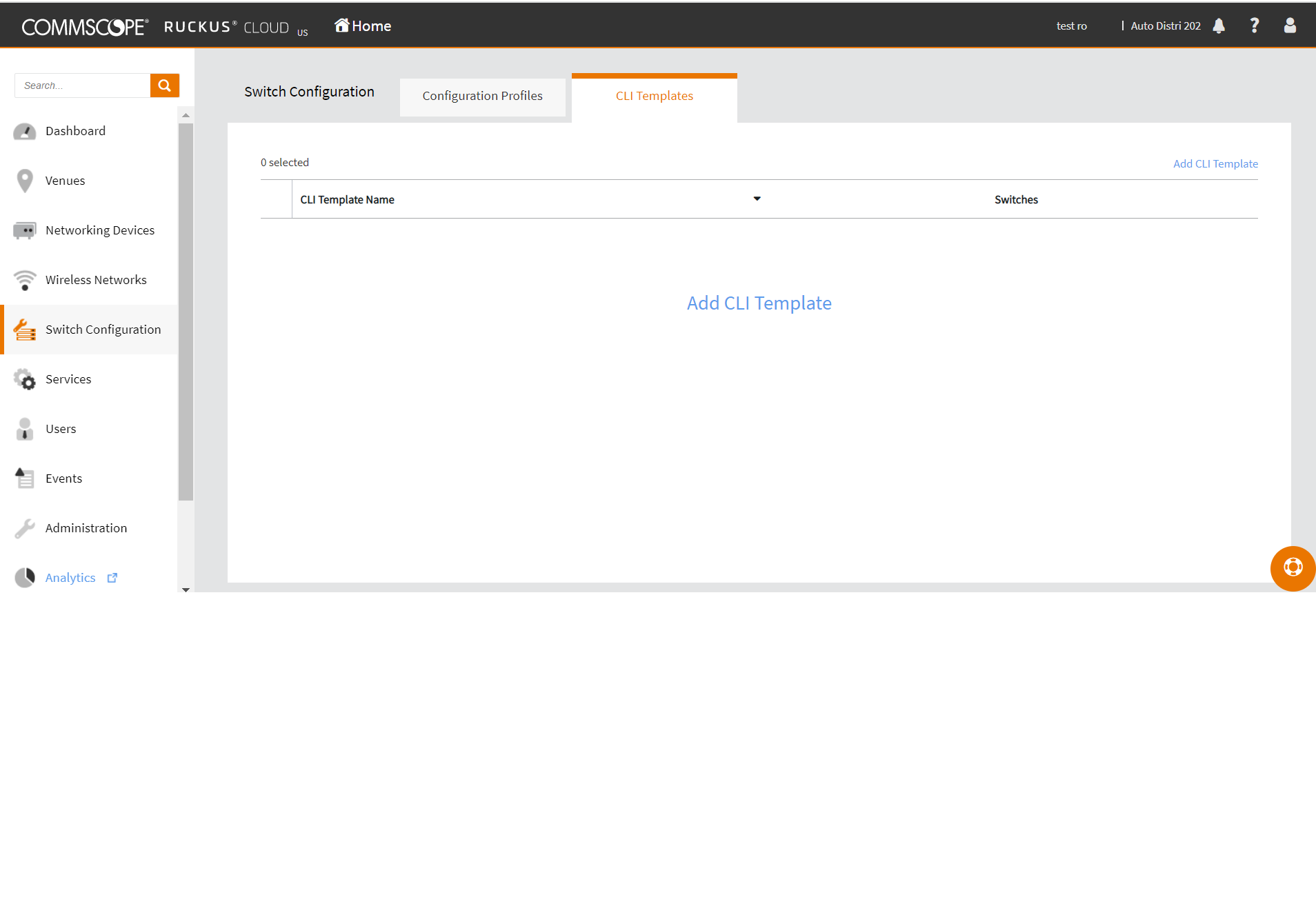
-
Click Add CLI
Template
The Add CLI Template wizard appears.
Add CLI Template 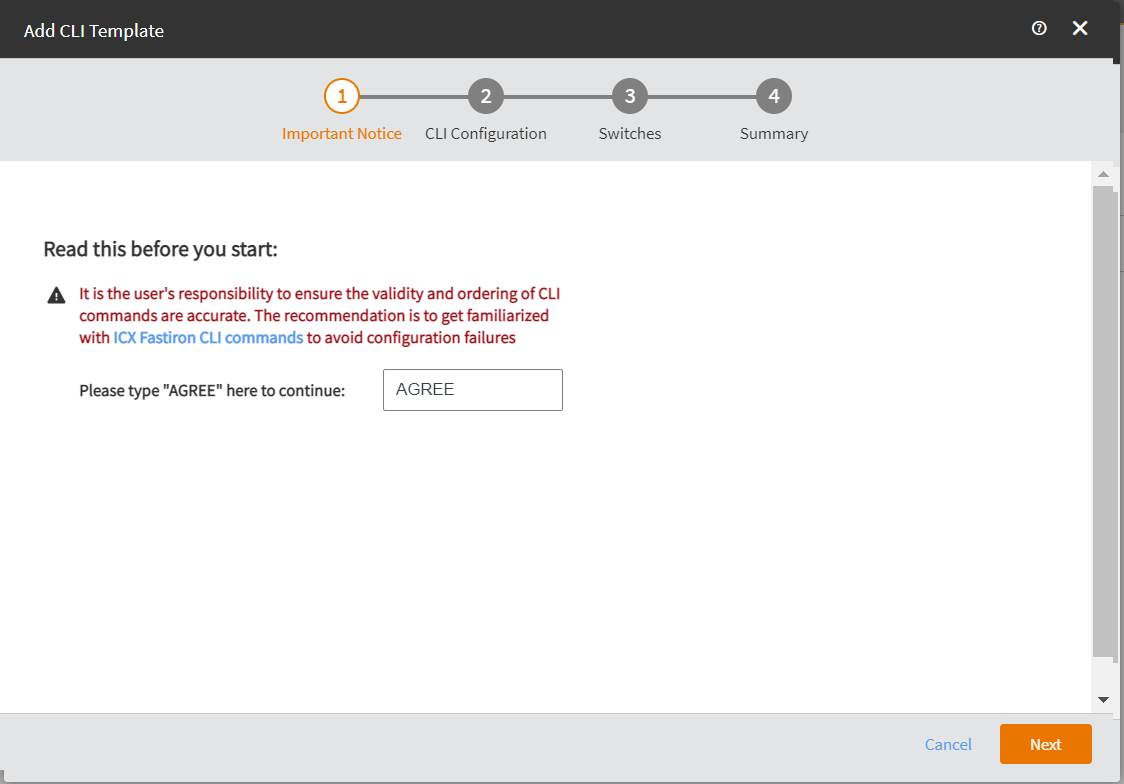
-
Type in AGREE in the text box and click Next.
The CLI Configuration page appears.
CLI Configuration 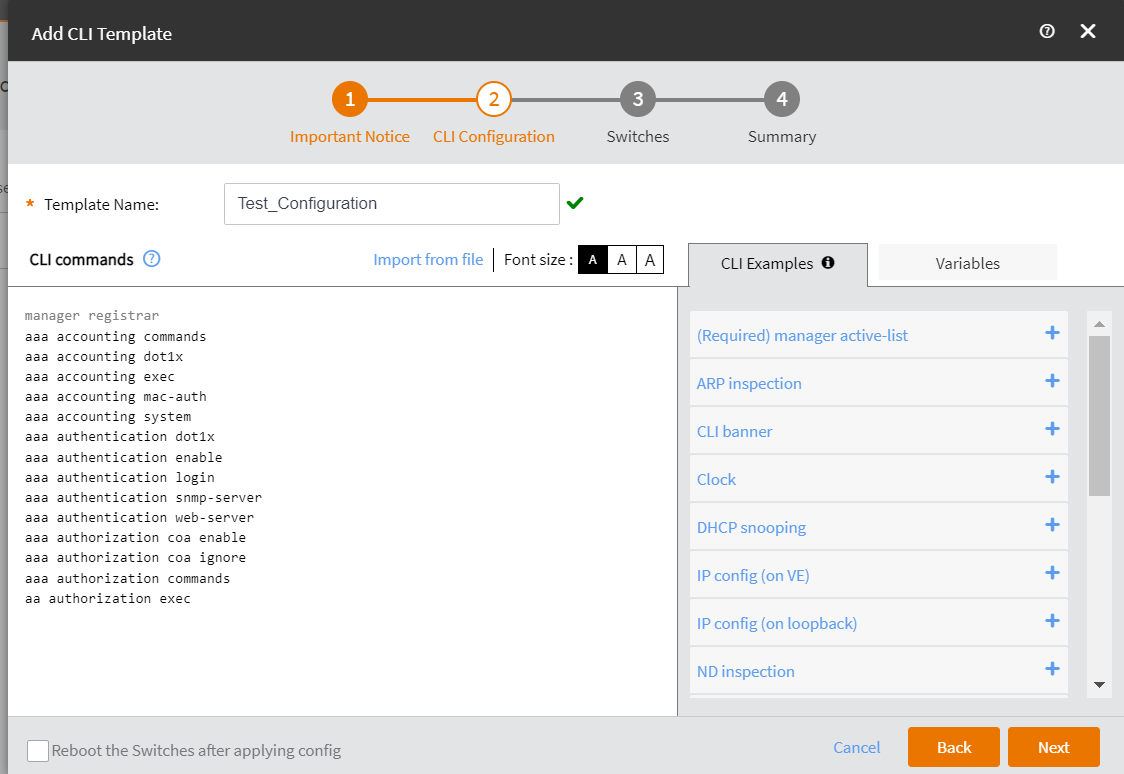
- Enter a name in the Template Name field.
- Type in the CLI commands or copy paste the CLI commands in the CLI Commands section and then click Next
-
(Optional) Click Import from file to import a . txt or .csv file that
contains CLI commands and then click Next.
The Switches page appears.
Switches 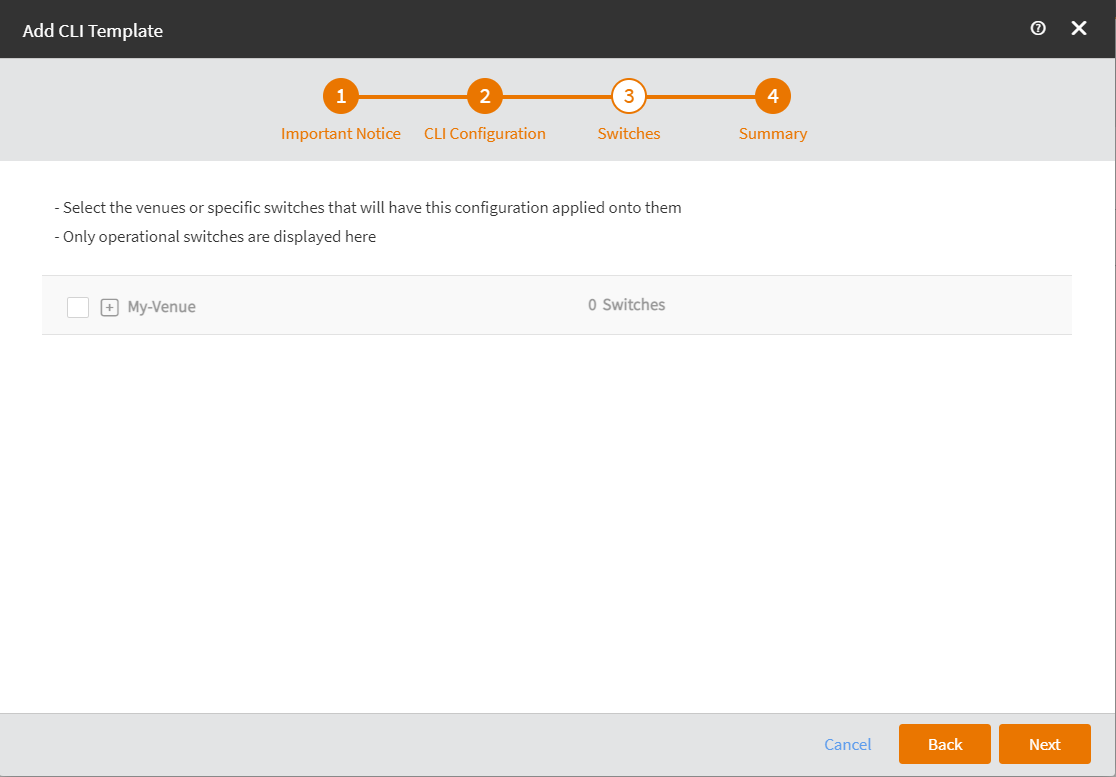
-
Check the My-Venue check box and select Switches and then click Next.
The Summary page appears.
Summary 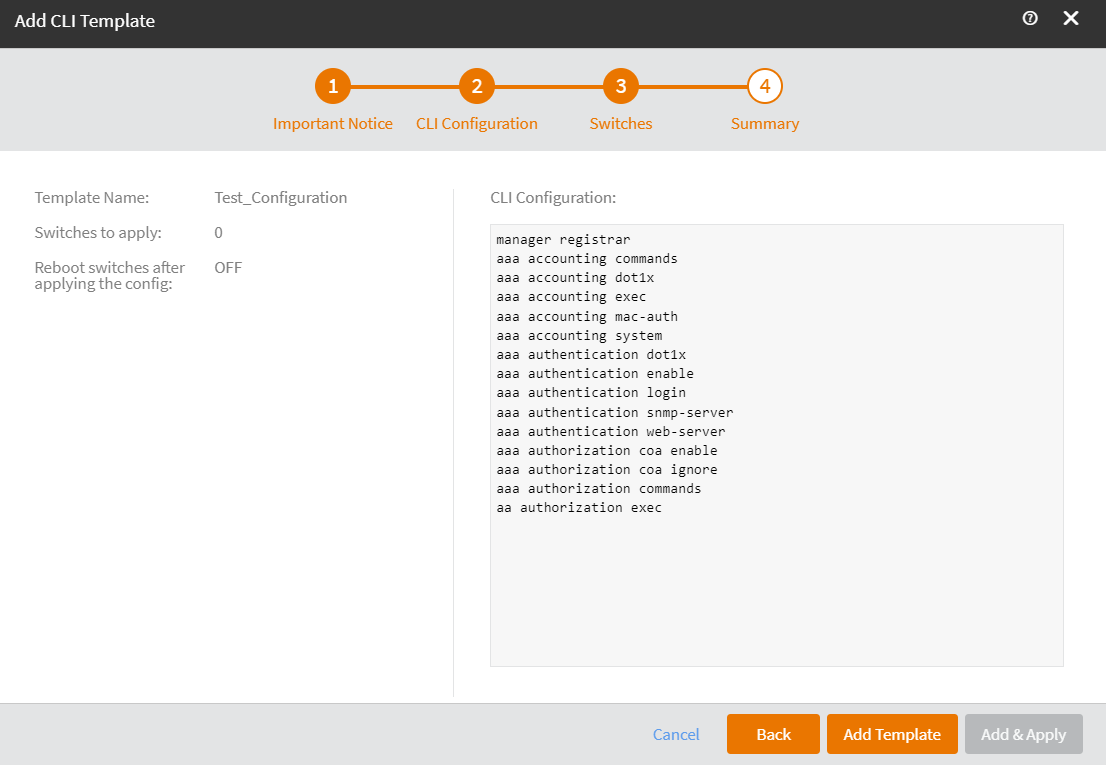
- Reviw the CLI Template Sumamry and click Add Template.
- Click Add and Apply to add the CLI template and apply it to the selected swictches in the vanue.