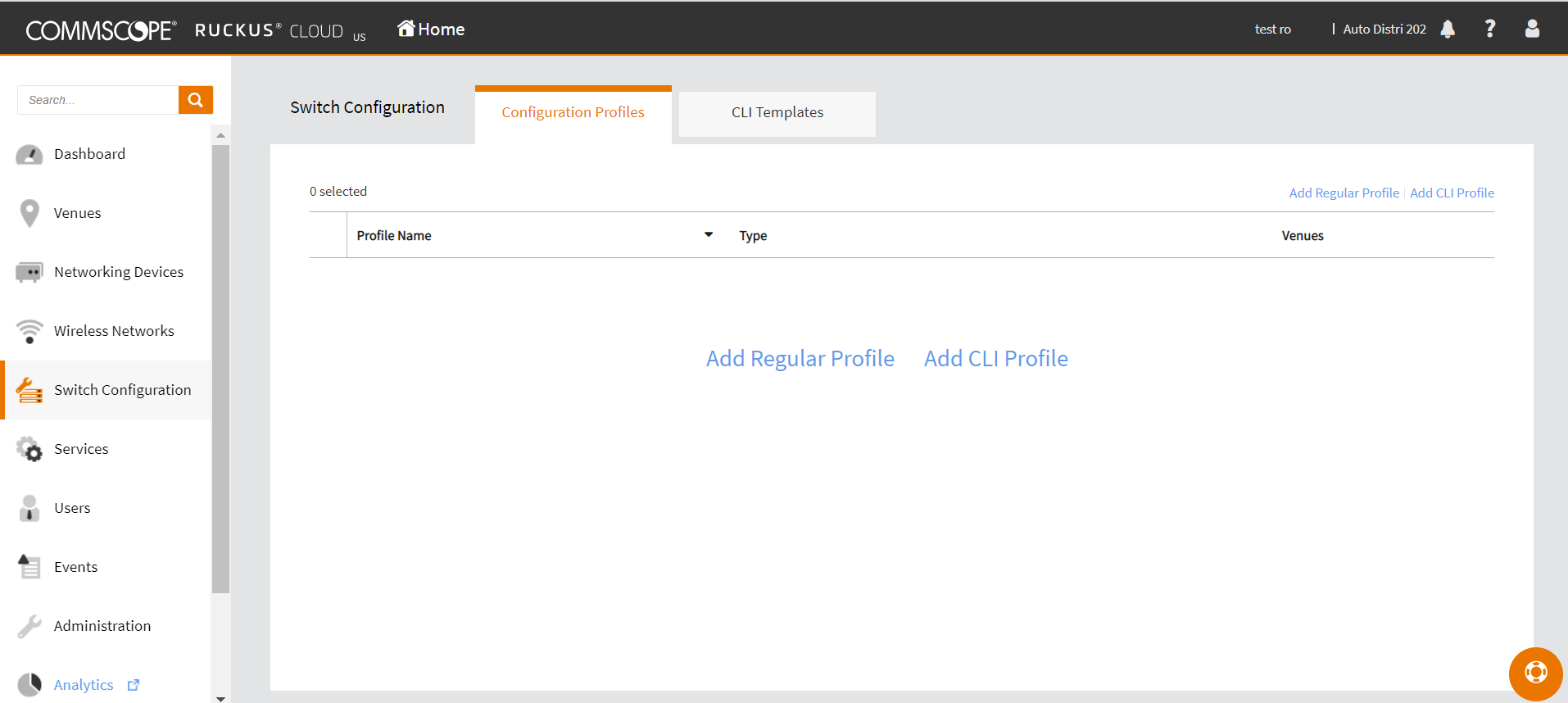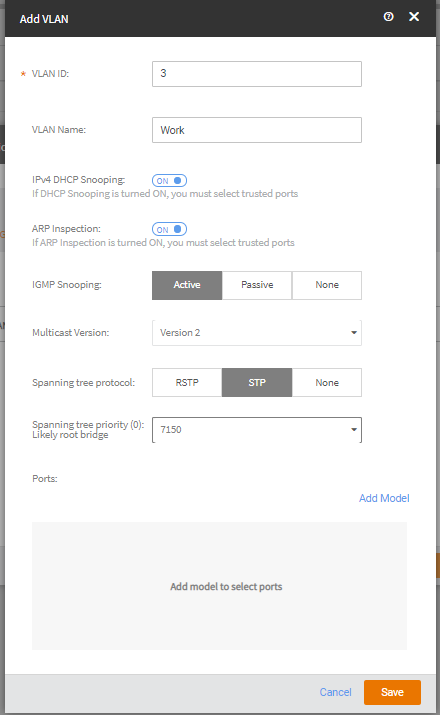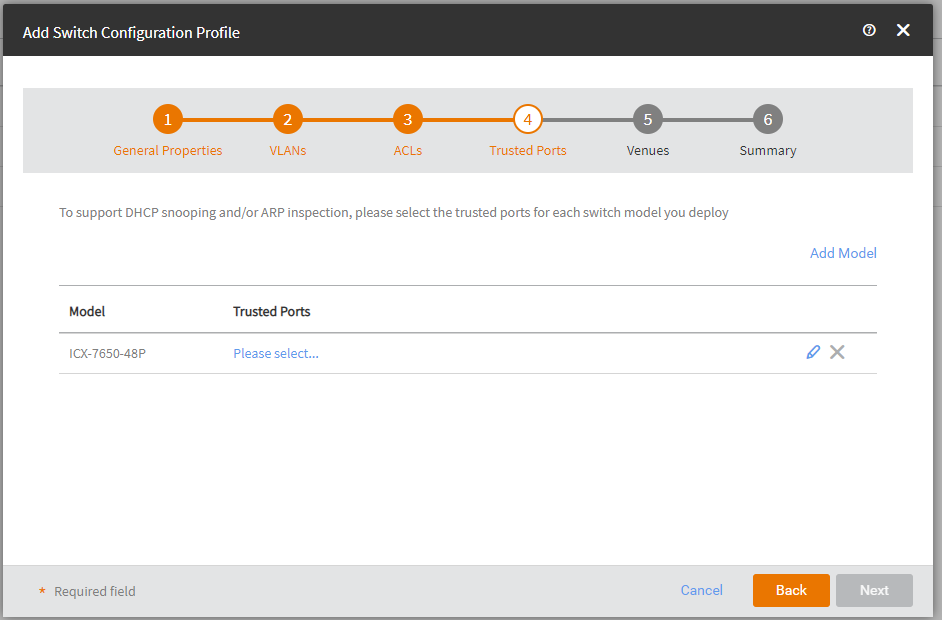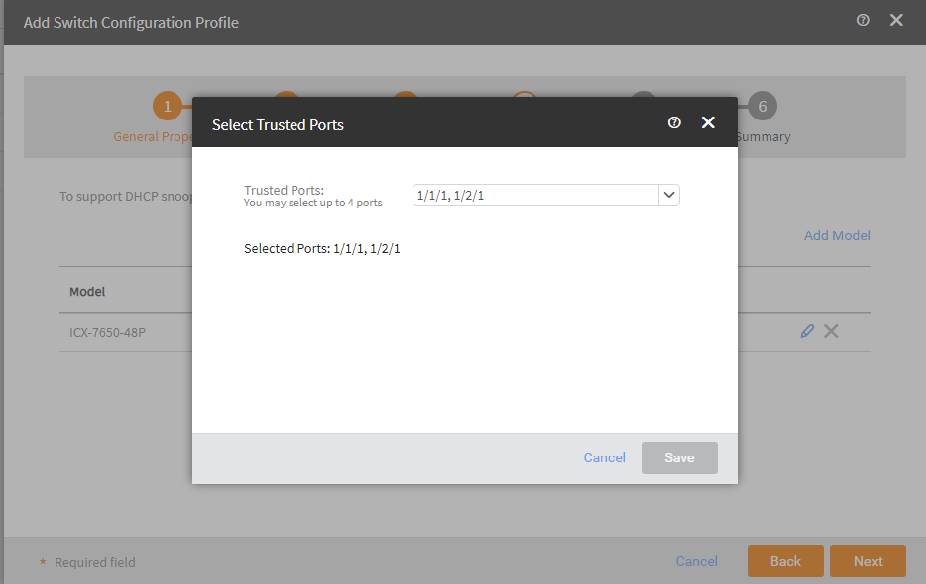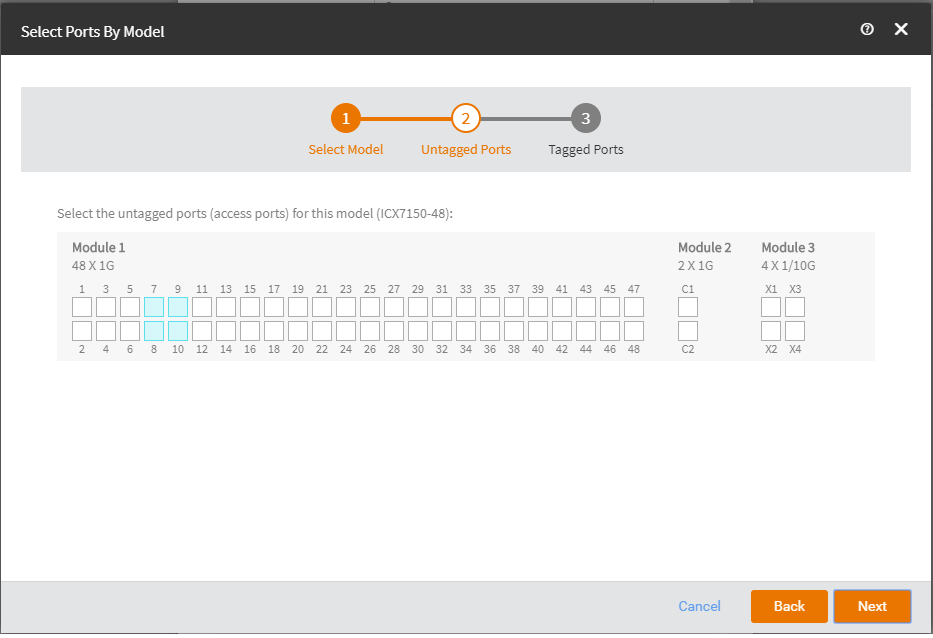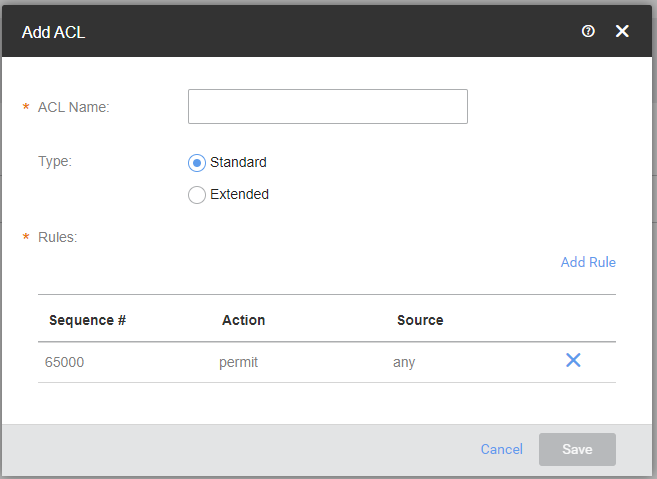Adding a Switch Configuration Profile
Switch Configuration profiles allow you to define the VLANs for Switch models of your choice and Access Control Lists (ACLs). Once defined, these switch profiles can be applied to one or more venues. Any switch joining a venue will have the defined configuration applied automatically. You can create switch configuration profiles and attach these profiles to venues as required. When a switch is registered on RUCKUS Cloud under this venue comes online, it inherits all the configuration.
Complete the following steps to add a switch configuration profile.