Adding a Passphrase for a DPSK User
You can generate a passphrase for an individual DPSK user device by specifying the MAC address of the device with other options.
Follow these steps to add a passphrase for a DPSK user.
- On the menu, click
Users.
The Users page appears.
- Click the DPSK User Credentials tab.
- In the upper-right corner of the
DPSK User Credentials tab, click
Add DPSK
Passphrase. The Generate Passphrase form appears.
Generate Passphrase 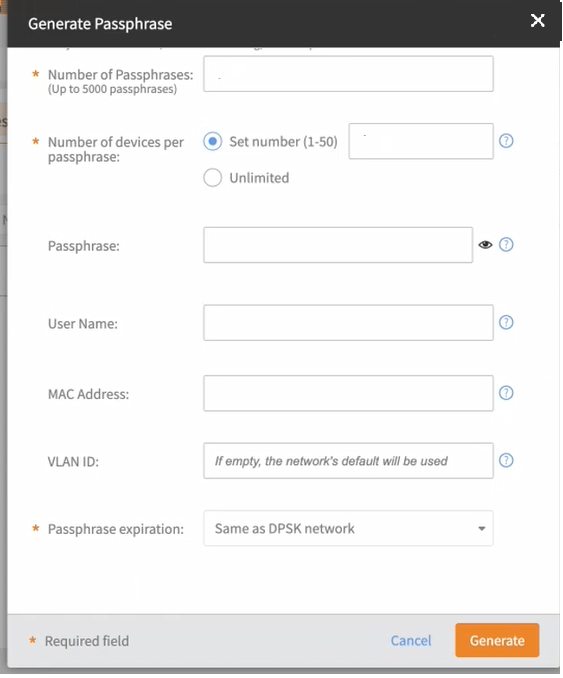
- Click the down arrow in the DPSK Network drop-down to select the network.
- Specify the number of paraphrases in the Number of Passphrases field.
- Specify the number of devices per paraphrases in the Number of devices per passphrase field.
- In the Passphrase field, type in a passphrase that you want users to provide before they can access the network. If this box is left empty, the passphrase is generated by the system.
- In the Username field, type in a name that will display in the DPSK Passphrases table to help with associating devices with names.
- In the MAC Address field, type a MAC address. Only the device with this MAC address will be allowed into the Wi-Fi network with this passphrase.
- In the VLAN ID field, type a VLAN ID. The device is placed on this VLAN after authenticating to the Wi-Fi network.
- In the Passphrase expiration drop-down, choose a
duration of passphrase expiration.
Chose one of these:
- 1 day
- 2 days
- 1 week
- 2 weeks
- 1 month
- 2 months
- 1 year
- 2 years
- Unlimited
- Click Generate. The new DPSK passphrase is generated and the DPSK User Credentials page refreshes.