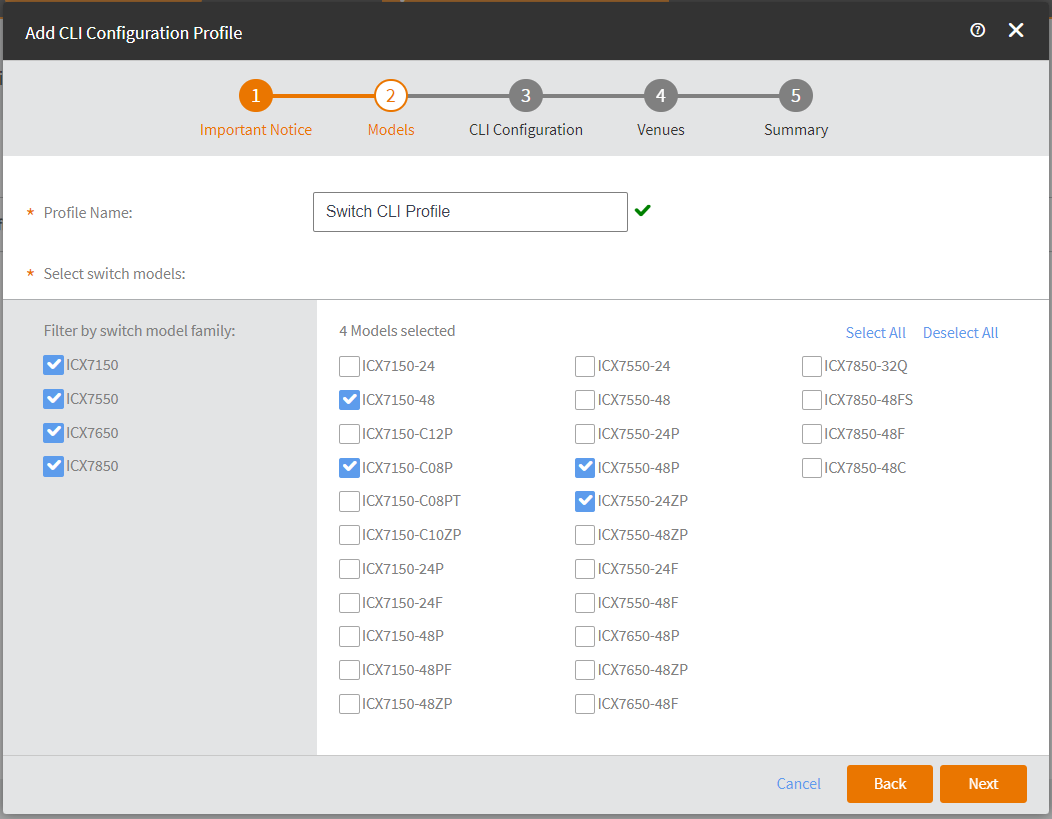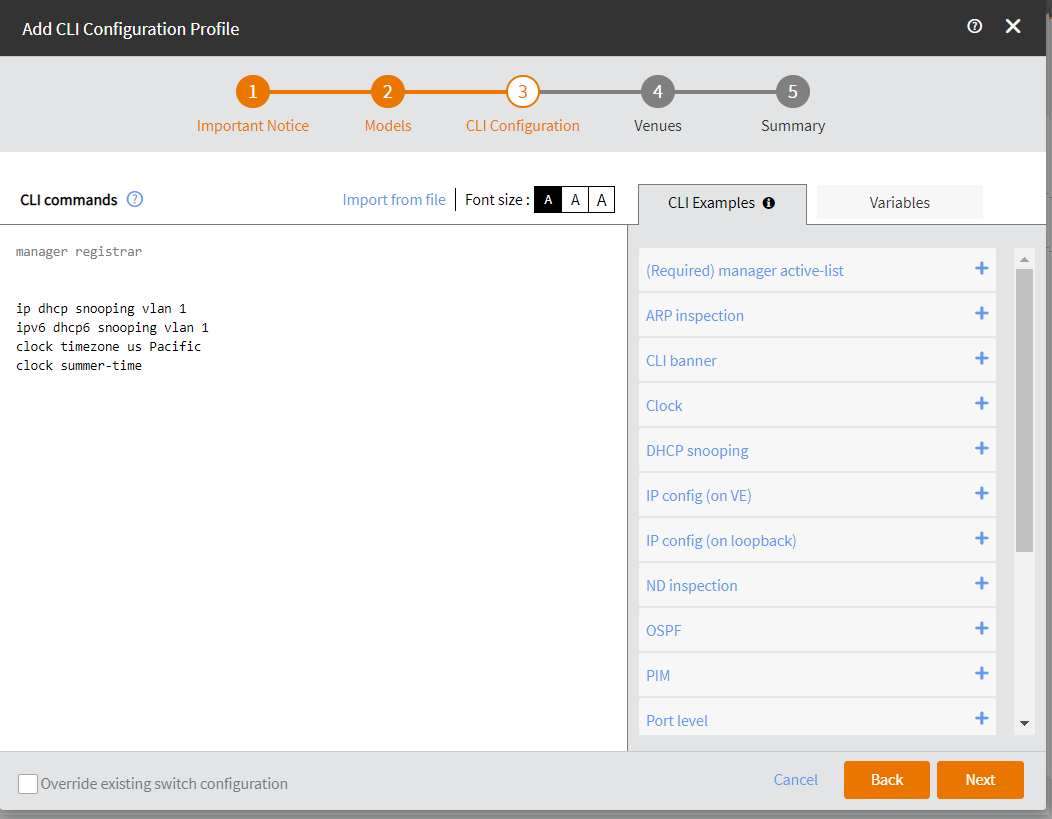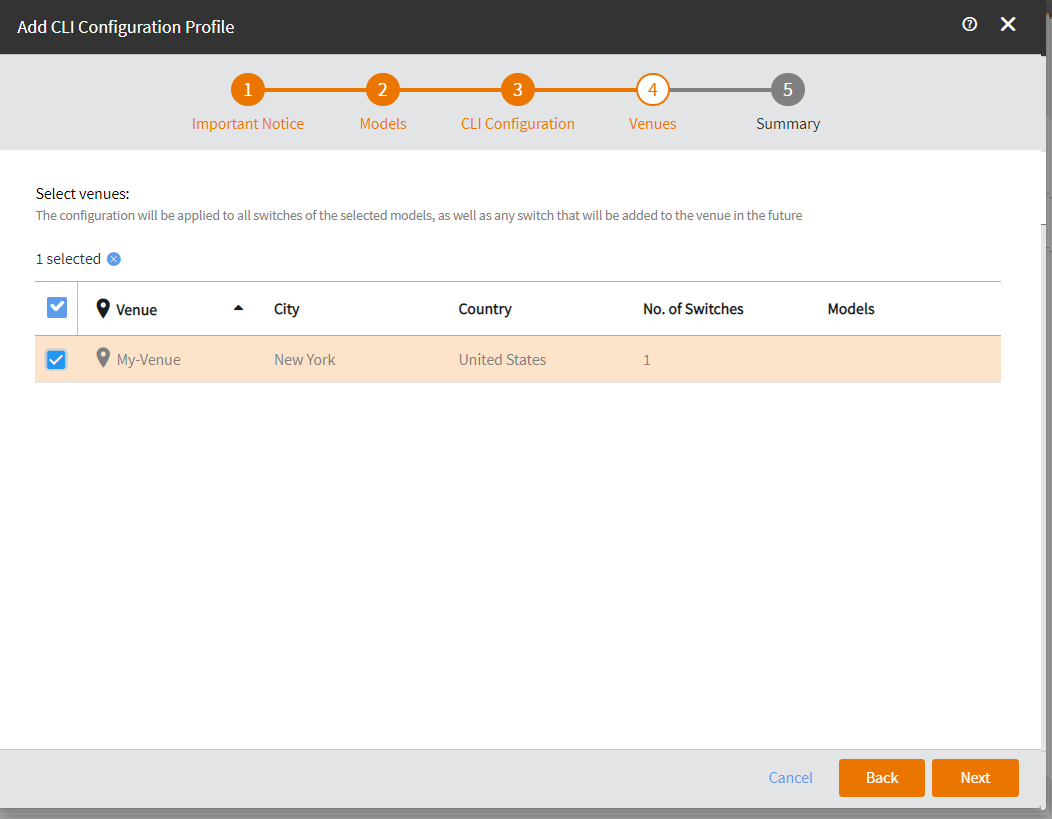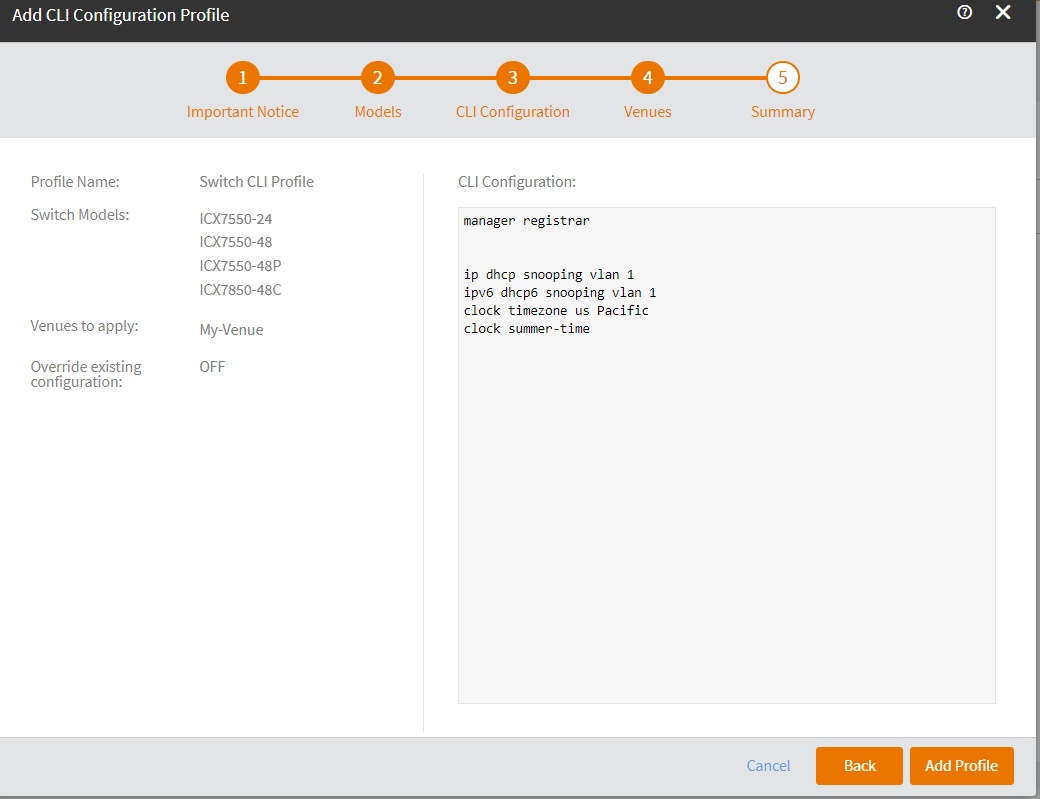Adding a CLI Profile
You can add a CLI profile for the switches and apply to a venue. When you add a CLI profile, it will be applied to all switches of the selected models that are added to the venue.
Complete the following steps to add a CLI profile.
Note: Beginning with the FastIron
09.0.10e release, certain CLI commands have been deprecated. For a list of
deprecated CLI commands, refer to the FastIron 09.0.10e for RUCKUS ICX Switches
Release Notes.