RUCKUS One MSP Portal
The RUCKUS One web interface is a graphical user interface (GUI) for managing your customers, licenses, access points, switches, venues, and wireless networks.
RUCKUS One MSP portal licenses and functionalities are only available to registered RUCKUS value-added resellers (VARs). RUCKUS Cloud MSPs must verify the registration information before using the remainder of this guide. If you are unsure, contact your local RUCKUS sales manager to verify this information.
Before you start your MSP practice using RUCKUS One, you must customize the end-customer experience from the branding and support perspectives. To do so, complete the following steps.
- From the navigation bar, click
Portal Settings.
Portal Settings Page 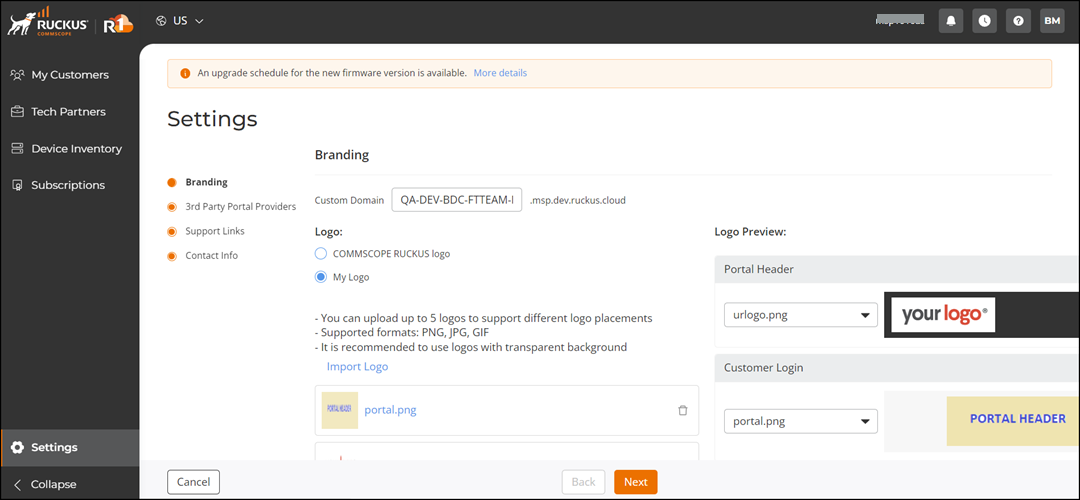
- Set up your MSP customization, including your logo (in general, this is your business logo that you would like to be displayed on the dashboard when your end customer logs in to their RUCKUS One. You must also input your support and contact information that your end customers will see if they want to call for support and so on.
First-Time Login to the RUCKUS One MSP Portal
The RUCKUS One web interface has a different portal for MSPs who are authorized RUCKUS partners. When you log in as an MSP, the MDU 360 page is displayed. The navigation bar has the following menu options:
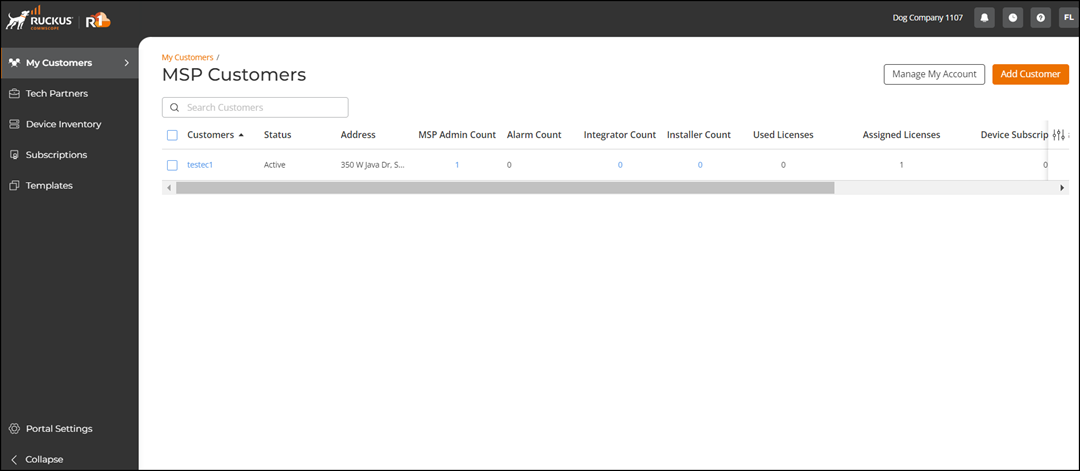
- MDU 360: Displays information about the network health and resident experience of Multi-Dwelling Units (MDUs).
- My Customers: Displays the number of customers as: MSP Customers and VAR Customers.
- Tech Partners: Displays the list of tech partners: Installers and Integrators.
- Device Inventory: Displays the device inventory.
- Subscriptions: MSP licenses are a pool of licenses that allow MSPs to onboard their own customers without contacting RUCKUS. MSPs have full control over the service, management, branding, and support for these customers. The MSP license is CLD-PROF-APSW-MSPx.
- Templates: Displays the list of configuration templates created by MSP administrators.
-
Portal Settings: Displays the options for setting the branding, third-party portal providers, support links, and contact information.
Upon first login for an MSP, the MSP Customers page is empty. The MSP Customers page will eventually show the list of customers that the MSP creates and manages. The VAR Customers page will eventually list the customers that have assigned this MSP as their VAR. An MSP can be a VAR, but not all VARs are MSPs.