Viewing RUCKUS WAN Gateways
You can view the list of RUCKUS WAN gateways added to your RUCKUS One account and view detailed health and metrics data for any RWG device.
Complete the following steps to view the existing RUCKUS WAN Gateways in your RUCKUS One account:
-
From the navigation bar, select
Gateway > RWG.
The RUCKUS WAN Gateway page appears, displaying the following information:
Viewing RUCKUS WAN Gateways 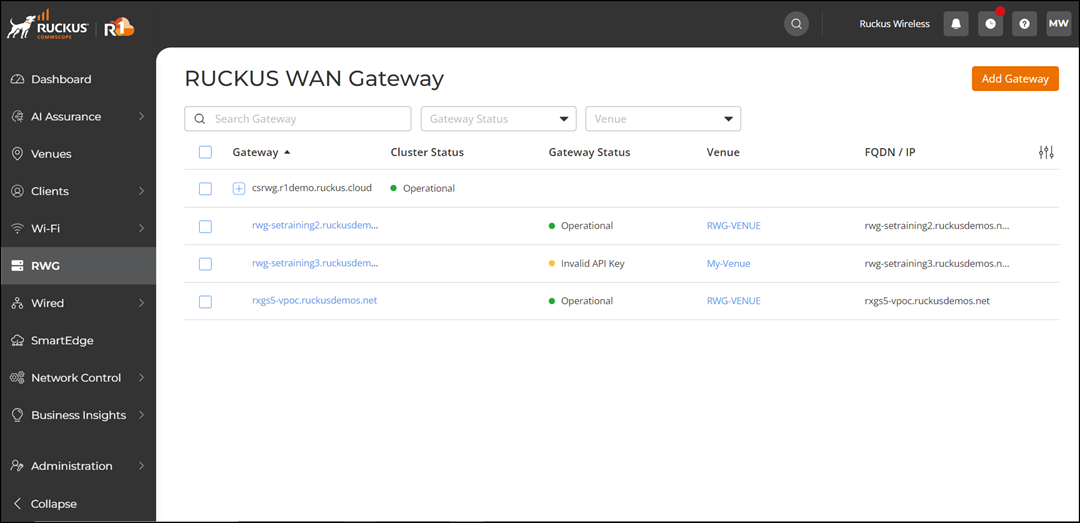
- Gateway: Displays the name of the gateway.
- Cluster Status: Displays the status of the gateway cluster (if the RWG devices are configured as a cluster.)
- Gateway Status: Displays the status of the gateway (individual RWG.)
- Venue: Displays the name of the venue associated with the RWG..
- FQDN/IP: Displays the fully qualified domain name (FQDN) or the IP address of the RWG.
-
Click on the name of the gateway
to view details. This data is automatically updated from RWG approximately every
five minutes.
The Overview page of the RUCKUS WAN gateway is displayed.
RWG Device Details View 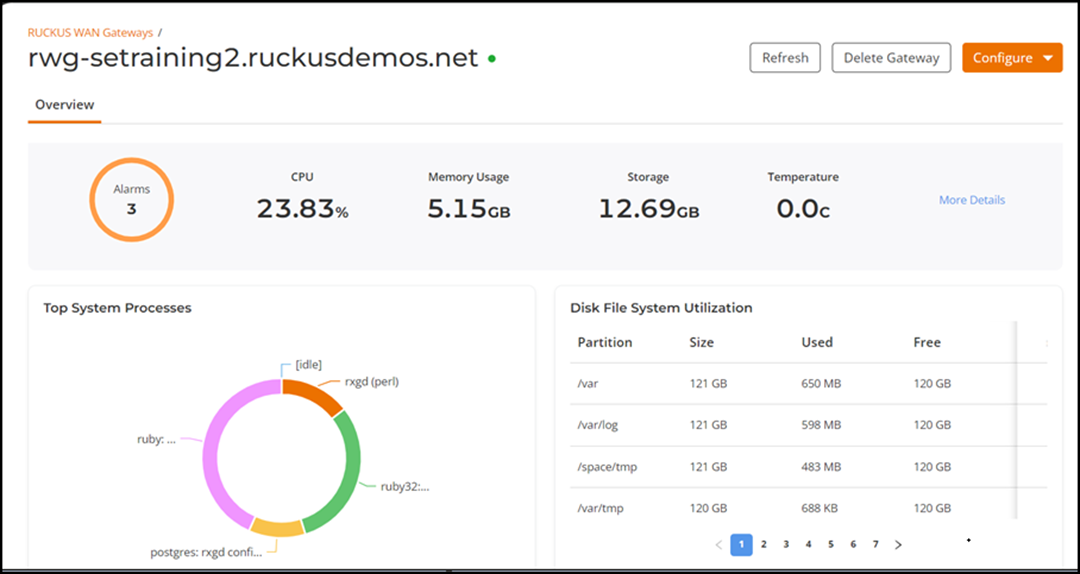
- (Optional) Click Refresh to obtain and display the real-time data.
-
Click More
Details to view the detailed information about the gateway.
The Gateway Detailssidebar has three tabs: General, Hardware, and Disk & Memory.
Gateway Details General View 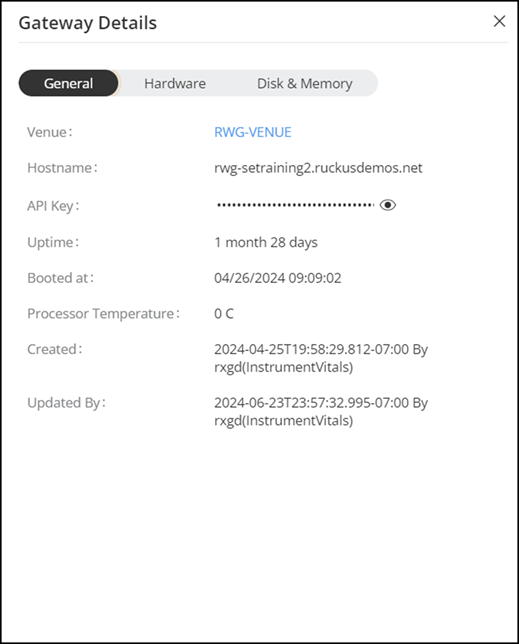
Gateway Details Hardware View 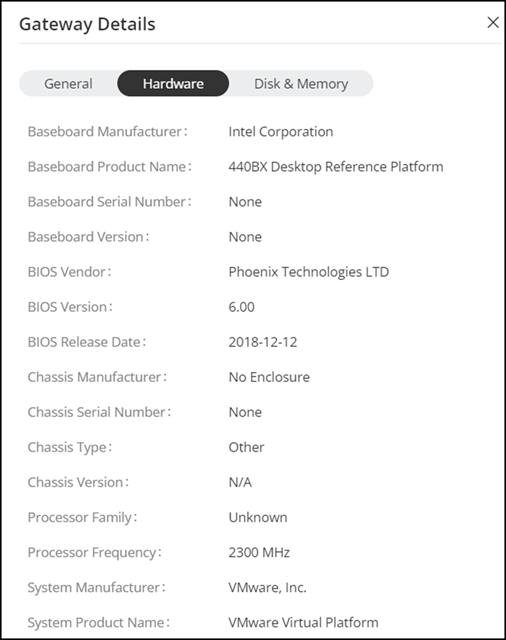
Gateway Details Disk & Memory View 
-
(Optional) Click Configure to access the following
options:
- Configure RWG: Select this option to open the RWG Admin UI and configure RWG.
- Configure Conferences: Select this option to open the RWG Admin UI and view the conferences Dashboard.
Note: If single sign-on (SSO) is not configured, then RWG will prompt you to enter your username and password.