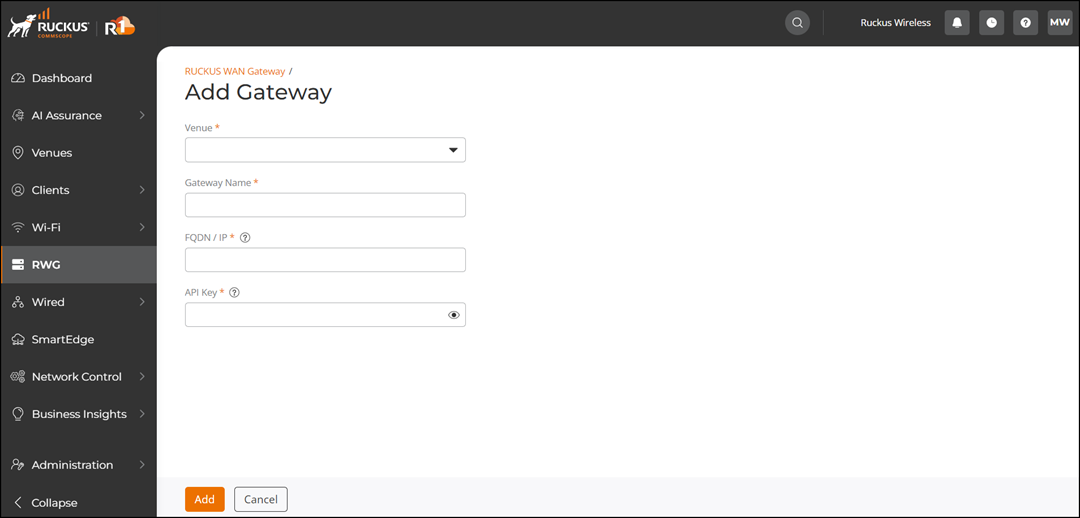Adding a RUCKUS WAN Gateway
Adding your RUCKUS WAN Gateway devices to your RUCKUS One account leverages the ability of RUCKUS One to be used for single-pane-of-glass monitoring and management of all your networking devices.
Before adding an RWG device to RUCKUS One, ensure the
following:
- Your RWG device has a RUCKUS brand license installed.
- You have obtained the FQDN or IP address of the RWG device.
- You have obtained the API key for the RWG device.
Complete the following steps to add a RUCKUS WAN Gateway device to your RUCKUS One account: