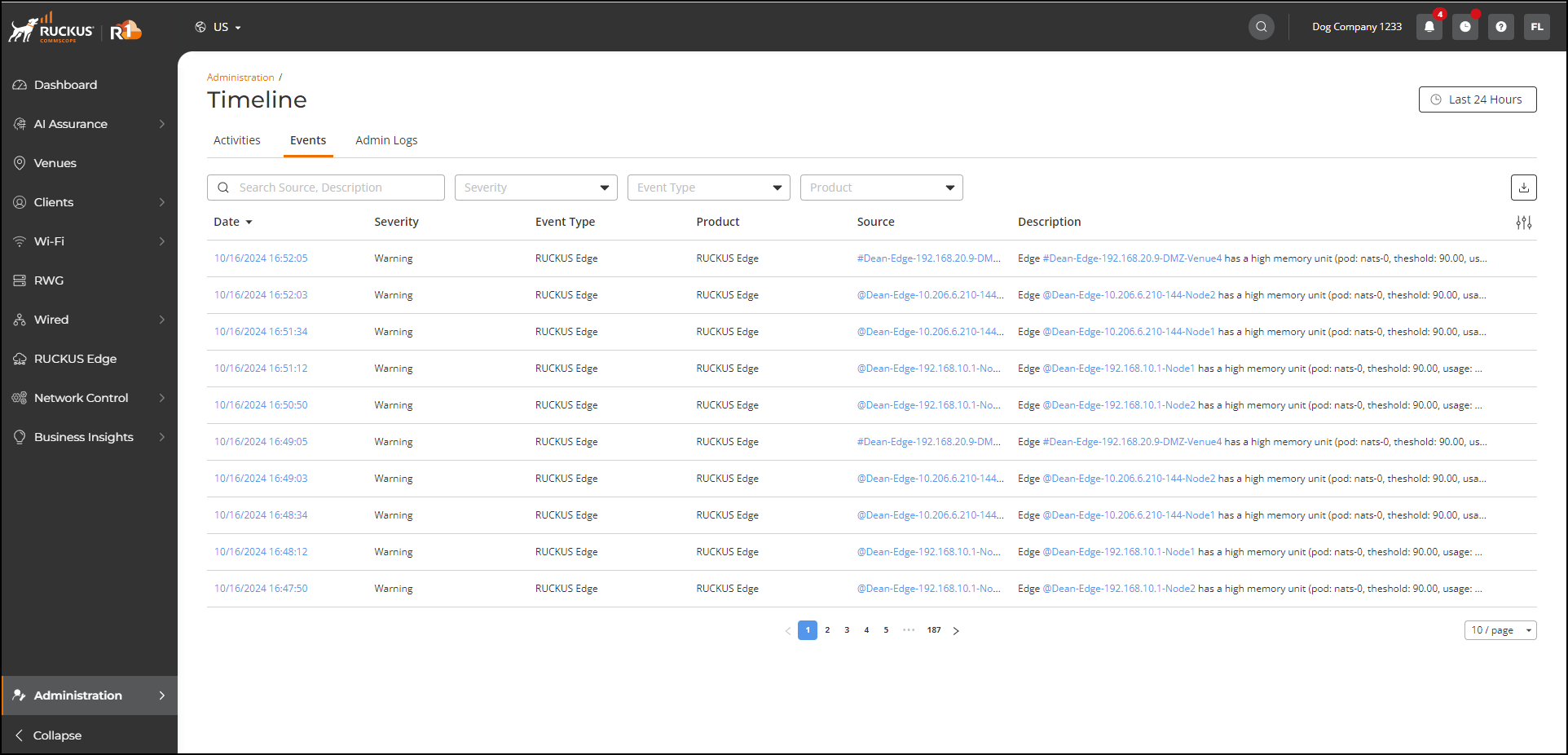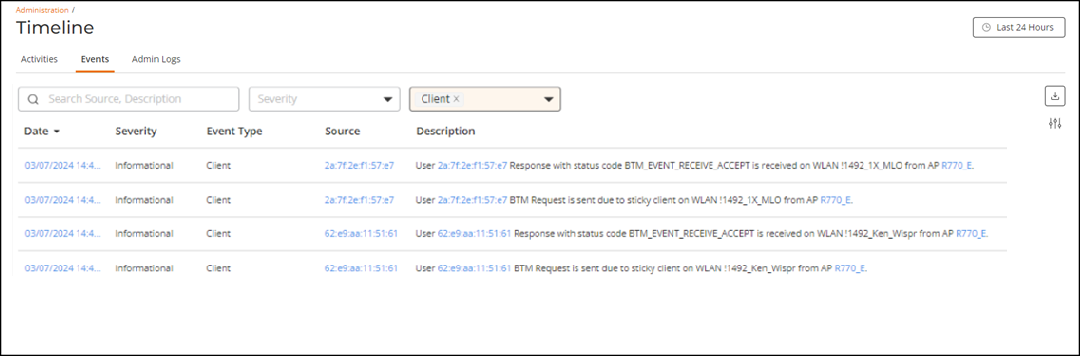Viewing Events
An event in RUCKUS One is any significant occurrence on managed APs, switches, associated clients, or in the system that requires tenants to be notified, whether for an immediate action or information purposes.
Note:
- Clicking the download icon allows you to export and download a .csv file reporting all of the events based on the selected time period and event filter criteria.
- When viewing the events, the Severity, Event Type, Product, Source, and MAC Address table columns can be sorted. Click the up/down arrow by the column name to sort the entries. The sort criteria used is appropriate to the column content.