Additional Network Settings
Edit a network if you need to update any of its current settings. For example, if you want to change the network name, description, network type settings, advanced network settings, or even the venue at which it is advertised.
-
From the navigation pane, click
Wi-Fi > Wi-Fi Networks
List.
The Networks page is displayed.
-
Select the Network
Name and click Edit.
Alternatively, click Network
Name > Configure.
The Edit Network page is displayed.
-
Select More Settings and click the
Networking tab.
The Edit Network page is displayed.
Configuring Network Settings 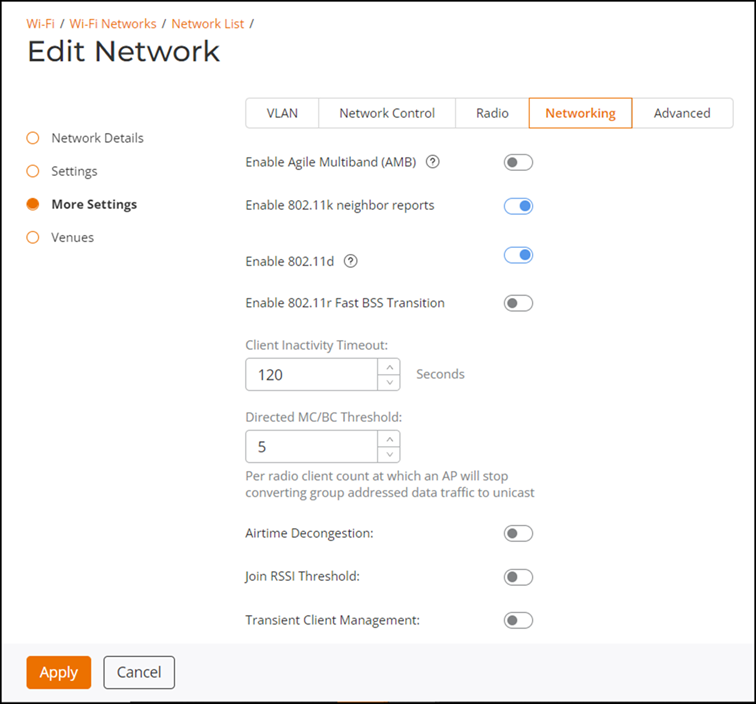
- (Optional) Toggle the Enable Agile Multiband (AMB) switch to enable the feature. Agile Multiband prioritizes roaming performance in indoor environments, supporting protocols 802.11k, 802.11v, 802.11u, and 802.11r.
- (Optional) Toggle the Enable 802.11k neighbor reports switch to enable the feature. This feature enhances roaming by providing a list of neighbor APs to the client device.
- Toggle the Enable 802.11d switch to enable the feature. When enabled, this feature allows the AP to support multiple regulatory domains by the addition of a country information element to beacons, probe requests, and probe responses.
- Set the Client Inactivity Timeout. The valid range is from 60 through 86400 seconds.
- Set the Directed MC/BC Threshold. The valid range is from 0 through 5.
- (Optional) For activating the airtime decongestion feature, toggle the Airtime Decongestion switch to ON.
- (Optional) Toggle the Join RSSI Threshold switch to enable this option.
- (Optional) Toggle the Transient Client Management switch to enable the option and configure parameters for Join Wait Time, Join Expire Time, and Join Wait Threshold.
- (Optional) Toggle the Optimized Connectivity Experience (OCE) switch to ON to configure parameters for Broadcast Probe Response Delay and RSSI-Based Association Rejection Threshold.
- (Optional) Toggle the AP Host Name Advertisement in Beacon to ON.
- Set the DTIM (Delivery Traffic Indication Message) Interval switch to enable the feature. The valid range is from 1 through 255.
-
(Optional) Toggle the
GTK Rekey switch to enable the feature. This feature is
required for the periodic generation of a new group key for securing
multicast/broadcast traffic.
Edit Network: More Settings 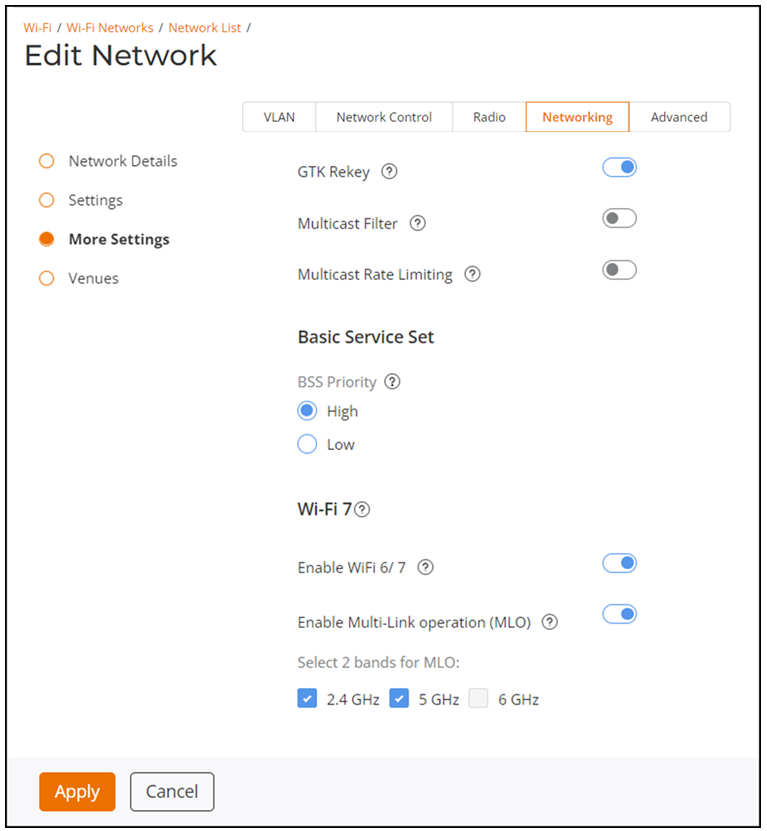
- (Optional) Toggle the Multicast Filter switch to enable or disable the feature.
- (Optional) Toggle the Multicast Rate Limiting switch to enable or disable the feature.
-
In the Basic Service Set section, select set the BSS
priority to: Low or High.
- LOW: Reduces the priority of the WLAN by limiting the throughput to all clients connected to this WLAN.
- HIGH: Has no throughput limits. By default, the WLAN priority is set to HIGH.
-
In the Wi-Fi 7 section, toggle the Enable WiFi
6/ 7 switch to enable the feature.
When this feature is enabled, it allows legacy Wi-Fi 5 clients with out-of-date drivers to inter-operate with a Wi-Fi 6/7 AP.
-
In the Wi-Fi 7 section, toggle the Enable
Multi-Link operation (MLO) switch to enable the feature. When you
enable this feature, two bands, 2.4 GHz and 5
GHz are sekected by default. You can select 6
GHz only if the network uses WPA3 or OWE encryption.
This feature allows a Wi-Fi 7 device to utilize multiple radio channels concurrently, for better throughput and increased network efficiency. Most relevant in high-density environments. The radios for MLO need to be active on APs.
- Click Apply to save the updated network settings.