Adding an Identity Group
You can add an identity group to your RUCKUS One account.
-
On the navigation bar, select
Clients > Identity
Management > Identity
Groups.
The Identity Management page is displayed.
-
Click Add Identity Group on the Identity Groups
tab.
Identity Management - Add Identity Group 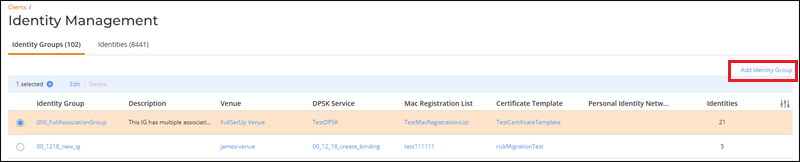 The Create Identity Group page is displayed.
The Create Identity Group page is displayed.Create Identity Group 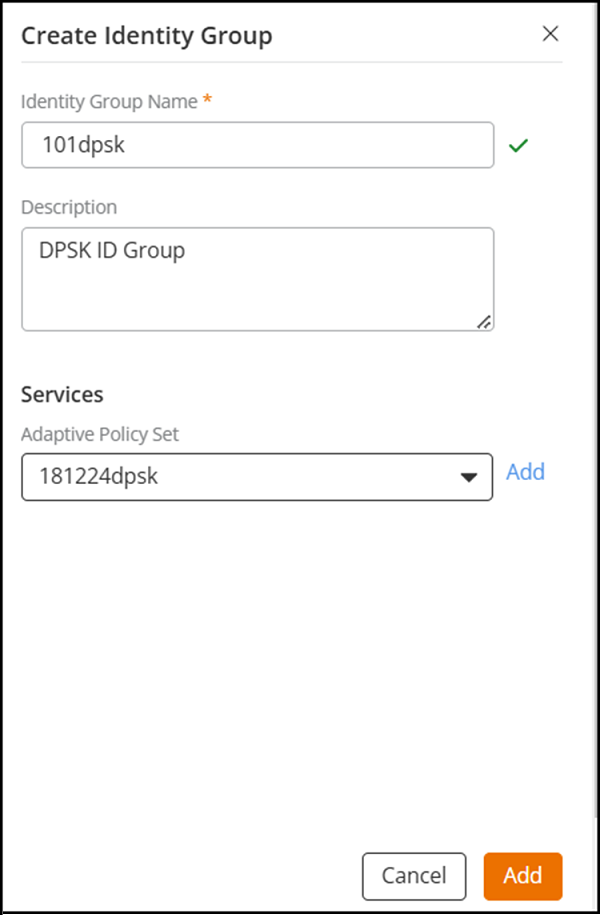
-
In the
Settings section, enter the following details:
- Identity Group Name: Enter the identity group name.
- Description: (Optional) Enter a description.
-
In the
Services section, select an Adaptive Policy
Set from the drop-down list.
If an adaptive policy is not available or has not been defined, you can create a new one. Click Add, and complete the following fields in the Add Adaptive Policy Set dialog box:
- Enter a Policy Set Name.
- Toggle the Override Services Attributes switch on to override service attributes with the values specified in the policy set.
- Click Select
Policies.
The Select Access Policies sidebar is displayed, listing all available access policies.
You can optionally create a new policy by clicking Add Policy, completing the fields in the Add Adaptive Policy sidebar, and clicking Add to close the sidebar. Refer to Creating an Adaptive Policy for more information.
You can then select the newly added policy by toggling the switch on in the Select Access Policies sidebar and clicking Add.Note: You can add multiple access policies to a single adaptive policy set. - Click Apply and select the newly added Adaptive Policy Set from the drop-down.
- In the Auto Clean-up section, toggle the Enable the Identity auto clean-up settings switch on to remove identities whose last associated device has been inactive for more than 30 days.
-
Click Apply.
The newly added identity group is displayed in the Identity Group tab.