Importing DSPK Passphrases From a CSV file
You can import DSPK passphrases from a CSV file.
Follow these steps to import DSPK passphrases from a CSV file.
-
On the navigation bar, click
Network
Control > My
Services.
The My Services page is displayed.

-
Select DPSK .
The DPSK page is displayed.
DPSK Page 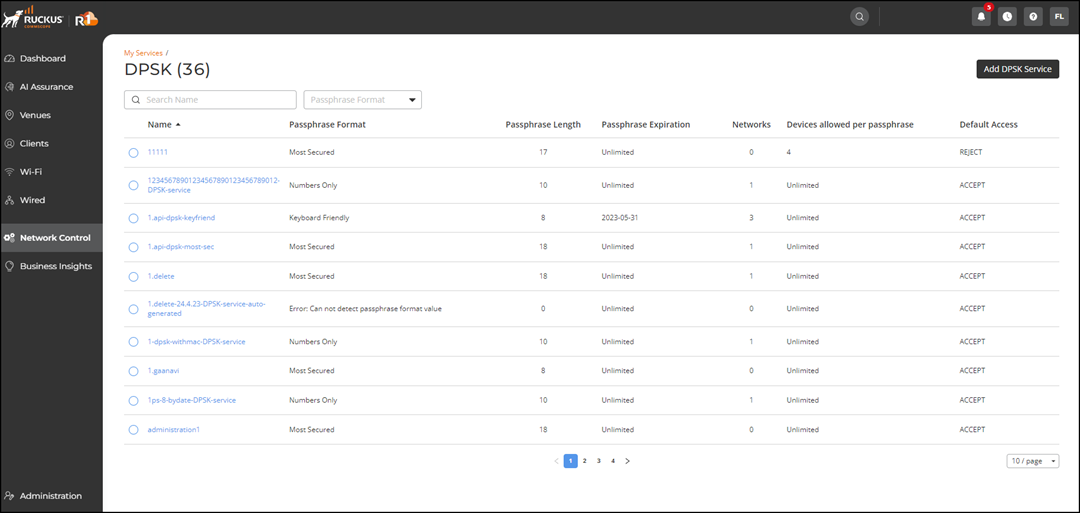
-
Click the DPSK name.
The Services window is displayed with the Overview and Passphrase Management tabs.
-
Click the Passphrase
Management tab.
Passphrase Management Tab: Import From File 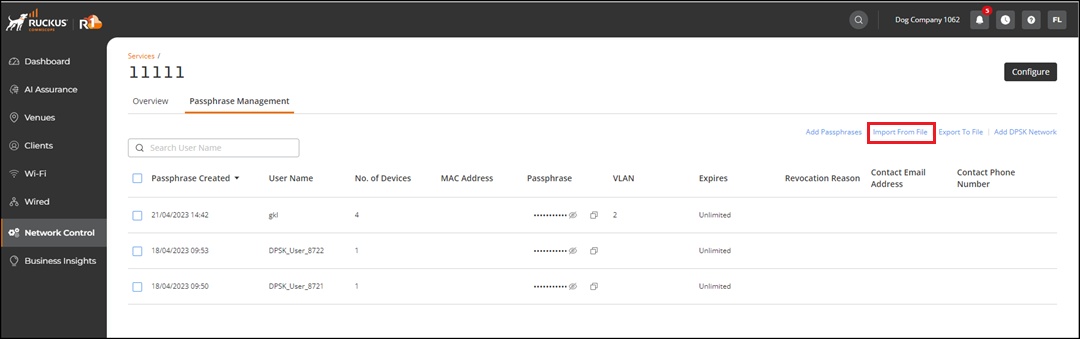
-
In the upper-right corner of the Passphrase
Management tab, click Import From File.
The Import From File dialog box is displayed.
Importing DPSK Passphrases From a File 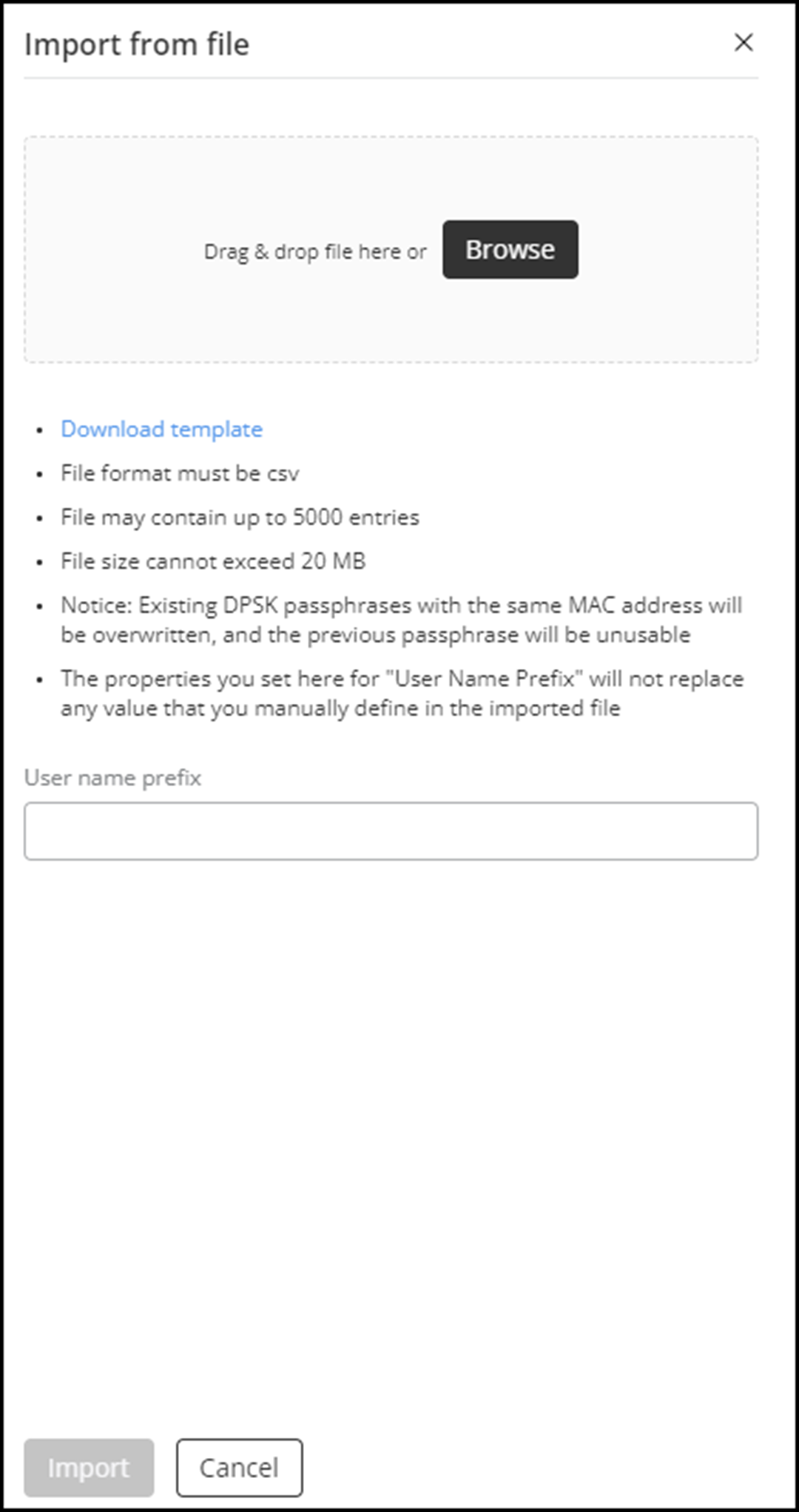
- Drag a CSV file and drop to import or click Browse to select a CSV file and upload.
- (Optional) Click Download template to download the DSPK import template.
- Enter a name in the User name prefix field. The name will be displayed in the DSPK user table, which helps in associating devices with names.
- Click Import. The following dialog box appears.
Import From File Message 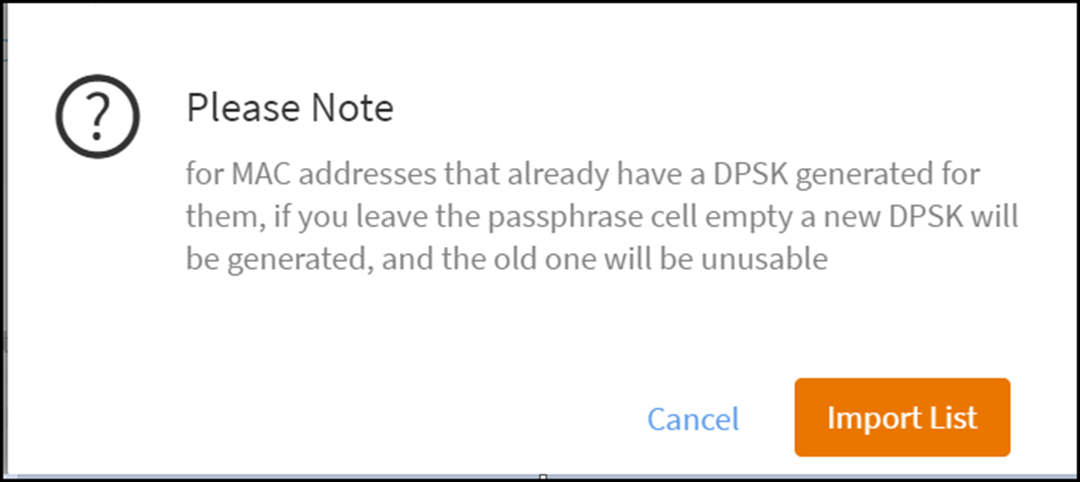
- Click Import List.A progress bar appears stating Uploading file... and then Paraphrases were imported successfully.