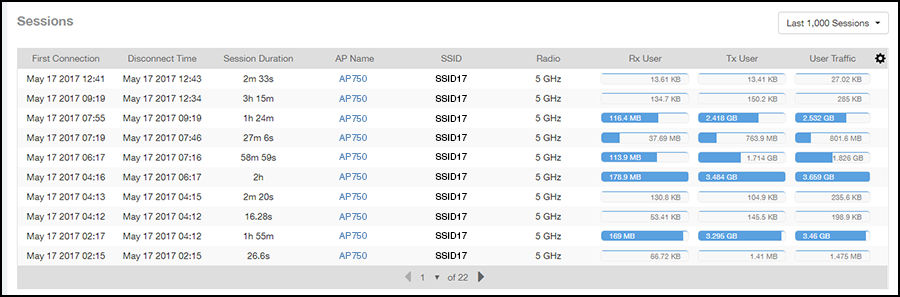Client Details Report
The Client Details report provides details about one specific client.

- Summary tile
- Stats tile
- Traffic Trend tile
- RSS Trend tile
- SNR Trend tile
- Sessions tile
Summary Tile
The Summary section of the Client Details report displays basic information about a specific client.
The hostname for the client shown in this example is XYZ123.
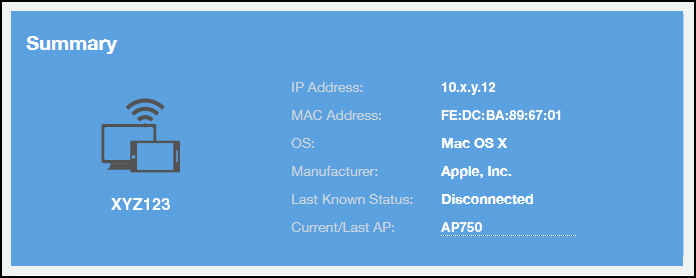
Stats Tile
The Stats section of the Client Details report shows statistics for the specified client.
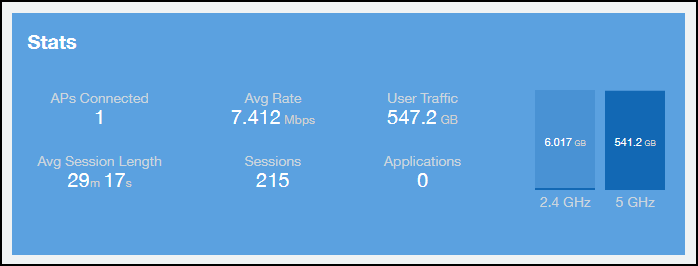
Client Details Stats
The Client Details - Top 10 Applications by Traffic Volume pie chart and graph show the applications run by this client that have the largest traffic volume.
Use the menus to specify the traffic type and the granularity of the graph. In the graph, click any of the colored squares to display the corresponding application details in the line graph.
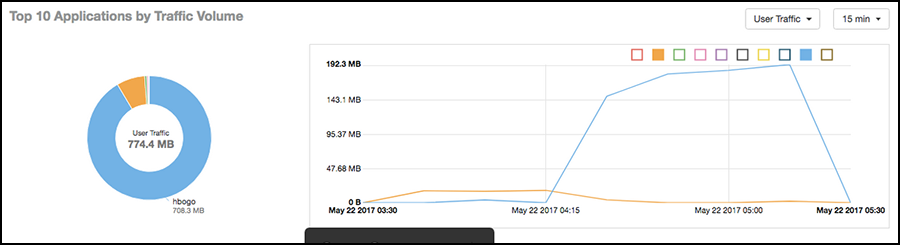
Traffic Trend Tile
The Traffic Trend graphs of the Client Details report depict traffic by usage and traffic by radio type for the client.
Use the menu to select the time frame and granularity for the graphs.
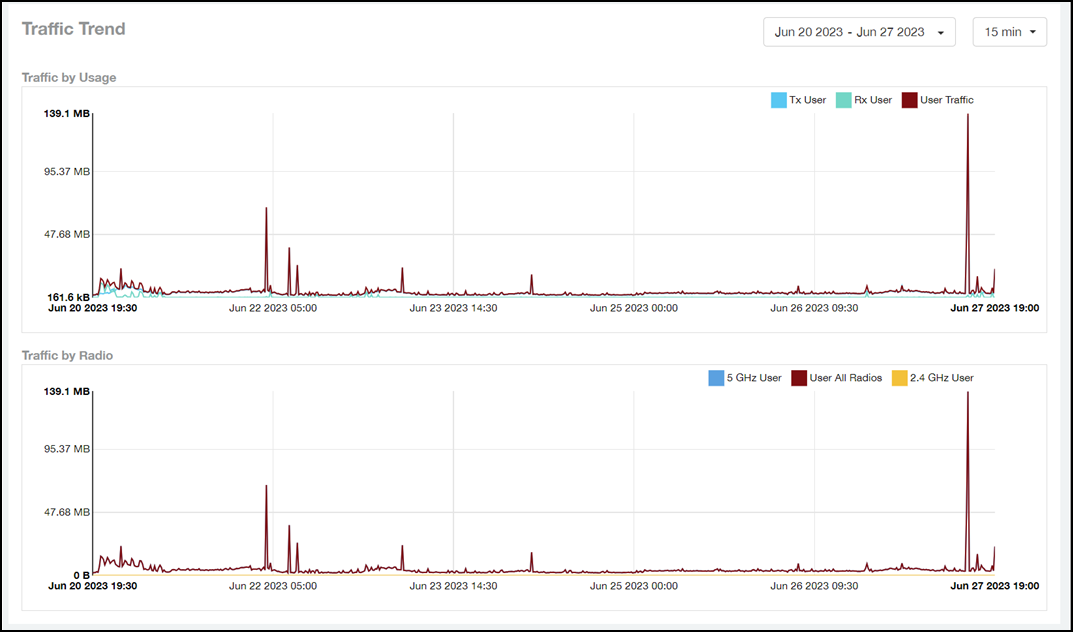
RSS Trend Tile
The RSS Trend graph of the Client Details report depicts the received signal strength trends over time for this client.
Use the menus to specify the time frame and the granularity of the graph.
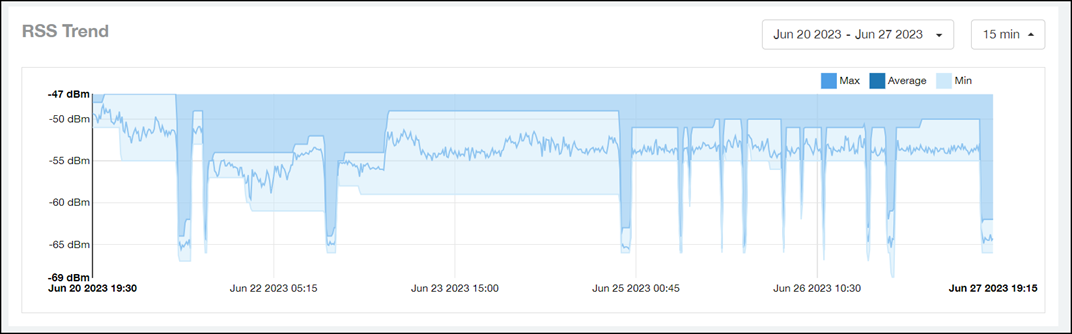
SNR Trend Tile
The SNR Trend graph of the Client Details report depicts the signal-to-noise ratio over time for this client.
Use the menu to select the time frame and granularity for this graph.
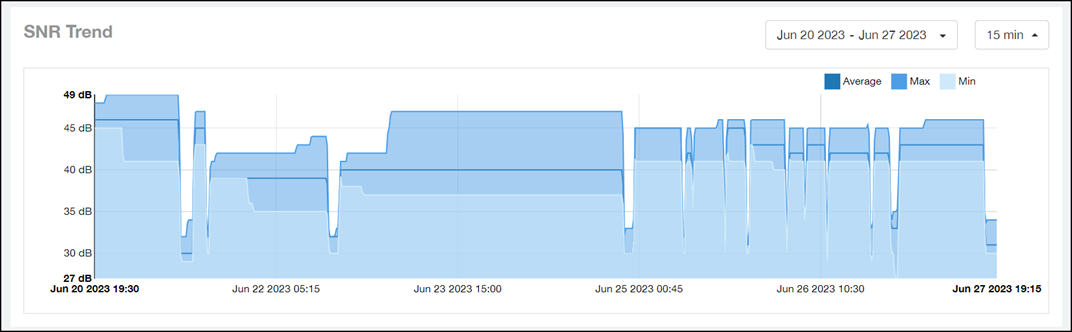
Sessions tile
The Sessions table of the Client Details report provides details for sessions between this client and associated access points.
Use the menu to select the number of sessions you want to display.
Click the gear icon ( ) to select the columns to display, and click any column heading to sort the table by that column.
) to select the columns to display, and click any column heading to sort the table by that column.