Managing Resource Groups
You can provide Role-Based Access Control (RBAC) to allow an administrator to manage APs and switches organized into resource groups.
A resource group is made up of your selection of APs and switches available in RUCKUS Analytics. There are many roles associated with resource groups with specific functional privileges. The roles available are Admin, Network Admin and Reporting. A resource group allows the Admin to confine access for a group of users to a restricted set of APs and switches. Therefore, a resource group is equivalent to a tenant.
RUCKUS Analytics contains a Default resource group. This group corresponds to the entire set of Wi-Fi assets. The Default resource group cannot be edited or deleted.
The following table lists the functional privileges of each role.
| Role | View Reports | UI View Mode | Save Filter | Scheduled Reports | Data Studio | Brand 360 | Admin Control | Resource Group | License Management | Enable RUCKUS Support |
|---|---|---|---|---|---|---|---|---|---|---|
| Admin | Yes | Advanced | Yes | Yes | Create | No | Yes | Yes | Yes | Yes |
| Network Admin | Yes | Advanced | Yes | Yes | Create | No | No | No | No | No |
| Reports | Yes | Report | Yes | Yes | View | No | No | No | No | No |
| Brand | No | No | No | No | Create | Yes | No | No | No | No |
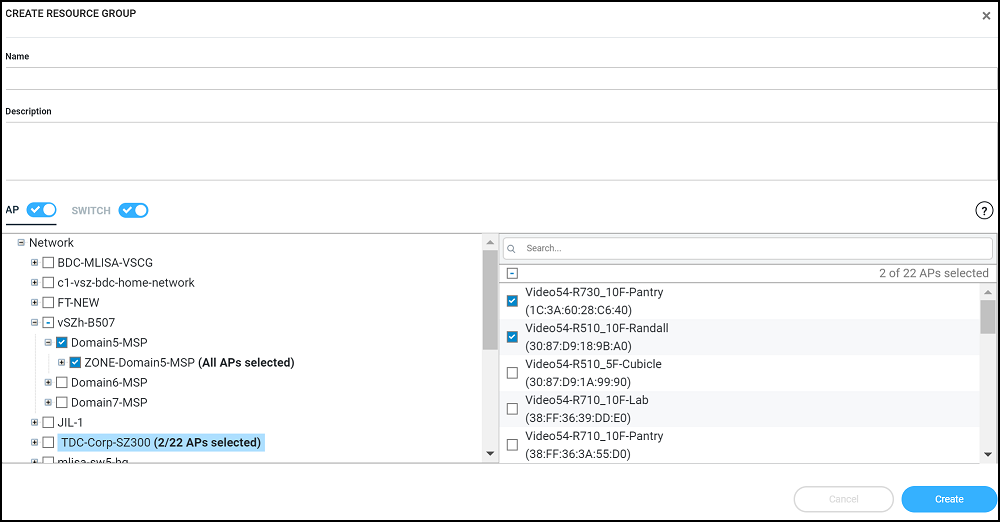
 ) icon to modify
the resource group and then save the changes by clicking
) icon to modify
the resource group and then save the changes by clicking