Zone Networks
The Zone Networks page displays all the networks connected to the selected zone.
- On the Navigation bar, click Zones. The Zones page is displayed.
- Click the Name, AP Count, or Cient Count attribute of the selected zone. The Zone Details page of the selected zone is displayed.
- Click the Networks tab. The Networks page is displayed.
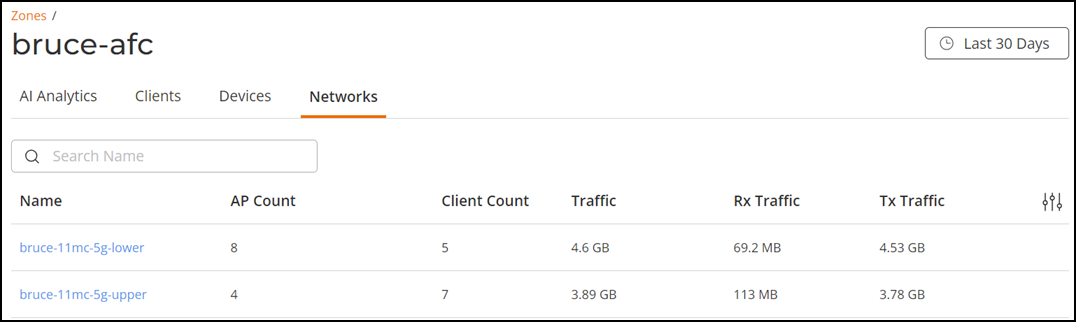
The Zone Networks page displays all the networks connected to the selected zone in a table for the selected time period in the Date and Time filter.
- Name: Displays the name of the Wi-Fi network.
- AP Count: Displays the count of APs in the respective Wi-Fi network.
- Client Count: Displays the count of client in the respective Wi-Fi network.
- Traffic: Displays the sum of traffic in the respective Wi-Fi network.
- Rx Traffic: Displays the total inbound traffic in the Wi-Fi network.
- Tx Traffic: Displays the total outbound traffic in the Wi-Fi network.
You can use the search field to limit the clients list based on the search criteria.
The Date and Time filter is displayed in the upper-right corner of the Content panel. This option controls the elements displayed within the Content Panel. To modify this option, refer to Content Panel.
You can select the number of networks displayed in the table from the drop-down at the bottom of the table.
Click Name attribute. The Wi-Fi Network Incidents and Reports page of the selected network is displayed. This page displays list of incidents and reports generated for the selected Wi-Fi network. For more information, refer to Wi-Fi Network Incidents and Reports.